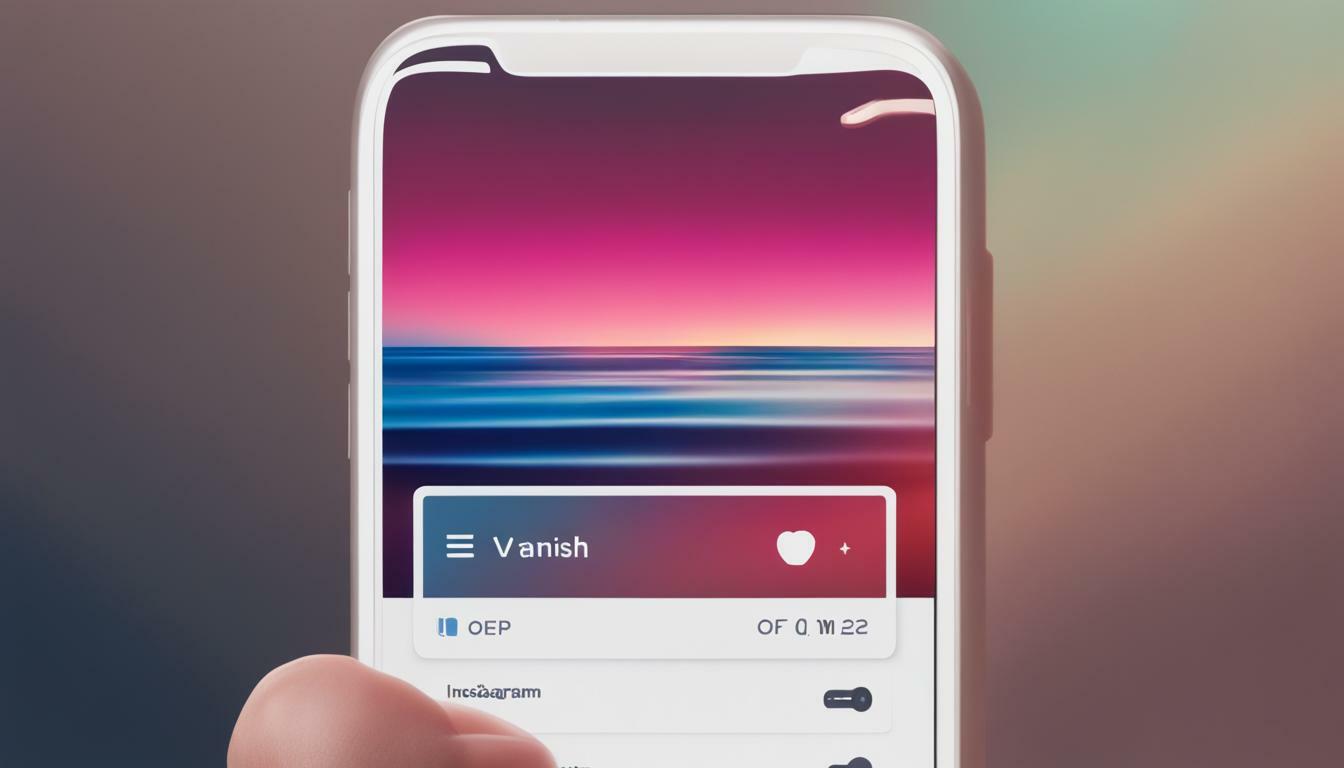Are you ready to take on the challenge of turning off vanish mode on Instagram? If you’ve been looking for a way to deactivate this feature once and for all, look no further! We’ve got all the tools and tricks you need to master the art of turning off vanish mode. So get ready to wave goodbye to those pesky disappearing messages – your Instagram experience is about to get much smoother!
Key Takeaways:
- Vanish mode on Instagram allows users to make messages automatically disappear once they’ve been seen, similar to Snapchat’s message delete feature.
- Both users must have vanish mode enabled for the messages to vanish.
- Turning off vanish mode is as easy as accessing the chat icon, selecting a conversation, and toggling the vanish mode on or off.
- Reasons for having Instagram on vanish mode may include privacy concerns or the desire for messages to automatically disappear.
- You can turn off vanish mode on Instagram for both Android and iPhone devices using specific instructions provided.
Understanding Vanish Mode on Instagram
Understanding Vanish Mode is the first step to enabling or disabling it. Instagram Vanish Mode is an option that allows users to make messages they’ve sent or received in Instagram Chat automatically disappear once they’ve been seen, similar to Snapchat’s message delete feature. All messages exchanged in Vanish mode will also be encrypted, meaning only the sender and receiver can read them.
This unique feature was introduced by Facebook and is now available on Instagram. Vanish Mode provides users with the ability to have disappearing messages, ensuring privacy and giving them more control over their conversations. When Vanish Mode is activated, the messages will disappear after they have been seen, providing a sense of security and allowing for more candid conversations.
It’s important to note that both users need to have Vanish Mode enabled for the messages to vanish. This ensures that both parties are on the same page and have consented to using this feature. By activating Vanish Mode, users can have a seamless and private conversation where messages automatically disappear.
How to Access Vanish Mode on Instagram
To access Vanish Mode on Instagram, you first need to update the app to the latest version. Once updated, follow these steps:
- Open Instagram and tap on the Direct Messages icon located at the top right corner of the screen.
- Select a conversation you want to use Vanish Mode in.
- Swipe up from the bottom of the screen and hold to activate Vanish Mode.
Once Vanish Mode is activated, both you and the recipient will see a message indicating that Vanish Mode is on. From there, you can continue sending messages knowing that they will disappear once they have been seen.
It’s important to remember that Vanish Mode is only available for private chats and not in group conversations. Additionally, messages sent in Vanish Mode will not be accessible once they have disappeared, so make sure to save any important information before enabling this feature.
This table summarizes the key points of Vanish Mode on Instagram:
| Feature | Description |
|---|---|
| Automatic message disappearance | Messages sent or received in Vanish Mode will automatically disappear once they have been seen by both parties. |
| End-to-end encryption | All messages exchanged in Vanish Mode are encrypted, ensuring that only the sender and receiver can read them. |
| Consent-based activation | Both users need to have Vanish Mode enabled for the messages to vanish. |
| Limited accessibility | Vanish Mode is only available for private chats and cannot be used in group conversations. |
By understanding and utilizing Vanish Mode on Instagram, users can have more control over their conversations and enjoy a greater level of privacy and security.
How to Turn Off Vanish Mode on Instagram
If you’d like to use Vanish Mode on Instagram, it is easily accessible from the profile icon in your app. After tapping the Chat icon (the speech bubble located at the top of your screen), select a conversation with someone who also has an active Instagram account. Tap their profile picture at the top right and then toggle ‘Vanish Mode’ on or off — it’s that easy! If you ever want to turn off this feature, simply repeat this process and toggle the ‘Vanish Mode’ back off.
Vanish Mode on Instagram is a convenient way to exchange disappearing texts and photos with friends. Once the mode is enabled, messages are not saved on the app and other people cannot see them in the conversation unless directly sent. However, it’s important to note that only the messages and files sent after turning on Vanish Mode will disappear.
Turning off Vanish Mode on Instagram is just as simple. Follow these steps:
- Open the Instagram app and go to your DM (Direct Messages) screen.
- Swipe left on the conversation you want to turn Vanish Mode off for.
- Tap the “Vanish” icon at the top of the screen, which looks like a ghost.
- A pop-up window will appear with two options: “Keep On” or “Turn Off”. Tap “Turn Off” to disable Vanish Mode for that conversation.
That’s it! You have now successfully turned off Vanish Mode on Instagram for that specific conversation.
Note: If either you or someone else turns on Vanish Mode again after deactivating it, all messages sent while Vanish Mode was active will still be visible until they are manually deleted from both sides of the conversation by each member involved.
| Related Searches: |
|---|
| turn off vanish mode instagram iPhone |
| how to turn off vanish mode on Instagram Android |
| can’t turn off vanish mode on Instagram |
| how to turn off vanish mode on Instagram on computer |
| how to turn on vanish mode on Instagram |
| how to turn on vanish mode in Instagram Android |
| how to turn on vanish mode in Instagram on iPhone |
| how to turn off vanish mode on iPhone |
FAQ:
- Why is my Instagram on vanish mode?
- Why can’t I turn off Instagram vanish?
- Is Vanish mode on Instagram permanent?
Overall, turning off Vanish Mode on Instagram is a quick and easy process. Just follow the steps outlined above and you’ll be back to normal DM conversations in no time.
Why is My Instagram on Vanish Mode?
You might have enabled Vanish Mode on Instagram for a few reasons. Instagram’s Vanish Mode is a feature that lets you send messages or photos that automatically disappear from your conversation once both parties have seen them. It offers an easy way to share content quickly and safely without worrying about keeping track of those messages.
Vanish Mode on Instagram provides a level of privacy and convenience, allowing you to have conversations that don’t leave a digital trail. Whether you want to discuss sensitive information or simply have a more ephemeral chat, Vanish Mode can fulfill that need. By enabling Vanish Mode, you can ensure that your messages are automatically deleted, keeping your conversations private and secure.
This feature can also be useful when you want to share content that you don’t want to clutter your chat history. By using Vanish Mode, you can send photos, videos, and messages that will disappear once they’ve been viewed, maintaining a clean conversation thread. It’s a great way to have fun and spontaneous interactions without the worry of long-term retention.
How to Turn Off Vanish Mode on Instagram
Turning off Vanish Mode on Instagram is a simple process. To disable this feature and keep your messages from automatically disappearing, follow these steps:
- Open the Instagram app on your device.
- Navigate to the chat conversation where Vanish Mode is enabled.
- Swipe up from the bottom of the screen to access the chat options.
- Tap the “Vanish” icon to toggle off Vanish Mode.
- A confirmation message will appear asking if you want to turn off Vanish Mode. Tap “Turn Off” to disable it.
Once you’ve completed these steps, Vanish Mode will be turned off for that specific conversation, and your messages will no longer disappear automatically. You can now continue your chat without the worry of losing any messages.
Conclusion
In conclusion, Vanish Mode on Instagram offers a convenient way to have temporary and private conversations. By enabling this feature, your messages will automatically disappear once they’ve been viewed. However, if you no longer need or want Vanish Mode, you can easily turn it off following the provided steps. Remember to consider your privacy and the nature of your conversations when deciding whether to use Vanish Mode or keep your messages permanent.
| Related Searches |
|---|
| turn off vanish mode instagram iphone |
| how to turn off vanish mode on instagram android |
| can’t turn off vanish mode on instagram |
| how to turn off vanish mode on instagram on computer |
| how to turn on vanish mode on instagram |
| how to turn on vanish mode in instagram android |
| how to turn on vanish mode in instagram on iphone |
| how to turn off vanish mode on iphone |
How to Turn Off Vanish Mode on Instagram Android and iPhone
If you’re using Instagram on an Android device, turning off vanish mode is quick and easy. This feature allows you to control who can see your disappearing messages, so learning how to use it properly is essential.
To turn off vanish mode on Instagram for Android, follow these steps:
- Open the Instagram app on your Android device and select ‘Home’.
- Tap the profile icon at the bottom right corner of your screen, then select ‘Settings’.
- Select ‘Security’, then scroll down until you find Vanish Mode listed under Privacy Settings; select it.
- Toggle OFF the Vanish Mode option and confirm that you want to turn off the setting by selecting OK in the popup asking for confirmation.
By following these steps, you will successfully turn off vanish mode on Instagram for Android.
If you’re using Instagram on an iPhone, turning off vanish mode is just as simple. Here’s how:
- Open the Instagram app on your iPhone and tap on the messages icon in the top right corner of your screen.
- Once in Messages, open a conversation you’d like to toggle vanish mode for.
- Tap on the profile photo at the top of your conversation and select ‘Vanish Mode’.
- A popup will appear asking if you want to turn off vanish mode for that conversation. Select ‘Turn Off’ to disable vanish mode.
Following these steps will allow you to successfully turn off vanish mode on Instagram for iPhone.
Remember, turning off vanish mode means that your messages will no longer disappear automatically. If you wish to enable vanish mode again in the future, simply follow the same steps and toggle the option back on.
By understanding how to turn off vanish mode on Instagram for both Android and iPhone, you can take control of your disappearing messages and ensure your conversations are preserved.
Summary:
Turning off vanish mode on Instagram is a simple process that can be done on both Android and iPhone devices. By accessing the app’s settings and toggling off the vanish mode option, you can disable the automatic disappearance of messages. Remember to follow the steps specific to your device to ensure a smooth and effortless experience. With vanish mode turned off, you can have more control over your conversations and keep your messages visible for as long as you’d like.
FAQ:
- Why is my Instagram on vanish mode?
- Why can’t I turn off Instagram vanish?
- Is vanish mode on Instagram permanent?
Instagram may be on vanish mode if you or someone else enabled the feature. Vanish mode allows messages to automatically disappear after they’ve been seen, providing a more private and ephemeral chat experience.
If you’re having trouble turning off Instagram vanish mode, make sure you’re following the correct steps for your device and that you have the latest version of the app installed. If the issue persists, you can try restarting your device or reaching out to Instagram support for assistance.
No, vanish mode on Instagram is not permanent. Messages sent in vanish mode will disappear once they’ve been seen, but you can always turn off vanish mode and manually delete messages if you want to keep them visible.
| Related Searches: |
|---|
| turn off vanish mode instagram iPhone |
| how to turn off vanish mode on Instagram Android |
| can’t turn off vanish mode on instagram |
| how to turn off vanish mode on Instagram on computer |
| how to turn on vanish mode on Instagram |
| how to turn on vanish mode in Instagram Android |
| how to turn on vanish mode in Instagram on iPhone |
| how to turn off vanish mode on iPhone |
Conclusion
Overall, turning off Vanish Mode on Instagram is a quick and easy process. Just follow the steps outlined above and you’ll be back to normal DM conversations in no time. Vanish Mode offers a convenient way to send disappearing messages on Instagram, providing increased privacy and security for your conversations. However, it’s important to note that both you and the recipient must have Vanish Mode enabled for the messages to disappear.
Vanish Mode on Instagram is a great tool for those who want to share content quickly and safely without worrying about messages lingering in their conversations. It allows you to send self-erasing messages that are automatically deleted once they’ve been seen. This can be useful for sending sensitive information or simply keeping your conversations clutter-free.
When using Vanish Mode, it’s important to remember that once a message disappears, it cannot be retrieved. So make sure to double-check any important information before sending it in Vanish Mode. Additionally, if someone takes a screenshot of a message while in Vanish Mode, both parties will be notified.
Whether you’re using an Android device or an iPhone, the process of turning off Vanish Mode on Instagram is the same. Simply access the chat, swipe up, and toggle off Vanish Mode. It’s a straightforward process that can be done in just a few seconds.
In conclusion, Vanish Mode on Instagram is a useful feature that allows for quick and secure messaging. By following the steps outlined in this guide, you can easily turn off Vanish Mode and return to regular DM conversations. So go ahead and try it out – your Instagram experience will be smoother and more enjoyable without the hassle of disappearing messages.
FAQ
Q: How do I turn off Vanish mode on Instagram?
A: To turn off Vanish mode on Instagram, open the app and go to your DM (Direct Messages) screen. Swipe left on the conversation you want to turn off Vanish mode for and tap the “Vanish” icon at the top of the screen. A pop-up window will appear asking if you want to turn off Vanish mode. Tap “Turn Off” to disable Vanish mode for that conversation.
Q: Why is my Instagram on Vanish mode?
A: Your Instagram may be on Vanish mode if you accidentally enabled it or if you prefer to have messages automatically disappear from your conversation once they’ve been seen. Vanish mode offers a convenient way to share content quickly and safely without the need to delete each message individually.
Q: Can I turn off Vanish mode for someone else’s chat on Instagram?
A: No, Vanish mode can only be turned on or off by each individual user for their own chat. If someone else has Vanish mode enabled for a conversation, you will need to ask them to turn it off if you want the messages to stop disappearing.
Q: Can I access Vanish mode on Instagram group chats?
A: No, Vanish mode can only be used in private chats with one other person. It is not available for group chats or conversations with more than two members.
Q: What happens if I take a screenshot of a message in Vanish mode on Instagram?
A: If you take a screenshot of a message while it’s in Vanish mode, Instagram will notify the other person in the chat that a screenshot was taken. This is to ensure privacy and discourage the unauthorized sharing of disappearing messages.

Hey there, I’m Wesley! Passionate about all things social platforms, I founded this blog to decode the ever-changing landscape of likes and shares. If you’re looking to up your social game, you’re in the right place. Let’s make your feed something to talk about!