Redeeming a gift card on your Microsoft account is a simple process that allows you to make the most of your digital gifts. In this easy guide, we will walk you through the steps on how to redeem a gift card on your Microsoft account and unlock a world of possibilities.
Key Takeaways:
- Redeeming a gift card on your Microsoft account opens up opportunities to purchase digital items, subscriptions, and specific items outside of the online store.
- There are multiple methods to redeem a gift card on Microsoft, including through the Microsoft Store app, Xbox One console, and online on the Microsoft website.
- Ensure you are using the correct 25-character code and follow the step-by-step instructions for each redemption method.
- If you encounter any issues, there are troubleshooting tips available to help resolve common problems.
- Make the most of your gift card by familiarizing yourself with best practices and tips for redeeming gift cards on a Microsoft account.
Benefits of Redeeming a Gift Card on Microsoft Account
When you redeem a gift card on your Microsoft account, you gain access to a range of benefits and features that enhance your digital experience. By redeeming your gift card, you can easily purchase digital items, subscriptions, and specific products on Microsoft’s platform.
Here are some of the main benefits of redeeming a gift card on your Microsoft account:
- Convenience: Redeeming a gift card on your Microsoft account allows you to conveniently make purchases without the need for a credit card or other payment methods. This makes it easy to buy the digital content you want.
- Expanded Content Access: By redeeming a gift card, you can access a wide range of digital items, including apps, games, movies, and music, from the Microsoft Store. This allows you to explore and enjoy a diverse selection of content.
- Subscription Flexibility: If your gift card is linked to a subscription, you can use it to easily renew or extend your current subscription. This ensures uninterrupted access to services such as Xbox Live Gold, Xbox Game Pass, or Microsoft 365.
- Exclusive Offers and Discounts: Microsoft often provides special offers and discounts for gift card users. By redeeming your gift card, you can take advantage of these promotions and save money on your digital purchases.
These benefits make redeeming a gift card on your Microsoft account a valuable and convenient way to enhance your digital experience. Whether you’re looking to expand your digital library, enjoy the latest entertainment, or access exclusive deals, redeeming a gift card on your Microsoft account gives you the flexibility and convenience to do so.
Table: Benefits of Redeeming a Gift Card on Microsoft Account
| Benefits | Description |
|---|---|
| Convenience | Redeeming a gift card eliminates the need for credit cards and provides a hassle-free purchasing experience |
| Expanded Content Access | Access a wide range of digital items, including apps, games, movies, and music |
| Subscription Flexibility | Use gift cards to renew or extend subscriptions such as Xbox Live Gold, Xbox Game Pass, or Microsoft 365 |
| Exclusive Offers and Discounts | Take advantage of special promotions and save money on digital purchases |
By understanding the benefits of redeeming a gift card on your Microsoft account, you can make the most of your digital purchases and enjoy a seamless and enjoyable digital experience.
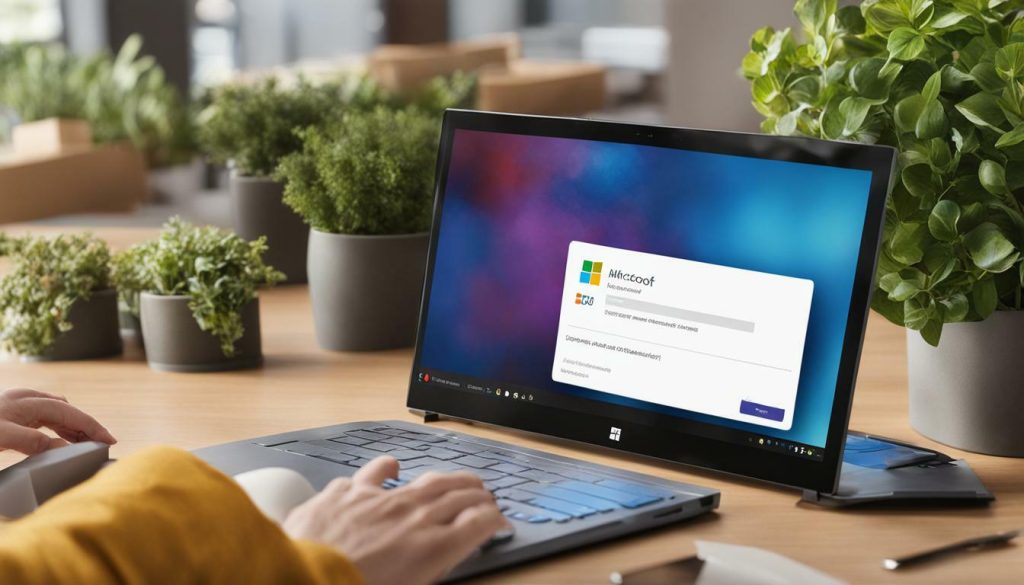
In summary, redeeming a gift card on your Microsoft account provides you with convenience, expanded content access, subscription flexibility, and exclusive offers and discounts. By following the simple steps to redeem your gift card, you can unlock a world of digital content and enhance your digital experience on the Microsoft platform.
Methods to Redeem a Gift Card on Microsoft Store
Redeeming a gift card on the Microsoft Store is a straightforward process that can be done on various devices. Here are the step-by-step instructions on how to redeem a gift card on your Microsoft account through the Microsoft Store app.
Method 1: From Microsoft Store
- Log in to your Microsoft account using your email, phone number, and Skype ID.
- Go to the Taskbar and click on the Microsoft Store icon to launch the program. You can also search for it in the Windows search bar and open it from there.
- If you are using Windows 11, select your profile icon. If you are using Windows 10, select the three dots next to your profile icon.
- Select “Redeem Code or gift cards.”
- A pop-up window will open. Enter the 25-character code you wish to redeem in the blank box and click “Next.”
Method 2: From Xbox One Console
- Open your Xbox console.
- Go to the Microsoft Store.
- From the left pane, select “Redeem.”
- Enter your Microsoft Redeem code and select “OK.”
Method 3: Redeem Microsoft Account Code Online
- Go to the Microsoft Redeem page using your browser. You will be prompted to log in.
- Sign in using your credentials.
- Type the 25-character code.
- Click “Next” after you’ve entered the code.
- Confirm that the product has been added to your account by clicking “Confirm.”
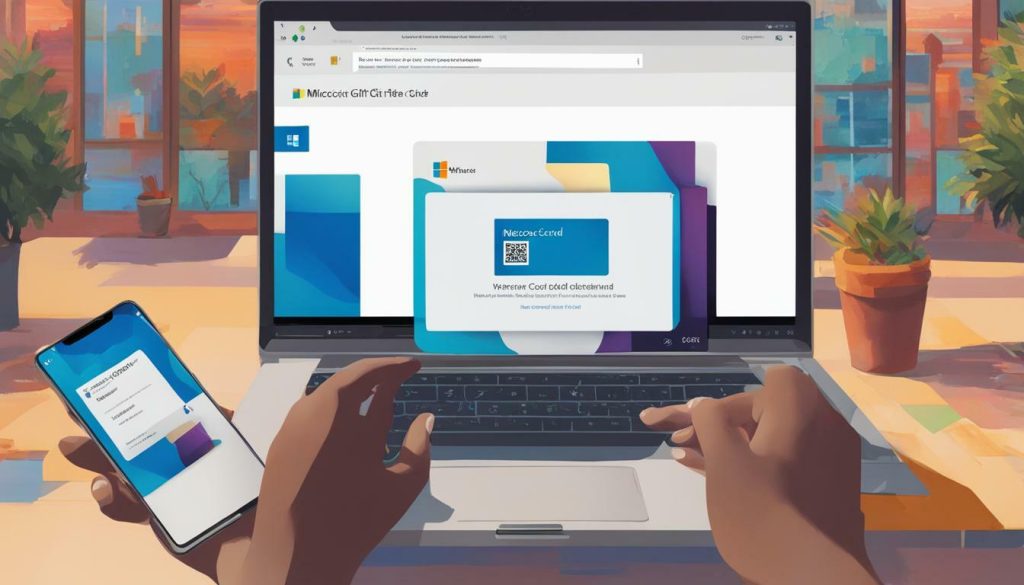
Redeeming a gift card on the Microsoft Store gives you access to a wide range of digital items and subscriptions. Whether you’re using the Microsoft Store app on Windows, iOS, or Android, or redeeming the code online on the Microsoft website, these methods provide you with convenient ways to utilize your gift card.
It’s important to note that gift cards do not function in physical Microsoft stores or with Microsoft 365. Additionally, be cautious when entering the 25-character code and ensure that your shopping account belongs to you.
By following these simple steps, you can easily redeem your gift card and start enjoying the benefits and purchases available on the Microsoft Store platform.
| Frequently Asked Questions (FAQs) |
|---|
|
Q: What to do if the code is damaged or not readable? A: If the code you’re attempting to redeem is physical, return it to the store where you purchased it and discuss the issue. If it is a gift card, contact the individual who gave it to you and explain the situation. |
|
Q: What if your nation or region does not match the code? A: If you purchased an Amazon gift card for a different nation or region, you may not be able to redeem it. Contact the store for further information. If you received the card as a gift from someone who does not share the same location as you, ask them to go into their Microsoft account and go to their order history to cancel the item. They can then resend the code to you using the nation or region that matches your account. |
|
Q: What if the code could not be found? A: This notice will appear when you input an incorrect code. It can occur if the card is damaged, scratched, or accidentally bent, making it difficult to decipher the exact characters. Double-check everything and remember that the code will not include the letters A, E, I, O, U, L, S, or the numbers 0, 1, 5. |
We hope this guide has provided you with the necessary information on how to redeem a gift card on your Microsoft account through the Microsoft Store app. If you have any further queries or suggestions, please feel free to drop them in the comments section.
Redeeming a Gift Card on Xbox One Console
If you prefer to redeem your gift card on your Xbox One console, you’re in luck. This section will guide you through the process of redeeming a gift card and unlocking a world of gaming and entertainment on the Microsoft platform.

There are two methods to redeem a gift card on your Xbox One console: through the Microsoft Store app or directly on the console. Let’s explore both methods:
Method 1: Redeeming a Gift Card through the Microsoft Store App
| Step | Instructions |
|---|---|
| 1 | Log in to your Microsoft account using your email, phone number, or Skype ID. |
| 2 | Open the Microsoft Store app on your Xbox One console. |
| 3 | Go to the “Redeem Code or gift cards” section. |
| 4 | Enter the 25-character code from your gift card in the blank box and click “Next”. |
Method 2: Redeeming a Gift Card Directly on the Console
- Turn on your Xbox One console and ensure you are connected to the internet.
- Go to the Microsoft Store section on your console.
- Select the “Redeem” option from the left pane.
- Enter your Microsoft Redeem code and select “OK”.
After following either of these methods, your gift card will be redeemed, and the funds will be added to your Microsoft account. You can now use the balance to purchase games, apps, movies, and more from the Microsoft Store.
Troubleshooting Common Issues
If you encounter any issues while redeeming your gift card on Xbox One, here are some common problems and their solutions:
- If the code is damaged or not readable, return the card to the store of purchase or contact the individual who gave it to you for assistance.
- If the code does not match your country or region, contact the store or the person who gifted you the code to resolve the issue.
- If you are unable to find the code, double-check the characters and ensure that it does not include certain similar-looking characters like A, E, I, O, U, L, S, 0, 1, or 5.
By following these steps and troubleshooting solutions, you can easily redeem your gift card on Xbox One and start enjoying a wide range of digital content and experiences.
Now that you know how to redeem a gift card on Xbox One, you can dive into your favorite games, explore new worlds, and enhance your entertainment options on the Microsoft platform. Start redeeming and let the fun begin!
Redeeming a Gift Card on Microsoft Account Online
If you prefer to redeem your gift card directly on the Microsoft website, you can easily do so by following these step-by-step instructions. This method is perfect for those who don’t have the Microsoft Store app or prefer to manage their gift card redemption online.
- Go to the Microsoft Redeem page using your browser. You will be prompted to log in.
- Sign in using your credentials.
- Type the 25-character code from your gift card into the provided box.
- Click “Next” after you’ve entered the code.
- Confirm that the product has been added to your account by clicking “Confirm.”
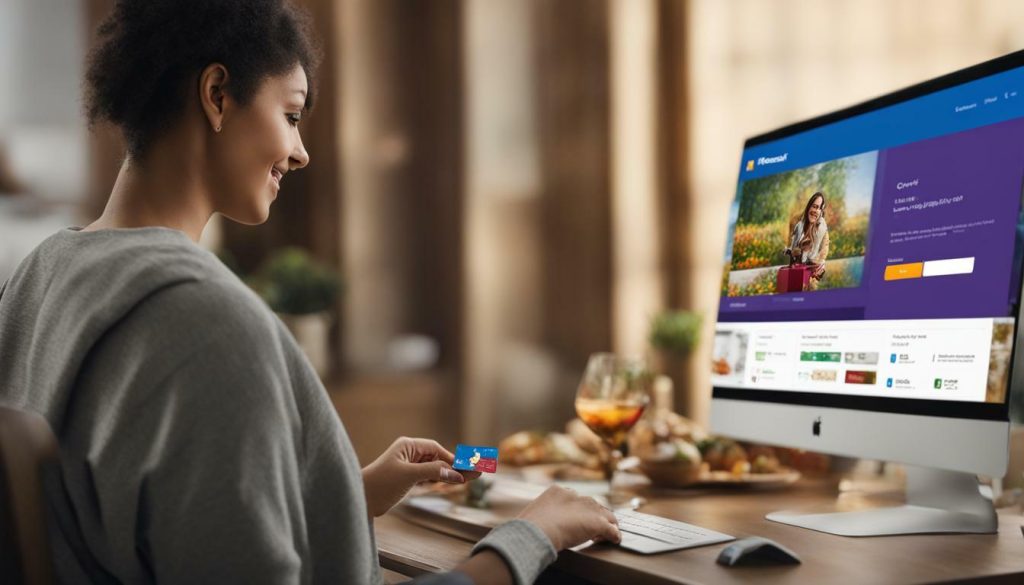
By redeeming your gift card on the Microsoft website, you have the flexibility to access and manage your account from any browser, making it a convenient option for many users.
Frequently Asked Questions (FAQs)
Q1. What to do if the code is damaged or not readable?
Ans: If the code you’re attempting to redeem is physical, return it to the store from where you purchased it and discuss the issue. If it is a gift card, contact the individual who gave it to you and explain your situation.
Q2. What if your nation or area does not match the code?
Ans: If you bought an Amazon gift card for a different country or region, you may not be able to redeem it. Contact the store for further information. If you received the card as a gift from someone who does not share the same location as you, ask them to go into their Microsoft account and go to Order history to cancel the item. They can then resend the code to you using the country or region that matches your account.
Q3. What if the code could not be found?
Ans: When you input an incorrect code, this notice will appear. It can occur because of the card being damaged, scratched, or accidentally bent, making it difficult to decipher the exact characters. So, double-check everything and remember that the code will not include A, E, I, O, U, L, S, 0, 1, 5.
We hope that this guide has provided you with the necessary information on how to redeem a gift card on your Microsoft account. If you have any further questions or need assistance, please let us know in the comments section.
Troubleshooting Common Issues
While redeeming a gift card on your Microsoft account is usually a smooth process, there may be instances when you encounter some issues. In this section, we will address common problems and provide troubleshooting tips to ensure a seamless redemption experience.
Issue 1: Damaged or unreadable code
If you are facing difficulty redeeming your gift card due to a damaged or unreadable code, there are a few steps you can take to resolve the issue. If the gift card is physical, consider returning it to the store from where you purchased it and explaining the situation. If it is a digital gift card, reach out to the person who gave it to you and explain the situation. They may be able to assist you further.
Issue 2: Code does not match your nation or region
If you have received a gift card that is meant for a different nation or region, you may encounter issues while redeeming it. In such cases, it is recommended to contact the store or the person who gave you the gift card for further assistance. They may be able to provide you with a code that matches your nation or region, allowing you to redeem it successfully.
Issue 3: Incorrect code entered
If you are receiving an error message stating that the code could not be found, it is possible that you have entered an incorrect code. Take a moment to double-check the code and ensure that you have entered all the characters correctly. Keep in mind that some characters, such as A, E, I, O, U, L, S, 0, 1, and 5, may look similar, so be careful while entering the code.
Remember, if you are still facing issues while redeeming your gift card, it is always a good idea to reach out to Microsoft customer support for further assistance.
| Frequently Asked Questions (FAQs) |
|---|
| Q1. What to do if the code is damaged or not readable? |
| Ans: If the code you’re attempting to redeem is physical, return it to the store from where you purchased it and discuss the issue. If it is a gift card, contact the individual who gave it to you and explain your situation. |
| Q2. What if your nation or area does not match the code? |
| Ans: If you bought an Amazon gift card for a different nation or area, you may not be able to redeem it. Contact the shop for further information. If you received the card as a gift from someone who does not share the same location as you, ask them to go into their Microsoft account and go to Order history to cancel the item. They can then resend the code to you using the nation or region that matches your account. |
| Q3. What if the code could not be found? |
| Ans: When you input an incorrect code, this notice will appear. It can occur because of the card being damaged, scratched, or bent accidentally making it difficult to decipher the exact characters. So, double-check everything and remember that the code will not include A, E, I, O, U, L, S, 0, 1, 5. |

We hope that these troubleshooting tips have been helpful in resolving any issues you may have encountered while redeeming your gift card on your Microsoft account. By following these instructions and addressing common problems, you can ensure a smooth and successful redemption process.
Tips and Best Practices for Redeeming Gift Cards
To help you get the most out of your gift card redemption experience, we’ve compiled a list of tips and best practices for redeeming gift cards on your Microsoft account. By following these recommendations, you can maximize the value of your digital gifts.
1. Verify the Code and Account
Before redeeming your gift card, it’s essential to double-check the 25-character code to ensure accuracy. You can find the code on the physical card or in the email if it was sent digitally. Additionally, make sure you are logged into your correct Microsoft account to avoid any complications during the redemption process.
2. Choose the Right Redemption Method
Microsoft offers multiple methods for redeeming gift cards, including the Microsoft Store app, Xbox One console, and the Microsoft website. Depending on your preference and device availability, choose the most convenient method for you. Each method has step-by-step instructions to guide you through the redemption process.
3. Keep Track of Expiration Dates
Gift cards usually have an expiration date, so it’s crucial to be aware of when your card will expire. Make a note of the expiration date or set a reminder to use the gift card before it becomes invalid. This will ensure that you don’t miss out on the opportunity to enjoy your digital purchases.
4. Explore Additional Benefits and Features
Redeeming a gift card on your Microsoft account not only gives you access to digital purchases but also unlocks additional benefits and features. For example, some gift cards may offer discounts on specific items or provide access to exclusive content. Take the time to explore these additional perks to make the most of your redemption experience.
By following these tips and best practices, you can redeem your Microsoft gift card with ease and make the most of your digital purchases. Remember to verify the code and account, choose the right redemption method, keep track of expiration dates, and explore additional benefits and features. Enjoy the convenience and flexibility of using your gift card on your Microsoft account.

| Frequently Asked Questions (FAQs) |
|---|
Answers:
|
We hope these tips and best practices have been helpful in guiding you through the process of redeeming a gift card on your Microsoft account. If you have any further questions or need additional assistance, please let us know in the comments section below.
Conclusion
Redeeming a gift card on your Microsoft account opens up a world of possibilities and allows you to make the most of your digital gifts. By following the step-by-step instructions and tips provided in this guide, you can easily redeem your gift card and unlock a wealth of digital content and subscriptions on the Microsoft platform.
Whether you choose to redeem your gift card through the Microsoft Store app on Windows, iOS, or Android devices, on your Xbox One console, or directly on the Microsoft website, the process is straightforward and user-friendly. You’ll have access to a wide range of digital items, including apps, games, movies, music, and subscriptions, all at your fingertips.
If you encounter any issues during the redemption process, refer to the troubleshooting section for solutions to common problems. Remember to double-check the code you’re entering and ensure that it matches the one on your gift card. If you still can’t redeem your gift card, reach out to Microsoft support for further assistance.
Make the most of your gift cards by following these best practices: keep your gift card codes secure, use them within the specified timeframe, and regularly check your account balance to track your purchases. With careful management, you can enjoy endless entertainment and productivity options on your Microsoft account.
In conclusion, redeeming a gift card on your Microsoft account is an essential skill to maximize the value of your digital gifts. With the convenience and versatility of the Microsoft platform, you can explore a vast array of digital content and services, enhancing your entertainment and productivity experiences. So, don’t let your gift cards go unused – redeem them today and unlock a world of possibilities.
FAQ
Q: What should I do if the code is damaged or not readable?
A: If the code you’re attempting to redeem is physical, return it to the store from where you purchased it and discuss the issue. If it is a gift card, contact the individual who gave it to you and explain your situation.
Q: What if my nation or region does not match the code?
A: If you bought an Amazon gift card for a different country or region, you may not be able to redeem it. Contact the store for further information. If you received the card as a gift from someone who does not share the same location as you, ask them to go into their Microsoft account and go to Order history to cancel the item. They can then resend the code to you using the country or region that matches your account.
Q: What if the code could not be found?
A: When you input an incorrect code, this notice will appear. It can occur because of the card being damaged, scratched, or bent accidentally making it difficult to decipher the exact characters. So, double-check everything and remember that the code will not include A, E, I, O, U, L, S, 0, 1, 5.

Hey there, I’m Wesley! Passionate about all things social platforms, I founded this blog to decode the ever-changing landscape of likes and shares. If you’re looking to up your social game, you’re in the right place. Let’s make your feed something to talk about!

