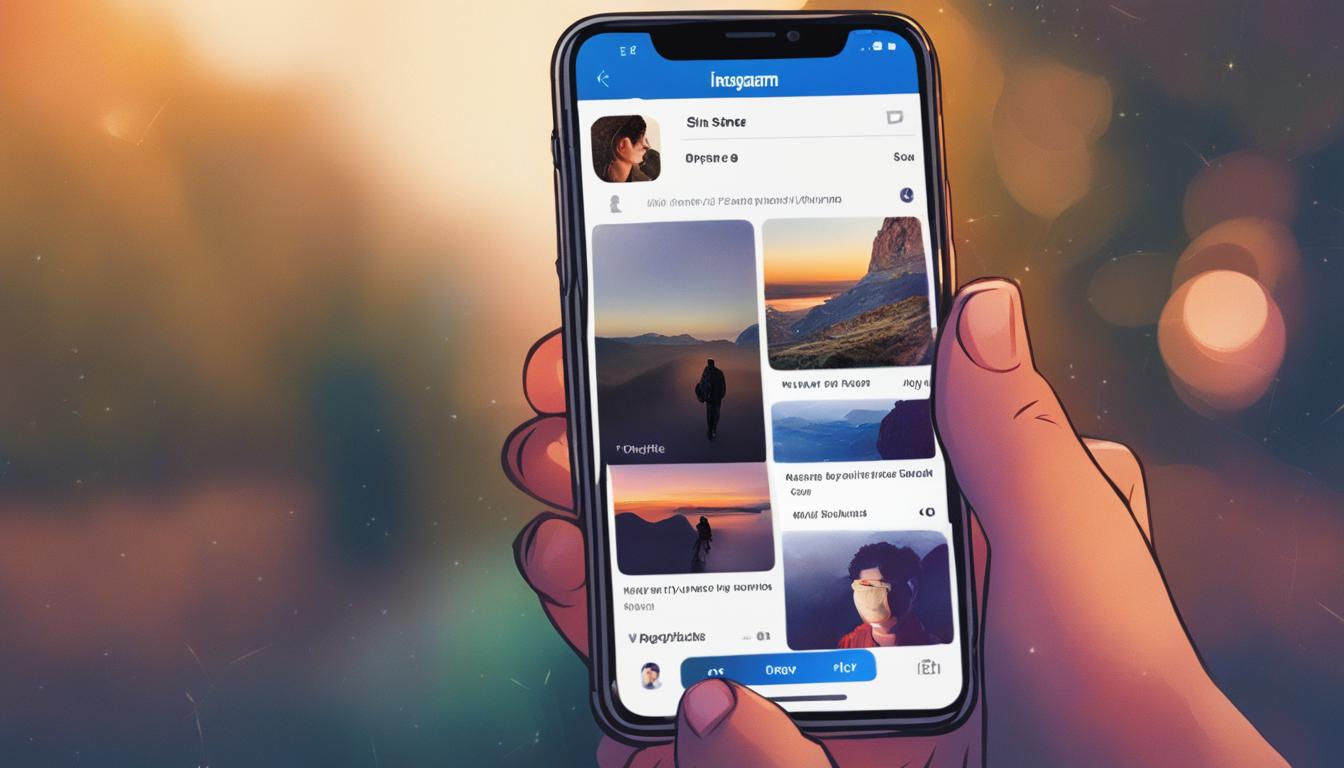Sharing someone’s Instagram profile is a simple process that allows you to connect with others and expand your social media presence. Whether you want to share your own profile or share someone else’s profile, there are various methods you can use to easily accomplish this task.
In this article, we will guide you through the steps of sharing an Instagram profile using different platforms and techniques. From sharing via web browsers to mobile apps, and even creating QR codes, we’ve got you covered.
Key Takeaways:
- Sharing an Instagram profile is a great way to connect with others and increase your social media presence.
- You can share an Instagram profile by copying the URL or using the Instagram app.
- Web browsers and mobile apps provide convenient options for sharing profiles.
- Creating a QR code of your Instagram profile serves as a digital business card that can be easily shared.
- You can share Instagram profiles on popular social media platforms like Twitter, Facebook, and WhatsApp.
To share an Instagram profile using a web browser, simply follow these easy steps:
- Open your preferred web browser and go to Instagram’s website.
- Search for the Instagram profile you want to share.
- Once you’re on the profile page, copy the URL from the address bar.
- Paste the URL into a message, email, or social media post.
- Others can click on the link to access the profile directly.
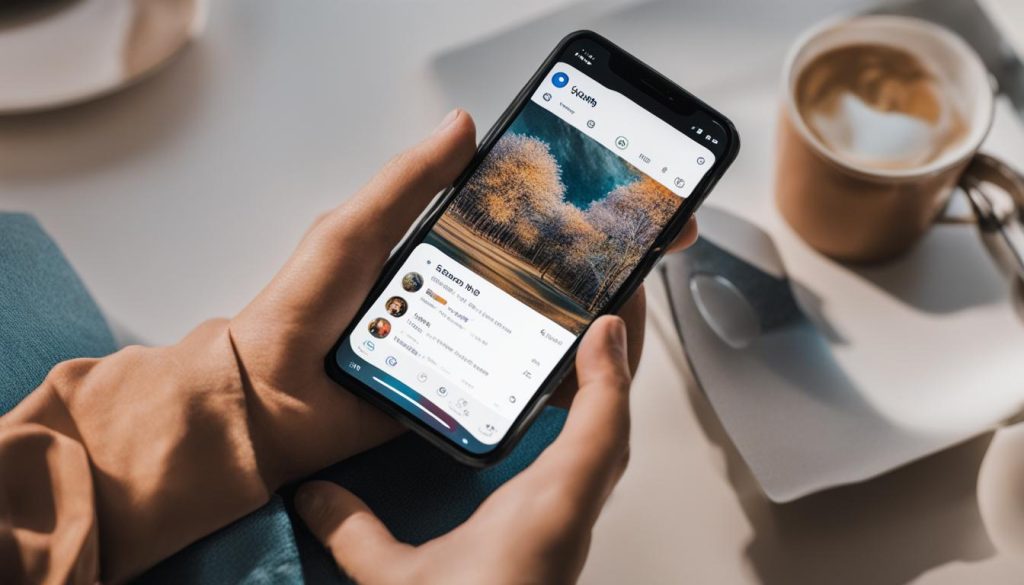
Sharing an Instagram profile is a simple process that can be done using any web browser. By sharing the profile URL, others can easily click on the link and view the profile directly.
This method is particularly useful when you want to share a profile outside of the Instagram app. It allows you to send the profile link to others via email, messaging apps, or social media platforms that you can access on your web browser.
Benefits of Sharing an Instagram Profile using the Web Browser
- Wider Reach: Sharing a profile on the web browser allows you to reach a larger audience, as you can share the link on various platforms.
- Easier Accessibility: By sharing the profile URL, others can access the profile without needing to have an Instagram account or the app installed.
- Flexibility: This method enables you to share profiles with anyone, regardless of whether they are on Instagram or not.
| Pros | Cons |
|---|---|
| Can be shared on any web browser | May not yield as much engagement as sharing within the Instagram app |
| Allows for easy sharing on various platforms | Doesn’t provide the same seamless experience as the app |
| Accessible to anyone with a web browser | Requires copying and pasting the URL |
When it comes to sharing an Instagram profile, the mobile app provides a convenient and straightforward method. By following a few simple steps, you can share a profile with others and increase its visibility.
To start, open the Instagram app on your mobile device and navigate to the profile you want to share. Once on the profile page, locate the three dots icon (usually located in the upper-right corner) and tap on it. A drop-down menu will appear, presenting you with various options.
In this menu, select the “Copy Profile URL” option. This will copy the profile’s unique URL to your device’s clipboard. You can then navigate to the desired platform – whether it’s a messaging app, social media platform, or email – and paste the URL into a message or post.
By sharing the profile URL, others will be able to click on the link and view the profile directly. This simple method allows you to connect with others and showcase your Instagram profile to a wider audience.
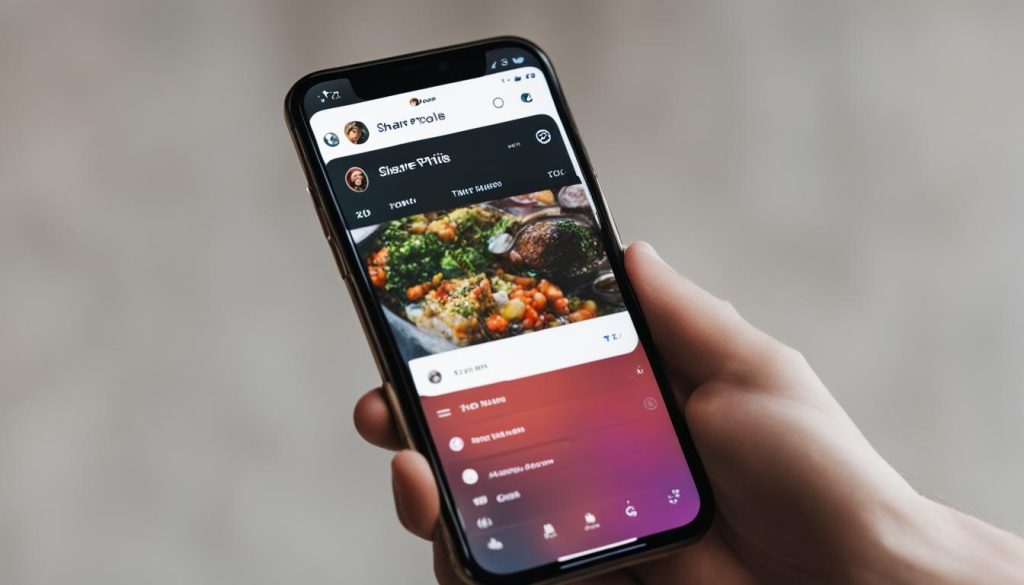
Key points:
- Open the Instagram app and go to the desired profile.
- Tap on the three dots icon to access the options menu.
- Select “Copy Profile URL” to copy the profile’s URL to your device’s clipboard.
- Paste the URL into a message or post on the desired platform to share the profile with others.
Sharing your Instagram profile with others can be done in various ways, and one unique method is by creating and sharing a QR code. Instagram allows users to generate a QR code that serves as a digital business card, making it easy for others to access and follow your profile. Here’s how you can create and share a QR code of your Instagram profile:
Create a QR Code
To begin, open the Instagram app on your mobile device and go to your profile. Tap on the three lines icon at the top right corner of the screen to access the menu. From the menu, select “QR Code” and a unique QR code representing your profile will be generated. You can customize the design of the QR code by choosing from different color options.
Once you have generated the QR code, you can save it as an image by taking a screenshot or using the save image option in the app. The saved QR code can then be shared with others through various means such as email, text message, or social media. Simply attach the image or include it in your message, allowing others to scan the QR code using their mobile devices.
Scanning the QR Code
When someone receives the QR code image, they can scan it using their smartphone’s camera or a QR code scanning app. Upon scanning, the QR code will direct them to your Instagram profile, where they can view and follow your posts. This method eliminates the need for manual searching and typing of profile URLs, making it convenient for others to connect with your Instagram account.
By creating and sharing a QR code of your Instagram profile, you can easily expand your reach and gain more followers. It provides a quick and efficient way for others to access your profile, increasing your visibility on the platform. Experiment with this unique sharing method and explore other ways to maximize your Instagram presence.
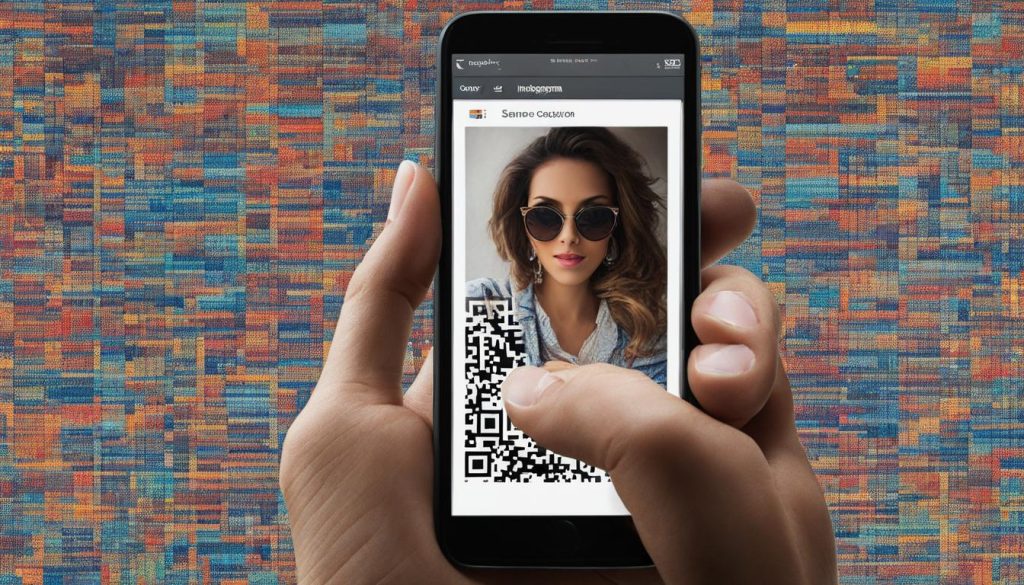
Sharing an Instagram profile on Twitter is a straightforward process that allows you to connect with your followers and expand your social media presence. There are a few simple steps you can follow to share an Instagram profile on Twitter:
- First, open the Instagram app on your mobile device or go to the Instagram website on your computer.
- Navigate to the profile page of the Instagram account you want to share.
- Copy the profile URL from the address bar of your web browser or tap on the three dots icon on the Instagram app and select the “Copy profile URL” option.
- Next, go to your Twitter account and compose a new tweet.
- Paste the Instagram profile URL into the tweet text.
- Write a caption or message to accompany the profile link, if desired.
- Click the “Tweet” button to share the tweet with your followers.
By following these steps, you can easily share an Instagram profile on Twitter and give your followers a direct link to access the profile. This can be a great way to promote someone’s Instagram account or share your own profile with a wider audience.
Sharing an Instagram profile on Twitter is a simple way to connect with your audience and share interesting content. By using the profile URL, you can direct your Twitter followers to the Instagram profile, making it easier for them to explore and engage with the account. Whether you’re sharing your own profile or promoting someone else’s, Twitter provides a convenient platform to extend the reach of Instagram profiles.
Remember to make your tweet engaging and informative. You can include relevant hashtags, tag the Instagram account, or provide a brief description of the profile to entice your followers to click the link. Sharing an Instagram profile on Twitter is just one of the many ways you can cross-promote your social media accounts and increase your online presence.
| Advantages | Disadvantages |
|---|---|
| Easy and quick way to share an Instagram profile | Character limit for tweets may restrict the amount of information you can include |
| Increases visibility and reach of Instagram profiles | Tweet visibility depends on the engagement of your Twitter followers |
| Allows followers to directly access and explore the shared Instagram profile | Tweets may get lost in the fast-paced Twitter feed |
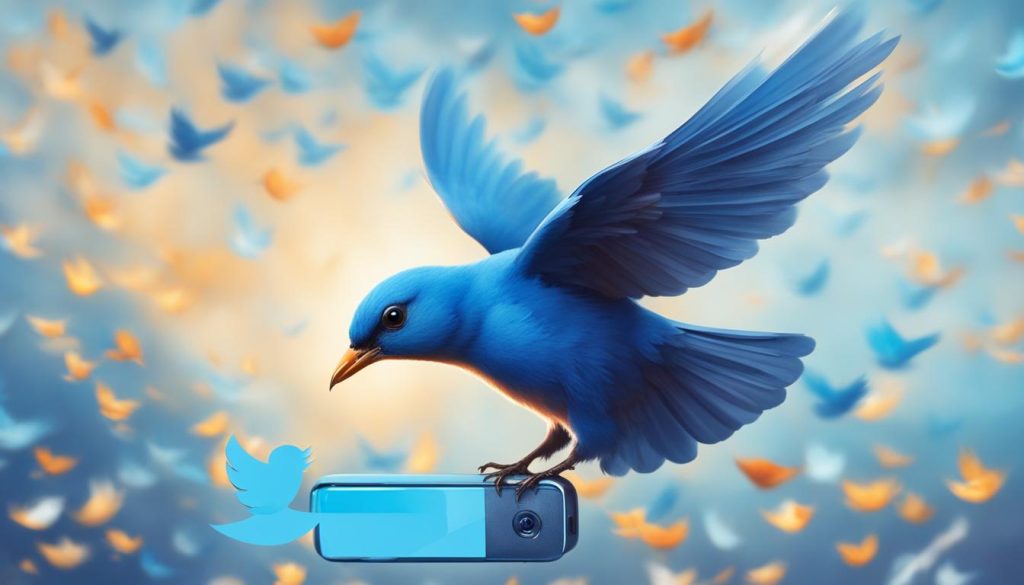
Sharing an Instagram profile on Facebook is an effective way to expand your reach and connect with a larger audience. By linking your Instagram and Facebook accounts, you can easily share your Instagram profile posts on Facebook directly from the Instagram app. This allows your Facebook friends and followers to discover your Instagram profile and engage with your content.
To share your Instagram profile on Facebook, follow these simple steps:
- Open the Instagram app on your mobile device.
- Go to your profile page by tapping on the profile icon at the bottom right corner of the screen.
- Tap on the three horizontal lines at the top right corner to open the menu.
- Select “Settings” from the menu options.
- Scroll down and tap on “Account”.
- Tap on “Linked Accounts”.
- If your Facebook account is not linked yet, tap on “Facebook” and enter your Facebook login credentials to link the accounts.
- Once your accounts are linked, go back to your Instagram profile page.
- Create a new post or select an existing post that you want to share on Facebook.
- Before publishing the post, toggle on the “Facebook” option under the “Share” section.
- Customize the post caption and other settings, if desired.
- Tap on “Share” to publish the post simultaneously on both Instagram and Facebook.
By sharing your Instagram profile on Facebook, you can increase your visibility and attract more followers from your Facebook network. This cross-promotion strategy allows you to leverage the platforms to their full potential and reach a wider audience.
| Advantages of Sharing Instagram Profile on Facebook | Disadvantages of Sharing Instagram Profile on Facebook |
|---|---|
| – Increased visibility and reach | – Potential privacy concerns |
| – Opportunity to attract more followers | – Duplicate content on both platforms |
| – Easy cross-promotion between Instagram and Facebook | – Different algorithms and user behavior |
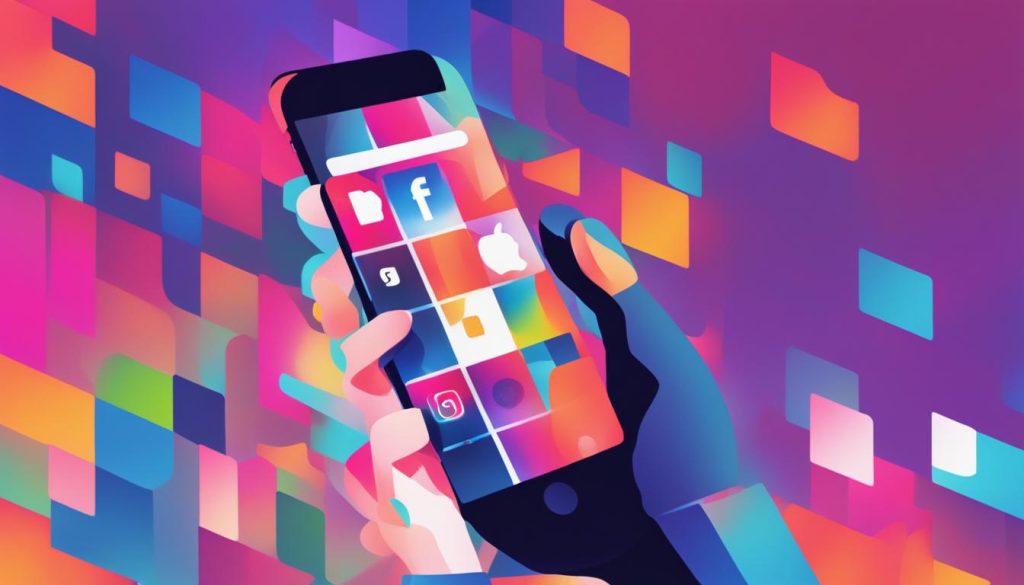
It’s important to note that while sharing your Instagram profile on Facebook can be beneficial, it’s essential to consider your privacy settings and the differences in algorithms and user behavior between the two platforms. Find the right balance that works for you and your social media strategy.
WhatsApp is a popular messaging platform that allows you to connect with friends and family. If you want to share an Instagram profile with someone on WhatsApp, it’s a simple process that can be done in just a few steps.
To share an Instagram profile on WhatsApp, start by opening the Instagram app and navigating to the profile you want to share. Once you are on the profile page, tap on the three dots icon located in the top right corner of the screen. This will open a menu with various options.
From the menu, select the “Copy profile URL” option. This will copy the profile’s URL to your device’s clipboard. Now, open your WhatsApp and go to the chat where you want to share the profile. Tap on the text input field to bring up the keyboard, and then long-press the field to reveal the paste option. Tap on the paste option to insert the copied URL into the chat.
Your WhatsApp chat will now display the Instagram profile URL as a clickable link. When the recipient taps on the link, it will open the Instagram app and direct them to the profile you shared. They can then view the profile and explore the content.
Sharing an Instagram profile on WhatsApp is a convenient way to introduce others to interesting profiles or share your own with friends and family. With just a few simple steps, you can easily connect and engage with others on this popular messaging platform.
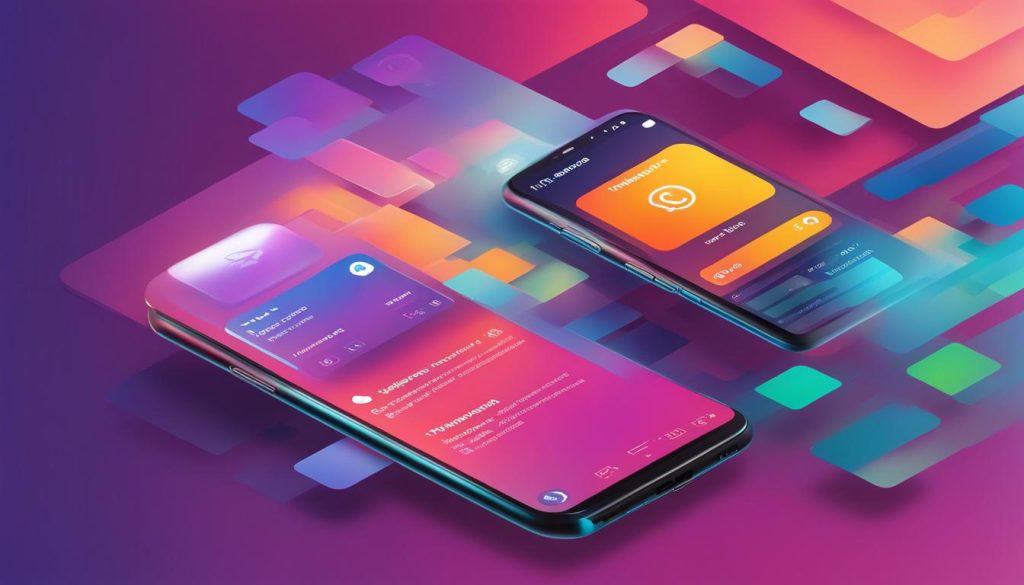
Key Takeaways:
- To share an Instagram profile on WhatsApp, open the Instagram app, go to the profile page, and tap on the three dots icon.
- Select the “Copy profile URL” option from the menu.
- Open WhatsApp, go to the chat where you want to share the profile, and paste the copied URL into the text input field.
- The shared profile URL will appear as a clickable link in the WhatsApp chat, allowing recipients to view the profile directly.
Conclusion
Sharing an Instagram profile is a simple and effective way to connect with others and increase your social media presence. Whether you prefer using the web browser, mobile app, QR code, or other social media platforms, there are multiple methods to share and forward someone’s Instagram profile.
By following the steps outlined in this article, you’ll be able to easily share and forward Instagram profiles with others. Copying the profile URL and pasting it into a message or social media post allows others to click on the link and view the profile directly. Additionally, creating a QR code of your Instagram profile is another convenient option for sharing.
Furthermore, linking your Instagram and Facebook accounts enables you to share your Instagram profile posts on Facebook directly from the Instagram app, increasing your reach and gaining more followers. Moreover, if you want to share an Instagram profile on Twitter, simply copy the profile URL and paste it into a tweet. Sharing an Instagram profile on WhatsApp is also possible by copying the profile URL and pasting it in a WhatsApp message.
Experiment with these different methods of sharing an Instagram profile to find the one that works best for you. By making use of these techniques, you’ll be able to effortlessly share and forward someone’s Instagram profile, enhancing your social media presence and connecting with others.
FAQ
To share an Instagram profile using a web browser, simply go to the profile page, copy the URL from the address bar, and paste it into a message or social media post.
To share an Instagram profile using the mobile app, tap on the three dots icon on the profile page and select the “Copy profile URL” option. You can then paste the URL into a message or social media post.
Can I create a QR code of my Instagram profile?
Yes, Instagram allows users to create a QR code of their profile. This QR code serves as a digital business card and can be saved as an image or shared via email, text message, or social media post.
To share an Instagram profile on Twitter, simply copy the profile URL and paste it into a tweet. This allows your Twitter followers to click on the link and view the profile directly.
By linking your Instagram and Facebook accounts, you can easily share your Instagram profile posts on Facebook directly from the Instagram app.
To share an Instagram profile on WhatsApp, copy the profile URL and paste it into a WhatsApp message to share it with others.
Why is sharing an Instagram profile important?
Sharing an Instagram profile is a simple and effective way to connect with others and increase your social media presence. It allows others to easily access and view your content.

Hey there, I’m Wesley! Passionate about all things social platforms, I founded this blog to decode the ever-changing landscape of likes and shares. If you’re looking to up your social game, you’re in the right place. Let’s make your feed something to talk about!