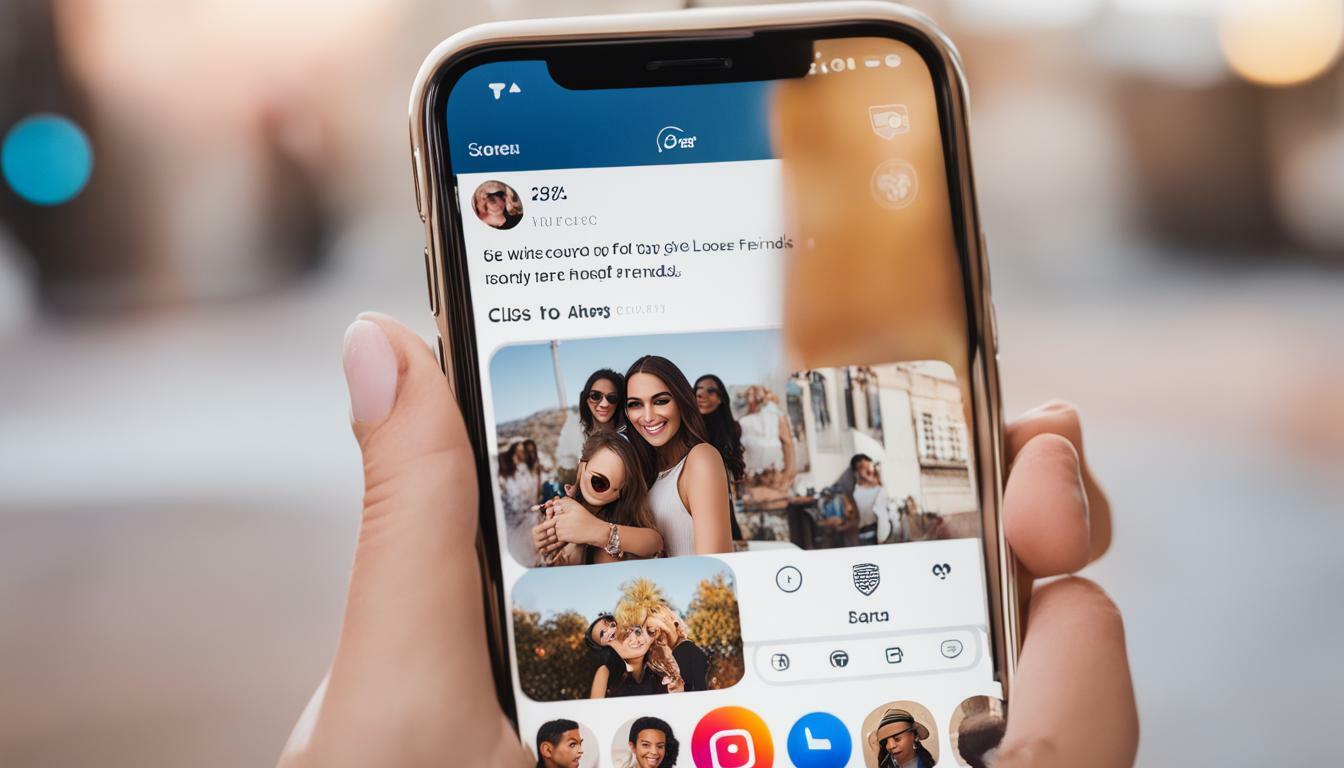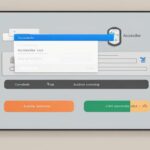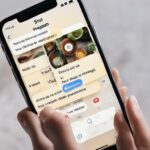Instagram’s Close Friends feature allows you to create a private list of followers to share your stories with. It’s a great way to share personalized content with a select group of people without having to worry about it being seen by the rest of your followers. In this article, we’ll guide you through the steps of going live on Instagram’s Close Friends feature and share some tips on how to make your live stream a success.
Key Takeaways:
- Instagram’s Close Friends feature allows you to create a private list of followers.
- You can go live on the Close Friends feature, allowing you to share live video content with select followers.
- Follow the steps in this guide to easily go live on Close Friends and make your live stream a success.
Enabling the Close Friends Live Feature
Before you can start live streaming on your close friends list, you’ll need to enable the Close Friends Live feature on Instagram. Follow these simple steps to get started.
- Open the Instagram app and go to your profile.
- Tap on the three horizontal lines in the top right corner to access your settings.
- Scroll down and select “Close Friends” from the list of options.
- Tap “Get Started” to create your close friends list or add people to an existing list.
- Once your list is created, return to your profile and swipe right to access the camera.
- Tap on “Close Friends” at the bottom of the screen.
- Toggle on the “Live” option.
Now you’re ready to start live streaming for your close friends. Keep in mind that only the people on your close friends list will be able to see your live stream.
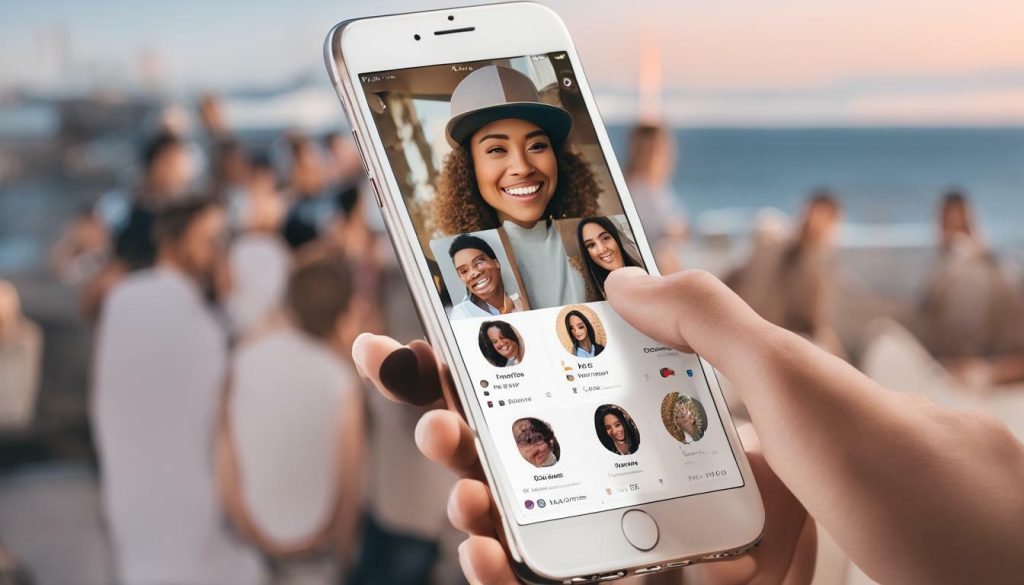
Note: If you don’t see the Close Friends Live feature, make sure your Instagram app is up-to-date and try again.
Initiating a Live Video on Close Friends Instagram
Now that you have enabled the Close Friends Live feature, it’s time to initiate a live video. Follow these simple steps:
- Open the Instagram app and tap on the Camera icon on the top left corner of your screen.
- Swipe left to access the Close Friends list.
- You will see the “Close Friends” label on the bottom of your screen. Tap on it to start a live video for this specific group.
- Before you go live, you can add a title to your broadcast to let your close friends know what to expect.
- When you’re ready to go live, simply tap on the “Go Live” button at the bottom of your screen.
Once you’re live, your friends will receive a notification that you’re broadcasting, and they can join in and interact with you through comments and reactions.

Pro Tip: Consider going live at a specific time or day each week to build anticipation and encourage more participation from your close friends.
Tips for a Successful Close Friends Live Stream
Going live on Instagram’s Close Friends feature is an excellent way to connect with your inner circle and share special moments. Here are some tips to ensure your Close Friends live stream is engaging and successful:
- Choose a compelling topic: Select a topic that your Close Friends would be interested in and that is relevant to your personal brand. Ask for suggestions from your audience before going live, or take inspiration from current events and popular culture.
- Prepare ahead of time: Plan out the structure of your live stream, including any visuals or props that you may need. Write down a few key talking points so that you stay on track and don’t forget anything important.
- Promote your live stream: Let your Close Friends know when you plan to go live, preferably a few days in advance. Use your Instagram stories to build excitement and generate buzz around your upcoming stream.
- Interact with your audience: Take the time to acknowledge and respond to comments and questions from your viewers. This will help to build a sense of community and make your Close Friends feel valued and included.
- Maintain a good pace: Keep the energy level up by switching things up and incorporating different segments into your live stream. Avoid long stretches of silence or monotony.
- Be authentic: Don’t be afraid to be yourself and let your personality shine through. Your Close Friends will appreciate your genuineness and will be more likely to engage with your content in the future.
By following these tips, you can ensure that your Close Friends live stream is engaging and successful. Remember, the goal is to connect with your inner circle and have fun while doing it.
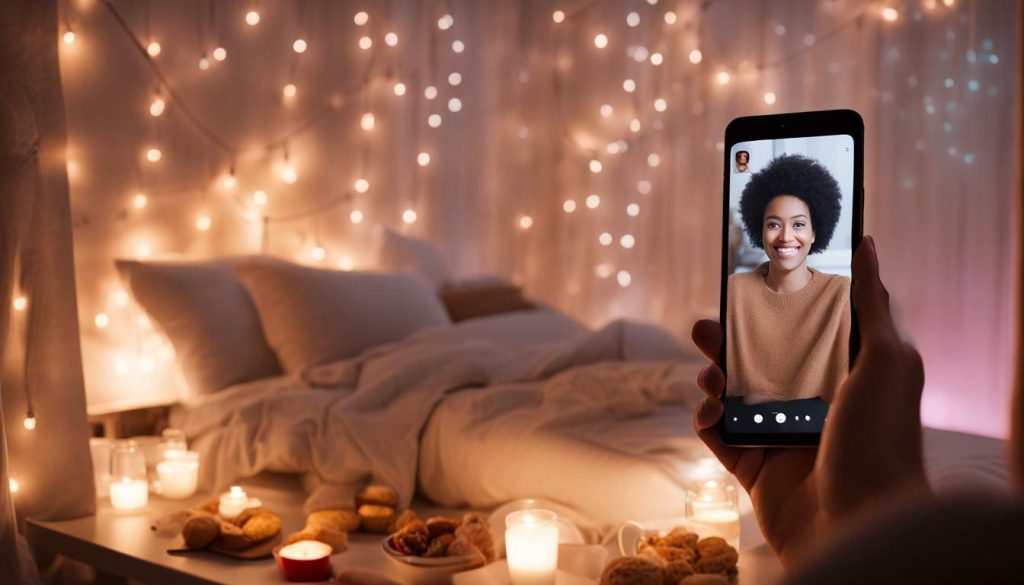
Ending and Managing Close Friends Live Streams
Wrapping up a Close Friends Live is as easy as pressing the “End” button, located on the top right corner of your screen during the live. Once you’re done with your live stream, take a minute to review your video analytics. Access them by swiping up on the live screen during the stream, or by visiting the Insights section of your profile.
It’s also important to manage and monitor the comments during your live. Instagram allows you to filter comments by choosing between different keywords, phrases, and specific Instagram accounts. This feature helps prevent spam or offensive comments that could ruin your live stream’s mood.

After ending the live stream, don’t forget to thank your audience for tuning in. If you promised to share a follow-up, provide a time frame for when you plan to do so. Leveraging Instagram’s Stories to notify your followers of your next Close Friends Live is an effective way to keep them engaged and excited for your content.
Conclusion
Going live on Instagram’s Close Friends list is an excellent way to connect with your most engaged followers in real-time. By enabling the Close Friends Live feature and initiating a live video, you can make your audience feel like they’re a part of something exclusive.
To have a successful Close Friends Live Stream, keep your content relevant, interactive, and engaging. Be sure to interact with your followers by answering questions, responding to comments, and acknowledging their presence.
Lastly, when ending and managing your Close Friends Live Stream, be sure to save the video to your Instagram story and check your insights to see how well your stream performed.
In Summary
Close Friends Live on Instagram is a powerful tool that can help you create a more personal connection with your most engaged followers. By following the simple steps outlined in this guide, you can start using this feature to increase your engagement, build stronger relationships with your followers, and grow your social media presence
FAQ
Q: How do I go live on Close Friends Instagram?
A: To go live on Close Friends Instagram, follow these steps:
1. Open the Instagram app on your mobile device.
2. Tap on the camera icon in the top-left corner of your screen.
3. Swipe left until you reach the “Close Friends” option.
4. Tap on “Close Friends” to enter your Close Friends list.
5. Tap on the “Live” option at the bottom of your screen.
6. Customize your live video settings, such as adding a title or adjusting privacy settings.
7. Tap on “Start Live Video” to begin broadcasting to your Close Friends.
8. Interact with your viewers by reading and responding to comments.
9. When you’re ready to end the live video, tap on the “End” button.
Note: The Close Friends Live feature is only available to users who have enabled the Close Friends feature on Instagram.
Q: How can I enable the Close Friends Live feature on Instagram?
A: To enable the Close Friends Live feature on Instagram, please follow these steps:
1. Open the Instagram app on your mobile device.
2. Go to your profile page by tapping on the person icon in the bottom-right corner.
3. Tap on the three horizontal lines in the top-right corner to access the settings menu.
4. Select “Close Friends” from the menu options.
5. Tap on “Get Started” and add the desired friends to your Close Friends list.
6. Once you’ve added friends to the Close Friends list, you’ll be able to access the Close Friends Live feature when going live on Instagram.
Note: The Close Friends Live feature is only available to users who have enabled the Close Friends feature on Instagram.
Q: How do I start a live video on Instagram for my Close Friends list?
A: To start a live video on Instagram for your Close Friends list, follow these steps:
1. Open the Instagram app on your mobile device.
2. Go to your profile page by tapping on the person icon in the bottom-right corner.
3. Tap on the camera icon in the top-left corner of your screen.
4. Swipe left until you reach the “Close Friends” option.
5. Tap on “Close Friends” to enter your Close Friends list.
6. Tap on the “Live” option at the bottom of your screen.
7. Customize your live video settings, such as adding a title or adjusting privacy settings.
8. Tap on “Start Live Video” to begin broadcasting to your Close Friends.
9. Engage with your viewers by reading and responding to comments.
Note: The Close Friends Live feature is only available to users who have enabled the Close Friends feature on Instagram.
Q: What are some tips for a successful Close Friends live stream?
A: Here are some tips to make your Close Friends live stream a success:
1. Plan your content in advance and promote your live stream to your Close Friends.
2. Make sure you have a stable internet connection before starting the live stream.
3. Consider using a tripod or stabilizer to keep your video steady.
4. Engage with your viewers by responding to their comments and answering questions.
5. Use the live stream as an opportunity to share exclusive or behind-the-scenes content with your Close Friends.
6. Prepare some talking points or themes to keep the conversation flowing during the live stream.
7. Remember to thank your viewers for tuning in and engaging with your content.
8. After the live stream, consider saving and sharing the video to your Instagram Stories for those who missed it.
Note: The Close Friends Live feature is only available to users who have enabled the Close Friends feature on Instagram.
Q: How do I end and manage Close Friends live streams on Instagram?
A: To end and manage Close Friends live streams on Instagram, follow these steps:
1. When you’re ready to end the live stream, tap on the “End” button at the bottom of your screen.
2. You can choose to save the live stream to your camera roll or discard it.
3. After the live stream ends, you can review the analytics and insights to see how many viewers you had and how long they watched.
4. Consider sharing highlights or key moments from the live stream on your Instagram Stories or other platforms to extend the reach of your content.
Note: The Close Friends Live feature is only available to users who have enabled the Close Friends feature on Instagram.

Hey there, I’m Wesley! Passionate about all things social platforms, I founded this blog to decode the ever-changing landscape of likes and shares. If you’re looking to up your social game, you’re in the right place. Let’s make your feed something to talk about!