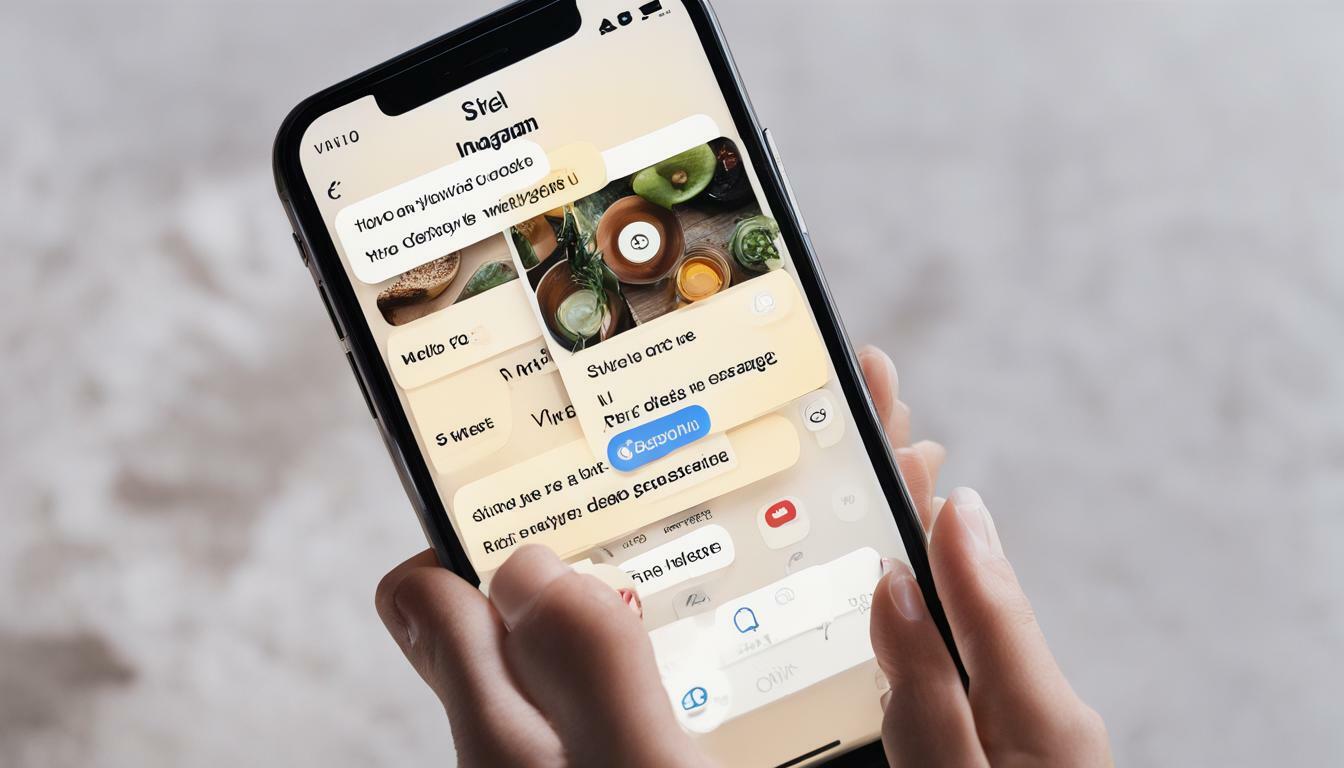Instagram is a widely popular social media platform that has an array of settings and features to enhance user experience. One of these features is “vanish mode,” which allows users to send disappearing messages in a chat. While the feature can be fun and convenient, it may not be suitable for everyone. If you’re looking to disable vanish mode on Instagram, you’ve come to the right place. In this article, we’ll guide you through the steps to turn off vanish mode on Instagram.
Key Takeaways:
- Vanish mode on Instagram allows users to send disappearing messages in a chat.
- Disabling vanish mode may be necessary for privacy reasons.
- In the following sections, we’ll provide a step-by-step guide on how to turn off vanish mode on Instagram, as well as additional tips and information.
Understanding Vanish Mode on Instagram
If you’re an avid Instagram user, you may have noticed a relatively new feature called Vanish Mode. This feature allows you to have private conversations with friends that automatically disappear after the chat is closed. While this can be a useful feature for some users, others may find it unnecessary or even concerning.
In Vanish Mode, messages are not saved, and users cannot view them again after they have left the chat. This feature is perfect for those who don’t want to keep a chat log, whether it’s for privacy or just to declutter their inbox. Interestingly, it’s also a great way to have fun conversations with friends that don’t leave any trace behind.
However, it’s important to note that while vanish mode messages disappear from the chat log, they may still be saved by the recipient and screenshots can be taken. Users should also be aware that once a message is sent in Vanish Mode, it cannot be retrieved.
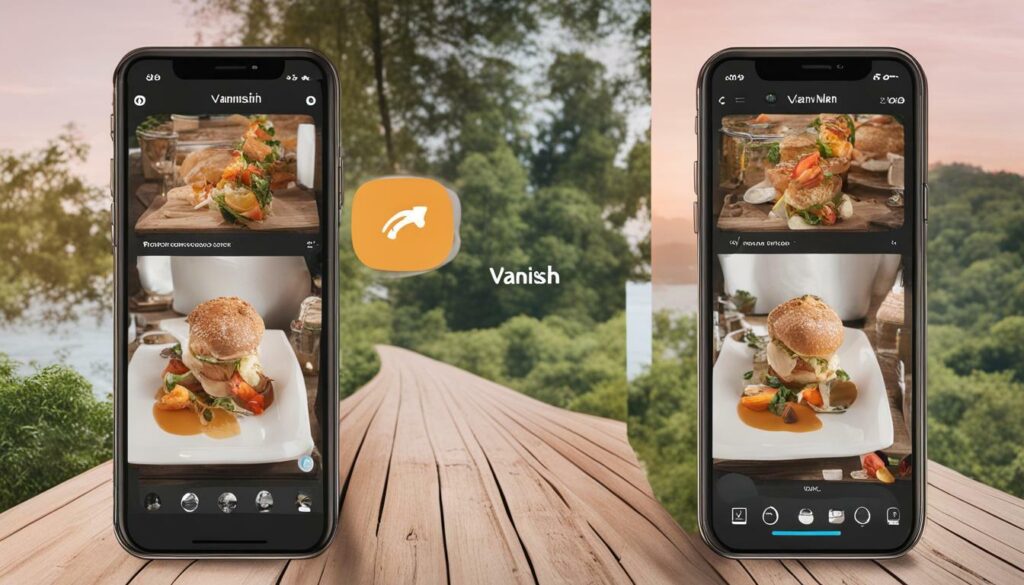
Overall, Vanish Mode is a useful feature for many Instagram users, but it’s not for everyone. For those who value privacy or want to keep a chat log, turning off Vanish Mode may be the best option. In the next section, we’ll provide step-by-step instructions on how to turn off Vanish Mode on Instagram.
Step-by-Step Guide to Turning Off Vanish Mode on Instagram
Vanish mode on Instagram can be a useful privacy feature, but if you’ve decided it’s not for you, it’s easy to turn it off. Follow these simple steps to disable vanish mode on Instagram:
| Step | Instructions |
|---|---|
| Step 1 | Open the Instagram app on your mobile device. |
| Step 2 | Tap on your profile icon in the bottom right corner of the screen. |
| Step 3 | Tap the three horizontal lines in the top right corner of the screen to access the menu. |
| Step 4 | Select Settings at the bottom of the menu. |
| Step 5 | Scroll down and tap on Privacy. |
| Step 6 | Scroll down to the Messages section and find Vanish Mode. |
| Step 7 | Toggle the switch next to Vanish Mode to turn it off. |
Once you’ve completed these steps, vanish mode will be disabled on your Instagram account. If you ever want to turn it back on, simply follow these same steps and toggle the switch to the on position.
Remember: Instagram’s settings menus may differ slightly depending on your device and operating system. If you’re having trouble finding vanish mode, try searching for it using the search bar at the top of the Settings menu.

Tip: If you’re having trouble turning off vanish mode, make sure your Instagram app is up to date with the latest version. Check your app store for any available updates and install them before trying again.
Verifying that vanish mode has been successfully turned off is an important step. To check the status of vanish mode:
- Open an existing conversation or start a new one.
- Type a message into the conversation.
- Send the message.
- Check to see if the message disappears.
If the message remains in the conversation, vanish mode has been successfully turned off. If the message disappears, you may need to revisit the settings menu and double-check your vanish mode status.
Accessing Instagram Settings
The first step to disabling vanish mode on Instagram is accessing the settings menu. To do this, open the Instagram app and go to your profile page. Next, tap the three horizontal lines in the top right corner of the screen.
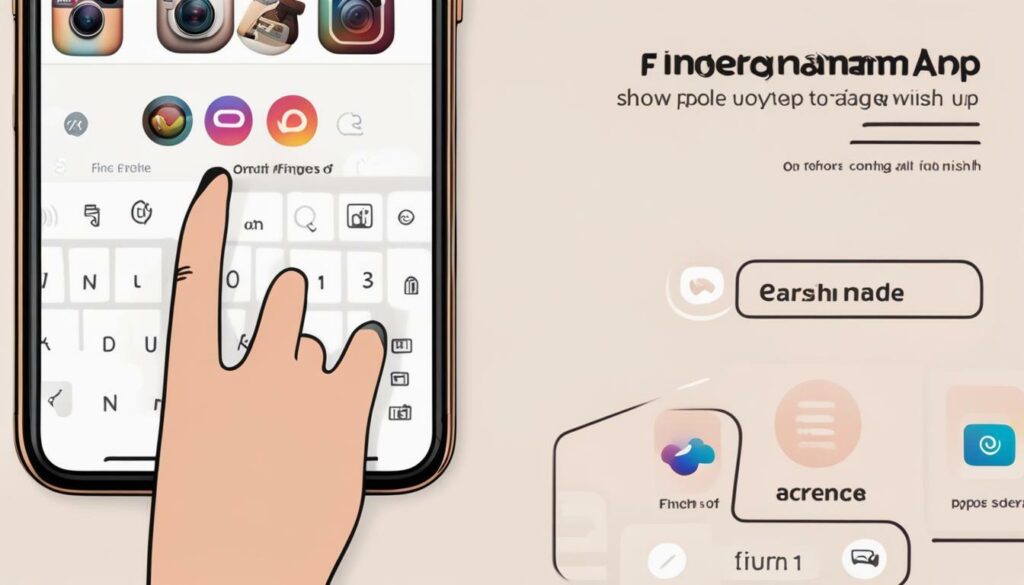
Scroll down to the bottom of the menu and tap “Settings”. This will take you to the main settings menu for your Instagram account.
Locating Vanish Mode in Settings
Now that you have accessed the Instagram settings menu, it’s time to locate the vanish mode feature and turn it off. Follow these simple steps:
| Step | Description |
|---|---|
| 1 | Scroll down the list of settings until you see the “Privacy” section. |
| 2 | Tap “Privacy” to expand the options. |
| 3 | Look for “Vanish Mode” in the list and tap on it. |
Once you have located the vanish mode feature, you are ready to proceed to the next section and turn it off.
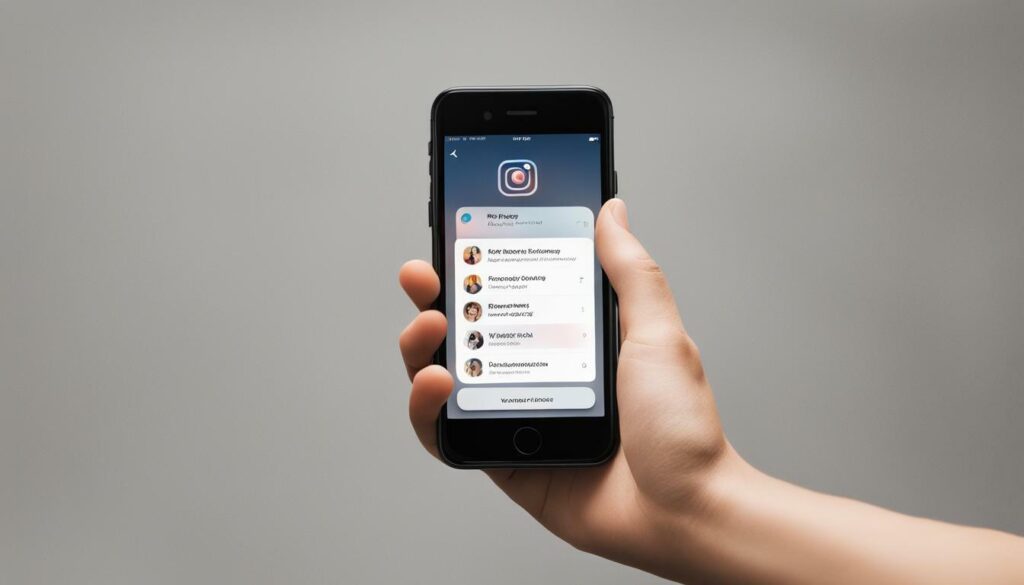
Disabling Vanish Mode
Now that you’ve accessed your Instagram settings and located the vanish mode feature, it’s time to turn it off. Don’t worry, it’s a simple process!
- Click on the Vanish Mode option to open its settings.
- Toggle the feature off by tapping the button next to “Use Vanish Mode” until it turns gray.
- You will see a confirmation message that vanish mode has been turned off.
That’s all it takes! You’ve successfully disabled vanish mode on Instagram. Now you can enjoy using the app without worrying about disappearing messages.
Note: If you ever want to turn vanish mode back on, simply follow these steps and toggle the feature back on at any time.
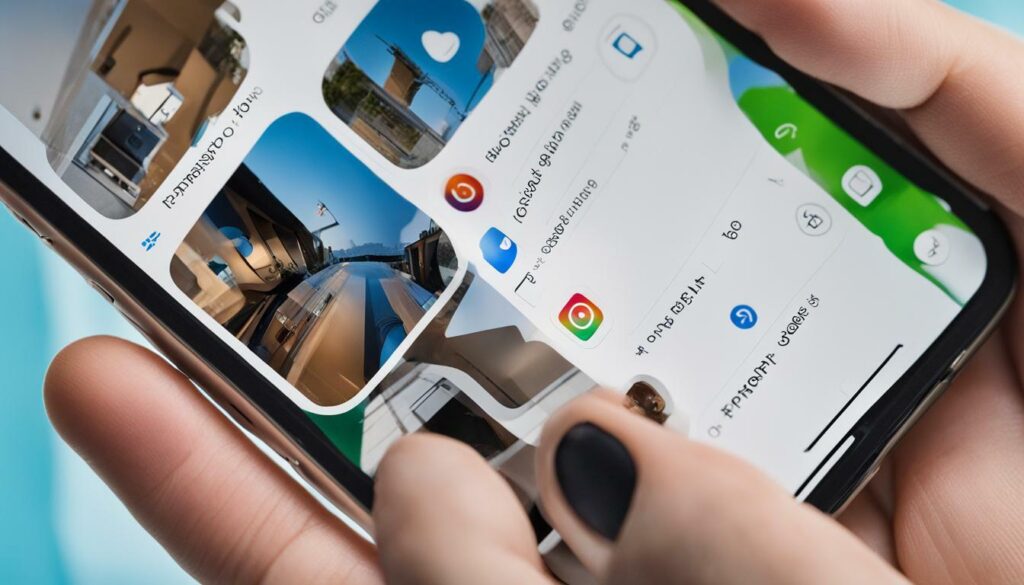
“Disabling vanish mode ensures that your messages are no longer subject to disappearing without a trace.”
Verifying Vanish Mode Status
Once you have disabled vanish mode on Instagram, it is important to verify that the feature is no longer active. To do this, simply follow these steps:
- Open the Instagram app on your device.
- Tap on your profile picture in the bottom right corner to go to your profile.
- Tap on the three horizontal lines in the top right corner to access the menu.
- Select “Settings” from the menu.
- Scroll down to the “Privacy” section and select “Messages”.
- If vanish mode is turned off, you will see a message that says “Vanish mode is off” under the “Vanish mode” section.
Double-checking that vanish mode is disabled can give you peace of mind and ensure that your conversations on Instagram are not disappearing without your knowledge.

Troubleshooting Vanish Mode Issues
While turning off vanish mode on Instagram is a simple process, users may encounter some issues or challenges along the way. Here are some tips to help you troubleshoot any problems you may encounter.
- The vanish mode feature is missing from your settings : If you can’t find the vanish mode feature in your settings, it’s possible that your app is not updated to the latest version. Check your app store for any available updates and install them.
- You can’t turn off vanish mode : If you are following the steps to turn off vanish mode and it’s not working, try logging out of your account and logging back in. Then repeat the steps from the beginning.
- Your messages are still disappearing : Remember that turning off vanish mode only applies to new messages. Any messages that were sent while vanish mode was enabled will still disappear.
If none of these troubleshooting tips work, you can try contacting Instagram support for further assistance.
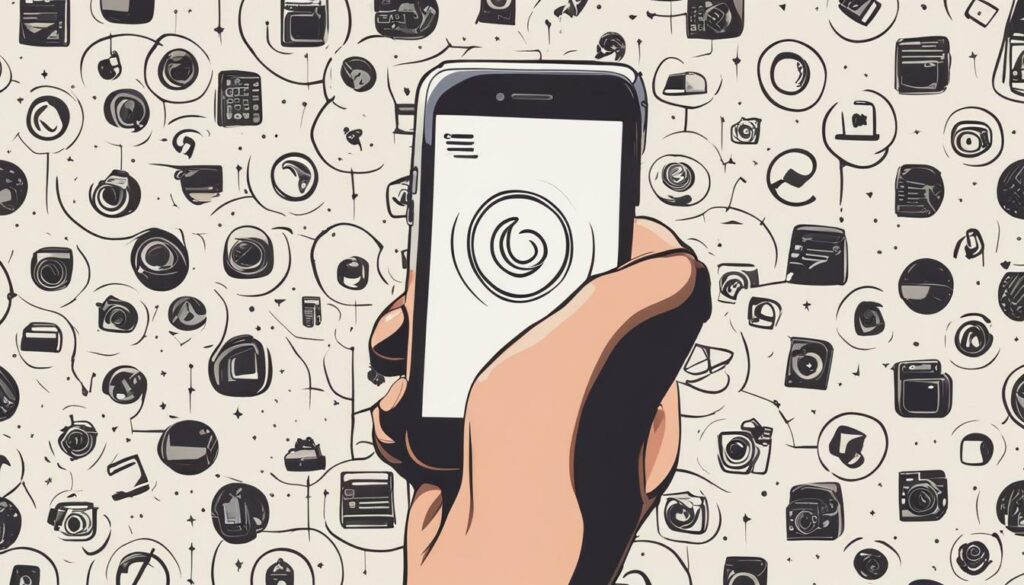
Additional Privacy Settings
While turning off vanish mode on Instagram is a great first step to protecting your privacy, there are other settings you may want to consider adjusting or disabling. These additional settings can help ensure your Instagram account is as secure as possible.
One option is to disable the “activity status” feature, which shows other users when you were last active on Instagram. To turn this off, go to your profile and select the three horizontal lines in the top right corner. From there, select “Settings” then “Privacy” and toggle off “Show Activity Status.”
You may also want to consider limiting who can see your Instagram account and posts. To do this, go to your profile and select the three horizontal lines in the top right corner. From there, select “Settings” and then “Privacy.” Here, you can choose to make your account private, which means that only users you approve can see your posts.
In addition, you can control who can tag you in posts and stories. Go to “Settings” then “Privacy” and select “Tags.” Here, you can choose to manually approve posts and stories you are tagged in before they appear on your profile.
By adjusting these additional privacy settings, you can help ensure that your Instagram account is as secure as possible.
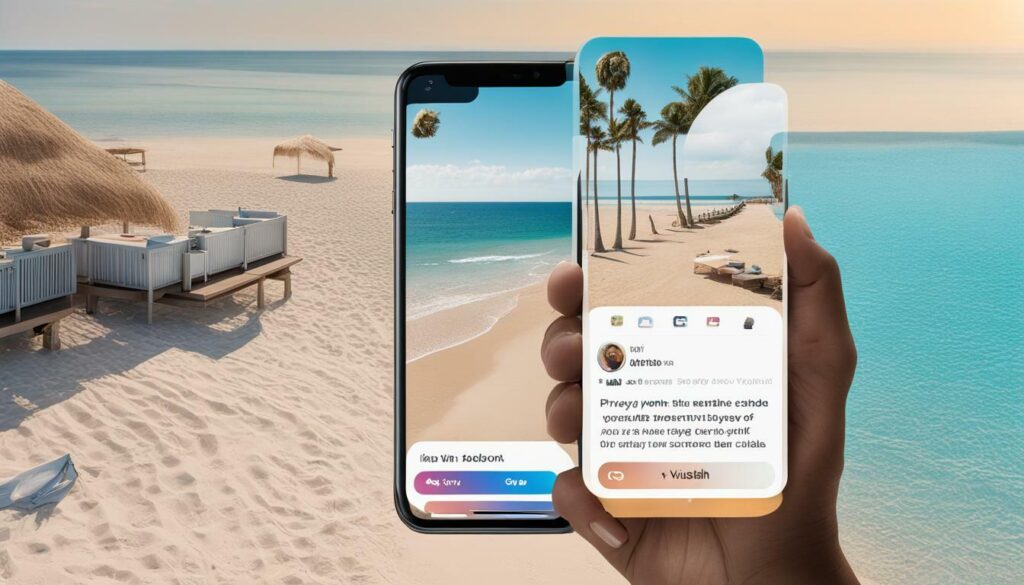
Benefits of Disabling Vanish Mode
If you’re wondering why you should bother turning off vanish mode on Instagram, there are several benefits to consider. Disabling this feature can help you:
- Avoid accidental messages: Sometimes, when you’re scrolling through your conversations, it’s easy to accidentally tap on someone’s name and send them a message. With vanish mode disabled, you don’t have to worry about these accidental messages disappearing before you realize what’s happened.
- Prevent unwanted messages: If you’re receiving messages from people you don’t know or don’t want to hear from, vanish mode can make it difficult to keep track of them. Disabling this feature means those messages won’t disappear, so you can deal with them on your own terms.
- Feel more in control: Vanish mode can feel a bit like a new variable in your Instagram experience, and it’s not always clear how it works or what’s happening behind the scenes. By disabling it, you can regain a sense of control over your conversations and privacy on the app.
Overall, turning off vanish mode on Instagram can give you more clarity, control, and peace of mind when it comes to your conversations on the platform.

Staying Up to Date with Instagram Features
Instagram is constantly updating and adding new features to improve user experience and increase engagement. It’s important to stay informed about these changes, especially when it comes to privacy settings such as vanish mode. Here are some tips for staying up to date:
- Follow Instagram’s official blog and social media accounts for announcements and updates.
- Check the settings menu regularly to see if any new features or options have been added.
- Join online communities or forums where users discuss Instagram updates and share tips and tricks.
By staying current with Instagram features, you can ensure that you are always aware of any changes that may impact your privacy or user experience. Knowledge is power, so don’t be afraid to do some research and stay informed!
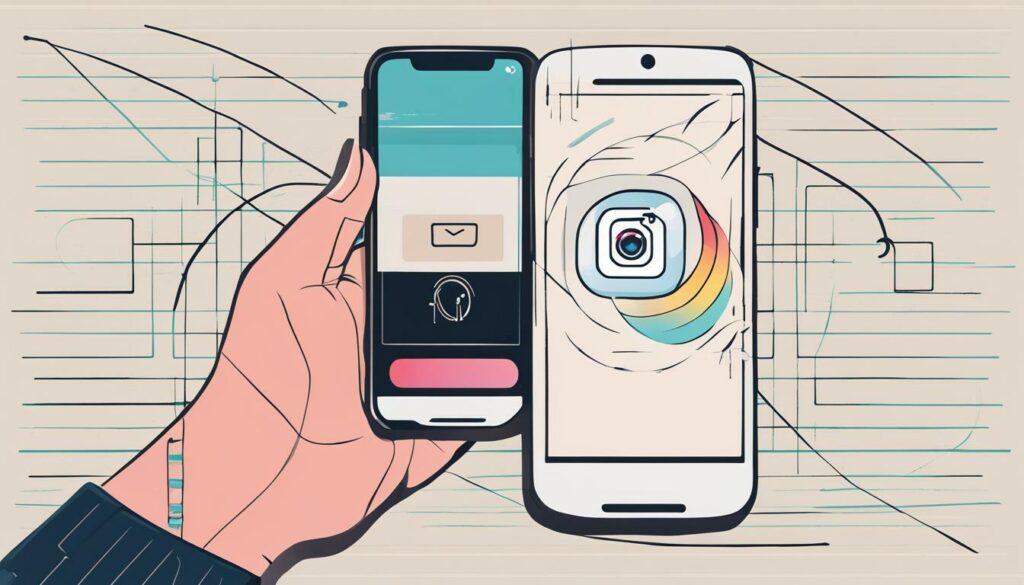
Conclusion
Turning off vanish mode on Instagram is a simple process that can greatly contribute to a better user experience and improved privacy. By following the step-by-step guide outlined in this article, users can take control of their privacy settings and ensure that they are not unknowingly engaging with unwanted messages.
In addition to disabling vanish mode, it’s important to stay informed about Instagram’s features and updates to stay up-to-date on any changes that may impact your privacy settings. Remember, taking control of your online privacy is an ongoing process.
By being proactive and aware, you can enjoy a more enjoyable and secure experience on Instagram.
FAQ
Q: How do I turn off vanish mode on Instagram?
A: To turn off vanish mode on Instagram, follow these simple steps:
Q: What is vanish mode on Instagram?
A: Vanish mode on Instagram is a feature that allows you to send disappearing messages in a chat. When enabled, your messages disappear after they are seen or when you close the chat.
Q: Why would I want to disable vanish mode on Instagram?
A: Disabling vanish mode can be beneficial if you prefer to have more control over your messages and want to avoid any potential misunderstandings or accidental deletions.
Q: How can I access Instagram settings?
A: To access Instagram settings, open the Instagram app and tap on your profile icon in the bottom right corner. Then, tap on the three lines in the top right corner to open the menu and select “Settings” at the bottom.
Q: Where can I locate vanish mode in Instagram settings?
A: In Instagram settings, scroll down until you find the “Privacy” section. Tap on it, and then look for the “Messages” option. Vanish mode can be found within the Messages settings.
Q: How do I disable vanish mode?
A: To disable vanish mode, open the Messages settings in Instagram settings. Look for the “Vanish Mode” option and toggle it off.
Q: How can I verify the status of vanish mode?
A: To verify if vanish mode has been successfully turned off, go to a chat where you previously used vanish mode. If the text input box no longer shows the disappearing icon, vanish mode is disabled.
Q: What should I do if I encounter issues with disabling vanish mode?
A: If you encounter any issues with turning off vanish mode, try restarting the Instagram app or updating to the latest version. If the problem persists, you can contact Instagram support for further assistance.
Q: Are there other privacy settings I should consider adjusting?
A: Alongside disabling vanish mode, you may want to review other privacy settings on Instagram. Take a look at options such as account privacy, story privacy, and message requests to ensure your desired level of privacy.
Q: What are the benefits of disabling vanish mode?
A: Disabling vanish mode can provide you with more control over your conversations and reduce the risk of accidentally losing important messages. It can also help in maintaining a clearer chat history.
Q: How can I stay up to date with Instagram features?
A: To stay informed about Instagram’s features and updates, consider following official Instagram accounts, reading tech blogs, or subscribing to newsletters that cover social media news. This way, you can keep track of any changes that may affect your privacy settings.

Hey there, I’m Wesley! Passionate about all things social platforms, I founded this blog to decode the ever-changing landscape of likes and shares. If you’re looking to up your social game, you’re in the right place. Let’s make your feed something to talk about!