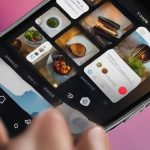Having trouble reacting to messages on Instagram? This article will guide you through troubleshooting steps to fix the issue and get you back to expressing yourself with emojis.
Reacting to messages on Instagram is usually a simple task, but there may be times when you are unable to react to messages. This could be due to various reasons, such as using an outdated version of the app, having a poor internet connection, or using Instagram Lite. To fix this issue, you can try updating the Instagram app, checking your messaging settings, clearing the app’s cache, or reinstalling the app. Additionally, ensure that the person’s privacy settings are not blocking your reactions.
Key Takeaways:
- Unable to use reactions on Instagram messages? Troubleshoot the issue with these steps.
- Check if you are using the latest version of the Instagram app and update if necessary.
- Ensure a stable internet connection as reactions require a reliable connection.
- Review your messaging settings to make sure the person you want to react to hasn’t restricted or blocked your messages.
- Clear the Instagram app’s cache or reinstall the app if the issue persists.
Reasons for Inability to React to Messages on Instagram
There are several reasons why you may not be able to react to messages on Instagram. One common reason is using an outdated version of the app. It is important to keep your Instagram app updated to the latest version to ensure all features, including reactions, work properly. Another reason could be a poor internet connection, as reactions require a stable connection. Additionally, if the person you are trying to react to has restricted or blocked your messages, you will not be able to react to their messages. Lastly, using Instagram Lite, a slimmed-down version of the app, may limit your functionality, including the ability to react to messages.
Reasons for Inability to React to Messages on Instagram:
| Reason | Solution |
|---|---|
| Outdated app version | Update the Instagram app to the latest version |
| Poor internet connection | Ensure you have a stable internet connection |
| Restricted or blocked messages | Check the person’s privacy settings and ensure they have not restricted or blocked your messages |
| Using Instagram Lite | Consider using the full version of Instagram for full functionality |
By addressing these issues, you should be able to resolve the problem of not being able to react to messages on Instagram.
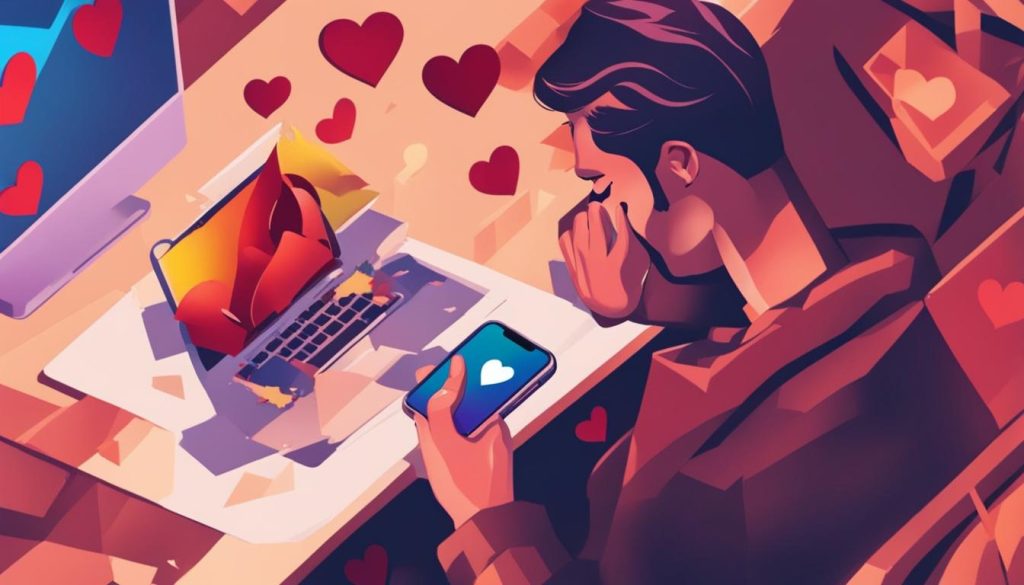
How to Fix Inability to React to Messages on Instagram
If you are experiencing difficulty in reacting to messages on Instagram, don’t worry, there are several troubleshooting steps you can take to fix the issue. Follow these simple guidelines to get your reactions working again.
- Update the Instagram app: Ensure that you have the latest version of the Instagram app installed on your device. Regular app updates often include bug fixes and improvements that can resolve issues with message reactions.
- Check messaging settings: Make sure that the person you are trying to react to has not blocked your messages or restricted your interactions. Adjust your settings accordingly to allow reactions.
- Clear the app’s cache: Over time, the Instagram app’s cache can accumulate unnecessary data that may cause issues with reactions. Clearing the cache can help refresh the app and potentially resolve the problem. On Android devices, go to Settings > Apps & notifications > App info > Instagram > Storage & cache > Clear cache.
- Reinstall the app: If all else fails, uninstalling and reinstalling the Instagram app can often solve persistent issues. This process can help eliminate any corrupted files or settings that may be causing the reaction problem.
By following these troubleshooting steps, you should be able to resolve the inability to react to messages on Instagram. Remember to always keep your app updated, check your messaging settings, clear the app’s cache, and reinstall if necessary. Now you can get back to expressing yourself with emojis in your Instagram conversations.
Example Quote:
“I was frustrated when I couldn’t react to messages on Instagram, but after updating the app and clearing the cache, the problem was solved. It’s important to keep your app up to date and perform regular maintenance to ensure smooth functionality.” – Instagram user
| Problem | Possible Solution |
|---|---|
| Outdated app version | Update the Instagram app to the latest version |
| Messaging settings | Check if the person’s settings are blocking your reactions |
| App cache | Clear the app’s cache to refresh the functionality |
| Persistent issue | Uninstall and reinstall the Instagram app |
Don’t let the inability to react to messages on Instagram dampen your communication experience. Follow these troubleshooting steps and get back to expressing yourself with emojis in no time.
How to React to Messages on Instagram
To react to messages on Instagram, simply follow these steps. If you are using Instagram on an Android or iPhone device, open the app and navigate to your Direct Messages by tapping on the paper airplane icon. Select the conversation you want to react in and tap and hold the message you want to react to. Then, select the desired emoji from the list of options or customize the emojis to your preference.
If you are using Instagram on a computer, open your web browser and go to www.instagram.com. Log in to your Instagram account and click on the paper airplane icon in the top right corner. Select the conversation you want to react in, hover over the message, and click the smiley icon to choose an emoji from the list.
Reacting to messages with emojis on Instagram is a simple way to express yourself and add a touch of fun to your conversations. Whether you’re using the app on your mobile device or accessing it through a web browser, the process is straightforward and user-friendly. So go ahead, start reacting to messages and let your emojis do the talking!

Table: Common Emoji Reactions on Instagram
| Emoji | Reaction |
|---|---|
| 👍 | Like |
| ❤️ | Love |
| 😂 | Laugh |
| 😍 | Heart Eyes |
| 😊 | Smile |
| 🔥 | Fire |
Additional Tips for Troubleshooting Instagram Message Reactions
If you are still experiencing issues with reacting to messages on Instagram, here are some additional tips that may help you troubleshoot the problem:
- Restart the app: Force quitting and relaunching the Instagram app can sometimes resolve any glitches or bugs that may be causing the reaction issue. On an iPhone, swipe up from the home screen to reveal the background app windows, swipe right to find Instagram, and swipe up to remove the app. On Android, long-press the Instagram app icon, tap on App Info, and select Force Stop.
- Update the app: Make sure you have the latest version of the Instagram app installed on your device. Updating the app to the newest version can often fix any known issues or bugs that may be affecting the reaction feature.
- Try the web version: If you’re still unable to react to messages on the mobile app, consider using the web version of Instagram on your computer as an alternative. Sometimes, using a different platform or device can help bypass any app-specific issues.
“Troubleshooting Instagram message reactions can be a frustrating process, but don’t give up. By following these additional tips, you may be able to get your reactions working again and add some fun and expression to your Instagram messages.”
Remember, if all else fails, it’s always a good idea to reach out to Instagram’s support or refer to their official support site for further assistance. They may have specific guidance tailored to your situation to help you resolve the issue.
| Additional Tips for Troubleshooting Instagram Message Reactions | |
|---|---|
| Tip 1 | Restart the app by force quitting and relaunching it. |
| Tip 2 | Update the Instagram app to the latest version. |
| Tip 3 | Try using the web version of Instagram on your computer. |
Common User Queries on Inability to React to Messages on Instagram
Users often have questions and concerns about not being able to react to messages on Instagram. Here are some common inquiries and their answers:
Q: Why am I unable to react to messages on Instagram?
A: There could be several reasons why you’re unable to react to messages on Instagram. It may be due to using an outdated version of the app, a poor internet connection, or specific messaging settings.
Q: How can I troubleshoot the issue?
A: To troubleshoot the inability to react to messages, you can try updating the Instagram app to the latest version, checking your messaging settings to ensure no restrictions are in place, or clearing the app’s cache. These steps can help resolve the problem.
Q: Are other users experiencing the same problem?
A: Yes, there have been reports from other Instagram users experiencing difficulties with reacting to messages. It’s important to reach out to Instagram’s support or refer to their official support site for specific guidance tailored to your situation.
| Question | Answer |
|---|---|
| Why am I unable to react to messages on Instagram? | There could be several reasons why you’re unable to react to messages on Instagram. It may be due to using an outdated version of the app, a poor internet connection, or specific messaging settings. |
| How can I troubleshoot the issue? | To troubleshoot the inability to react to messages, you can try updating the Instagram app to the latest version, checking your messaging settings to ensure no restrictions are in place, or clearing the app’s cache. These steps can help resolve the problem. |
| Are other users experiencing the same problem? | Yes, there have been reports from other Instagram users experiencing difficulties with reacting to messages. It’s important to reach out to Instagram’s support or refer to their official support site for specific guidance tailored to your situation. |
If you’re unable to react to messages on Instagram, it’s important to understand the possible reasons behind this issue. By troubleshooting and following the recommended steps, you can overcome the problem and regain the ability to react to messages with emojis on Instagram.
Conclusion
In conclusion, being unable to react to messages on Instagram can be frustrating, but it is often a solvable issue. By following the troubleshooting steps discussed in this article, you can address various factors that may be causing the problem. Always ensure that you have the latest version of the Instagram app installed and maintain a stable internet connection to ensure optimal performance. Furthermore, checking your messaging settings and clearing the app’s cache can also help resolve any issues.
It is also essential to consider the privacy settings of the person you are trying to react to, as they may have restrictions in place that prevent you from using reactions. Additionally, using Instagram Lite may limit your functionality, including the ability to react to messages. If all else fails, reaching out to Instagram’s support or visiting their official support site can provide specific guidance tailored to your situation.
Reacting to messages on Instagram with emojis can add a fun and expressive touch to your conversations. By addressing the potential causes of inability to react to messages, you can enjoy this feature to its fullest. Remember to keep your app updated, check your settings, and ensure a stable internet connection. With these steps, you should be able to resolve any issues and resume using message reactions on Instagram.
FAQ
Why can’t I react to Instagram DM messages?
There are several reasons why you may not be able to react to messages on Instagram. Some common reasons include using an outdated version of the app, having a poor internet connection, using Instagram Lite, or being blocked by the person you are trying to react to.
How can I fix the issue of not being able to react to messages on Instagram?
To fix this issue, you can try updating the Instagram app to the latest version, checking your messaging settings, clearing the app’s cache, or reinstalling the app. Make sure the person’s privacy settings are not blocking your reactions. If all else fails, reaching out to Instagram’s support or referring to their official support site may provide specific guidance.
What are some additional troubleshooting tips for Instagram message reactions?
If the previous steps did not resolve the issue, you can try force quitting and relaunching the app, updating the Instagram app to the latest version, or using the web version of Instagram on your computer as an alternative.
How do I react to messages on Instagram?
To react to messages on Instagram, open the app on your Android or iPhone device and navigate to your Direct Messages by tapping on the paper airplane icon. Select the conversation you want to react in and tap and hold the message you want to react to. Then, choose the desired emoji from the list of options or customize the emojis. If you are using Instagram on a computer, log in to your account on www.instagram.com, click on the paper airplane icon, select the conversation, hover over the message, and click the smiley icon to choose an emoji.
What are some common user queries on the inability to react to messages on Instagram?
Some common user queries include why reactions are not working, how to troubleshoot the issue, and if others are experiencing the same problem.

Hey there, I’m Wesley! Passionate about all things social platforms, I founded this blog to decode the ever-changing landscape of likes and shares. If you’re looking to up your social game, you’re in the right place. Let’s make your feed something to talk about!