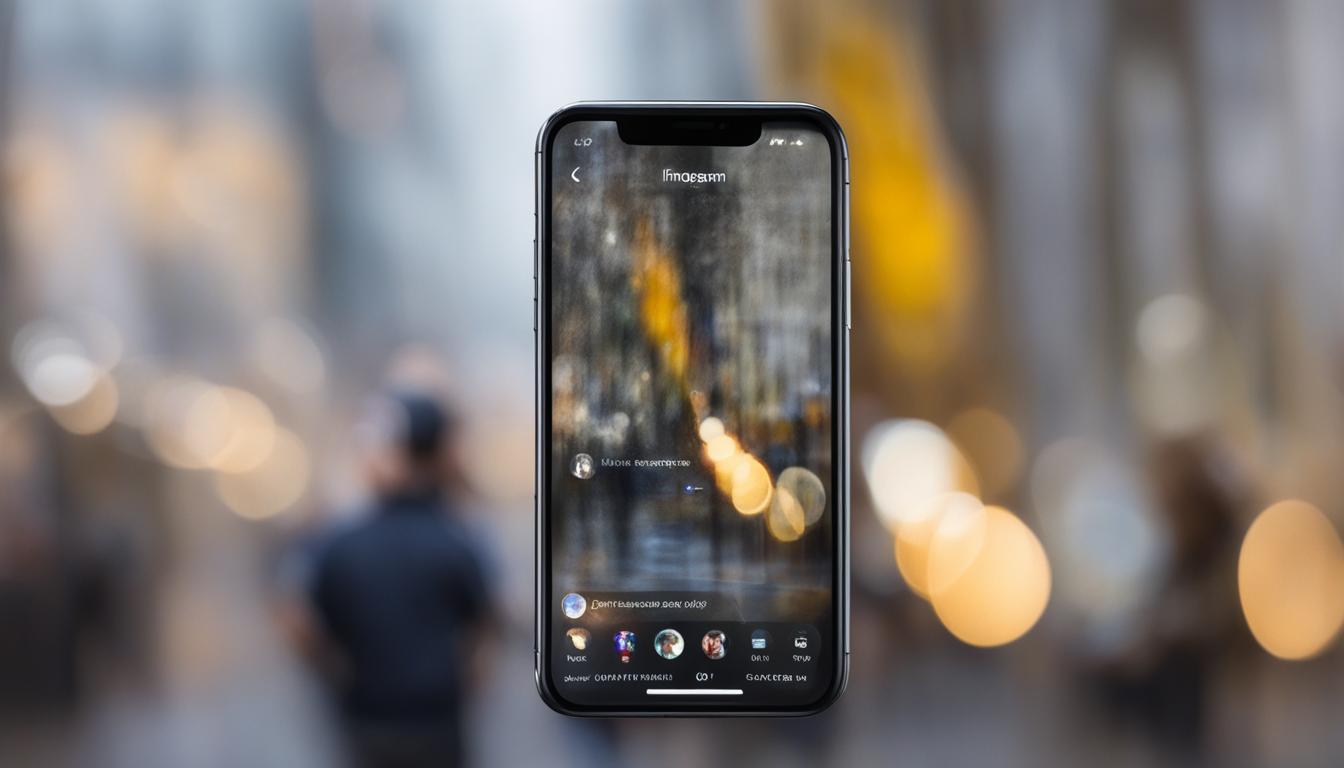Instagram messages have become a popular way to communicate, but sometimes you may want to make a message unread after opening it. Unfortunately, this feature is only available for Instagram business accounts. With a business account, you can mark messages as unread on your end, but the sender will still see that you have read the message. This can be helpful if you want to remind yourself to respond to a message or if you don’t want the sender to know that you’ve read it so quickly.
Key Takeaways:
- To make messages unread on Instagram, you need a business account.
- Marking a message as unread on your end does not remove the “seen” status for the sender.
- Alternative methods for maintaining privacy include using airplane mode or restricting users.
- Switching to a business account may affect your privacy settings.
- Stay updated on Instagram’s messaging features for any changes.
How to Mark Messages as Unread on Instagram with a Business Account (iPhone)
If you have an Instagram business account and you’re using an iPhone, you can easily mark messages as unread. Simply open the Instagram app, access your direct messages, and find the message you want to mark as unread. Tap and hold the message for a few seconds, and a pop-up menu will appear. From this menu, select “mark as unread.” The message will then have a blue dot next to it, indicating that it has been marked as unread. Keep in mind that this only marks the message as unread on your end, and the sender will still see that you have read it.
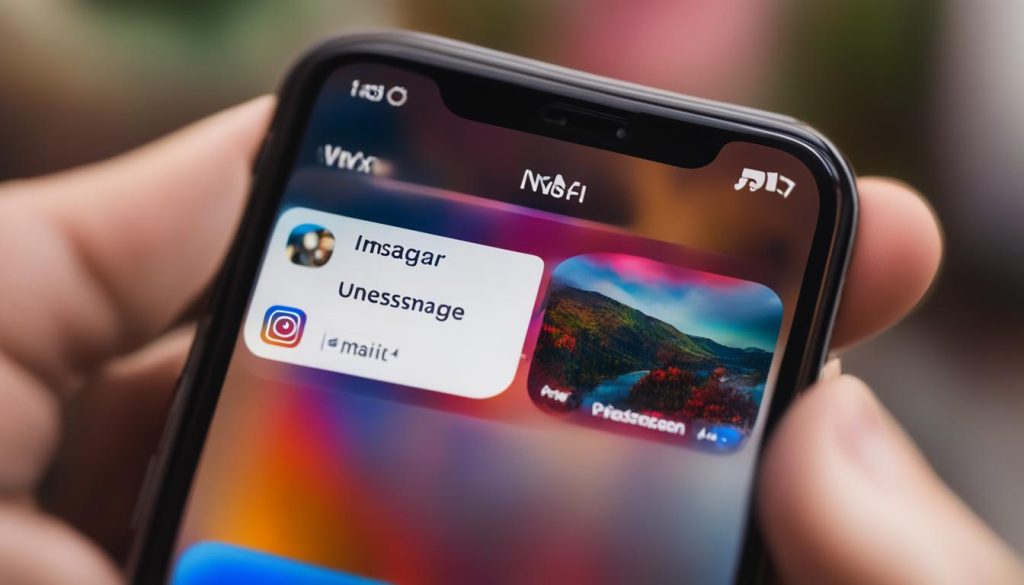
Marking messages as unread on Instagram with a business account is a convenient way to keep track of messages and remind yourself to respond. It can also be useful if you don’t want the sender to know that you’ve read the message immediately. However, it’s important to note that this feature is only available for Instagram business accounts.
To mark messages as unread on Instagram with a business account on your iPhone, simply follow these steps:
- Open the Instagram app on your iPhone.
- Access your direct messages.
- Find the message you want to mark as unread.
- Tap and hold the message for a few seconds.
- A pop-up menu will appear.
- Select “mark as unread” from the menu.
By marking a message as unread, it will have a blue dot next to it, indicating that it has been marked as unread. However, keep in mind that this only applies to your end, and the sender will still see that you have read the message.
| Pros | Cons |
|---|---|
| Easily keep track of messages | Only available for Instagram business accounts |
| Reminder to respond to messages | The sender will still see that you have read the message |
How to Mark Messages as Unread on Instagram with a Business Account (Android)
If you have an Instagram business account and you’re using an Android device, the process for marking messages as unread is the same as on an iPhone. Here’s a step-by-step guide:
- Open the Instagram app on your Android device.
- Access your direct messages by tapping on the paper airplane icon in the top right corner of the screen.
- Tap on the three dots icon in the upper right corner of the screen to access additional options.
- From the menu that appears, select “select chats.”
- Tap on each conversation that you want to mark as unread.
- Once you’ve selected the conversations, tap on the “mark unread” button.
This process allows you to mark multiple messages as unread at once, making it convenient for managing your inbox. However, it’s important to note that marking messages as unread on the Instagram app for Android will only affect the messages on your end. The sender will still see that you have read their messages.
Now that you know how to mark messages as unread on Instagram with a business account, you can take advantage of this feature to stay organized and remind yourself to respond to important messages at a later time.
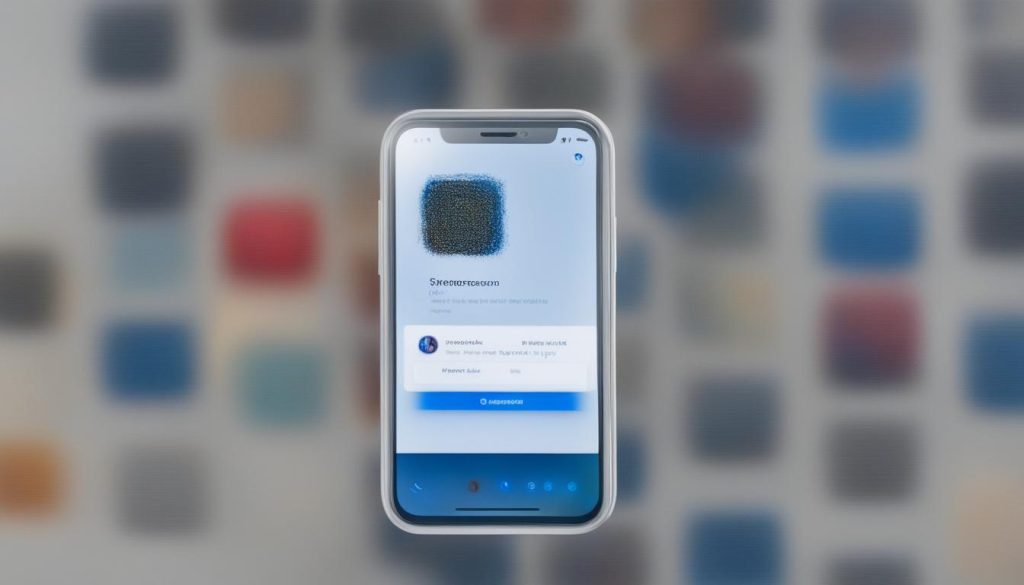
Example Table (for visual enhancement purposes only)
| Message Sender | Date | Content |
|---|---|---|
| John Doe | July 1, 2021 | “Hey, did you get my previous message?” |
| Jane Smith | July 2, 2021 | “Just checking if you’re available for a meeting tomorrow.” |
| Michael Johnson | July 3, 2021 | “Reminder: the deadline for submitting the report is approaching.” |
This table provides a visual representation of the messages in your inbox. By marking certain messages as unread, you can easily prioritize and manage your conversations on Instagram.
Alternatives for Making Messages Unread on Instagram
If you don’t have an Instagram business account, there are still some alternatives for making messages unread on Instagram. One option is to use airplane mode. By turning on airplane mode, you can read new Instagram messages without the sender knowing. Simply open the message while your device is offline, and the sender won’t receive a read receipt.
Another option is to put the sender in restrict mode. This will turn their message into a message request, so they won’t know that you’ve read it until you accept the request. Both of these alternatives can be useful if you want to prevent the sender from knowing that you’ve read their message.
Here is a table summarizing the alternatives for making messages unread on Instagram:
| Alternative | Description |
|---|---|
| Airplane Mode | Read messages while offline to prevent read receipts |
| Restrict Mode | Hide sender’s posts and turn messages into message requests |
Using these alternatives can help maintain your privacy and give you more control over your Instagram messages. However, it’s important to note that these methods do not remove the “seen” status from the message, and the sender may still see that you have read their message.

Additional Considerations
While these alternatives can be helpful, it’s worth mentioning that Instagram does not allow you to turn off read receipts or hide your online status. Additionally, once you have read a message, there is no way to “unsee” it. These limitations should be considered when using Instagram’s messaging feature.
Stay updated on the latest developments and changes in Instagram’s messaging features to make the most out of your Instagram experience.
How to Switch to a Business Account on Instagram
If you want to have the ability to mark messages as unread on Instagram, you can switch to a business account. This feature is currently only available for Instagram business accounts, so if you have a personal account, you’ll need to make the switch. Here’s a step-by-step guide on how to switch to a business account:
- Open the Instagram app on your device and go to your profile.
- Tap on the three lines icon in the top right corner to access the menu.
- Scroll down and tap on “Settings.”
- Tap on “Account.”
- In the Account menu, tap on “Switch to Professional Account.”
- You’ll be prompted to choose between a Business Account or Creator Account. Select the option that best fits your needs. A Business Account is recommended if you’re promoting a product or service, while a Creator Account is suitable for public figures, content creators, and influencers.
- Follow the prompts to set up your business account and choose the appropriate category for your profile.
Once you have successfully switched to a business account, you’ll have access to additional features, including the ability to mark messages as unread on your end. However, it’s important to note that switching to a business account may affect your privacy settings. Business accounts are not completely private, so consider this before making the switch.
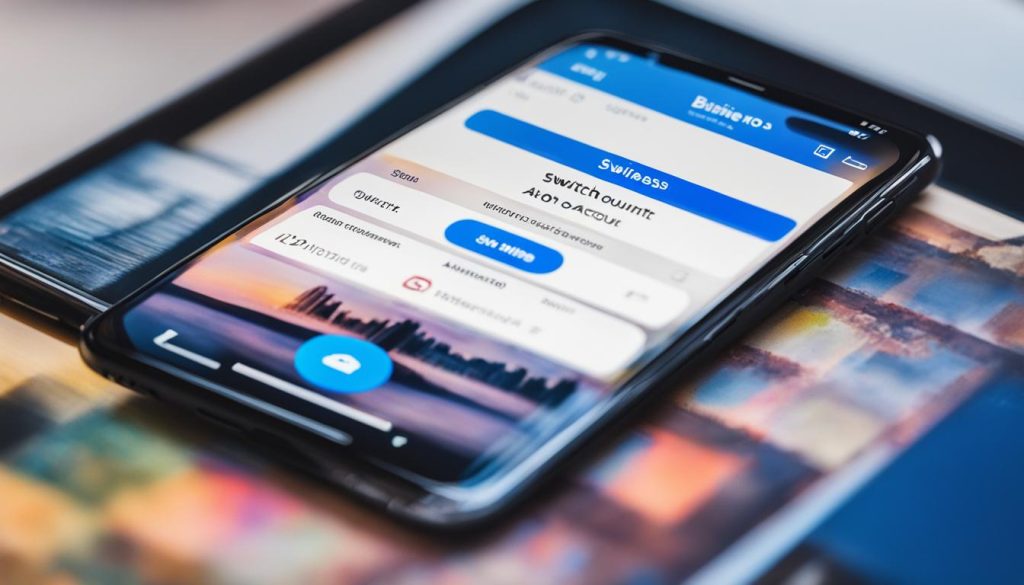
Benefits of Switching to a Business Account
Switching to a business account on Instagram offers several advantages for businesses and content creators. Here are some benefits to consider:
- Access to Insights: With a business account, you’ll have access to valuable insights and analytics about your followers, reach, and engagement. This data can help you understand your audience better and make informed decisions about your content strategy.
- Promote Your Products or Services: A business account allows you to add an action button to your profile, making it easier for users to contact you, book appointments, or shop directly from your Instagram account.
- Instagram Ads: Business accounts have the option to run Instagram ads, which can help you reach a wider audience and drive more traffic to your profile or website.
- Professional Appearance: Switching to a business account gives your profile a more professional and credible look, which can attract potential customers and partners.
By switching to a business account on Instagram, you’ll gain access to these features and tools that can help you grow your presence on the platform and achieve your business goals.
Restricting Users on Instagram Personal Accounts
If you don’t want to switch to a business account, you can still prevent a user from knowing that you’ve read their message on a personal account. You can put them in restrict mode, which will hide their posts from your feed and prevent them from seeing when you’ve read their message.
To do this, go to the user’s profile and tap on the three dots icon. From the menu that appears, select “restrict.” This will keep their messages as message requests, so you can read them without the sender knowing.
Keep in mind that this won’t make the received Instagram DM unread, but it can help maintain your privacy.
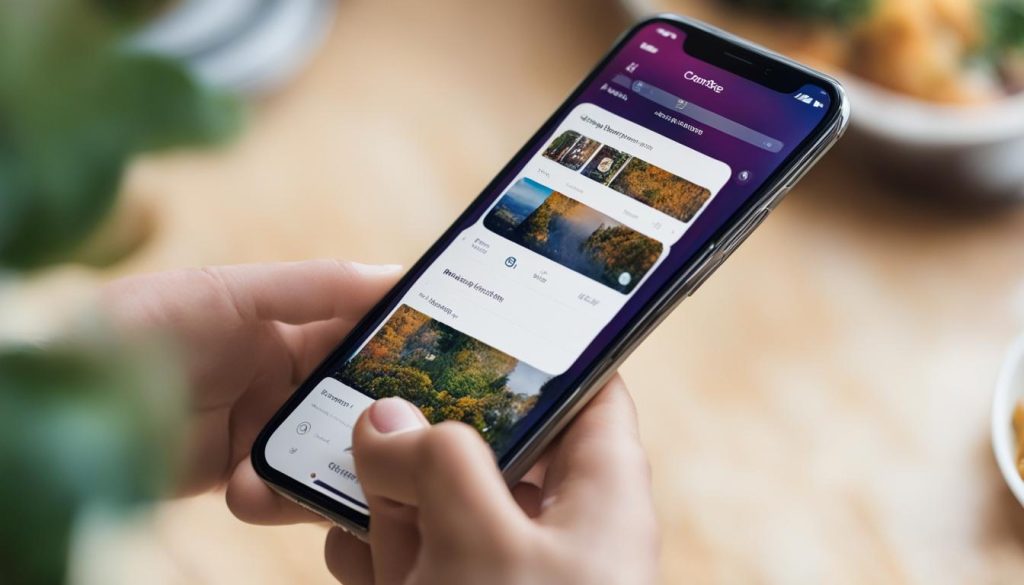
Restricting Users on Instagram Personal Accounts
If you don’t want to switch to a business account, you can still prevent a user from knowing that you’ve read their message on a personal account. You can put them in restrict mode, which will hide their posts from your feed and prevent them from seeing when you’ve read their message.
To do this, go to the user’s profile and tap on the three dots icon. From the menu that appears, select “restrict.” This will keep their messages as message requests, so you can read them without the sender knowing.
Keep in mind that this won’t make the received Instagram DM unread, but it can help maintain your privacy.
Other Considerations for Unreading Messages on Instagram
While it may be disappointing to learn that the mark as unread feature on Instagram does not remove the “seen” status from a message, there are a few other considerations to keep in mind when it comes to unread messages on Instagram. Firstly, some users have reported that the feature may not always work as expected. If you’re experiencing issues with marking messages as unread, try logging out of your account and then logging back in. This can sometimes help resolve any technical glitches that may be causing the problem.
Another thing to note is that Instagram does not currently offer a way to make a message completely unread once it has been opened. Once you’ve read a message, it cannot be “unseen.” This is an important point to keep in mind if you’re looking to maintain privacy or control over your message history on the platform.
Lastly, it’s worth mentioning that Instagram does not allow users to turn off read receipts or hide their online status. This means that even if you mark a message as unread on your end, the sender will still be able to see that you have read it. If you’re concerned about the sender knowing that you’ve read their message, you may want to consider alternative options, such as airplane mode or restricting users, as mentioned in previous sections.
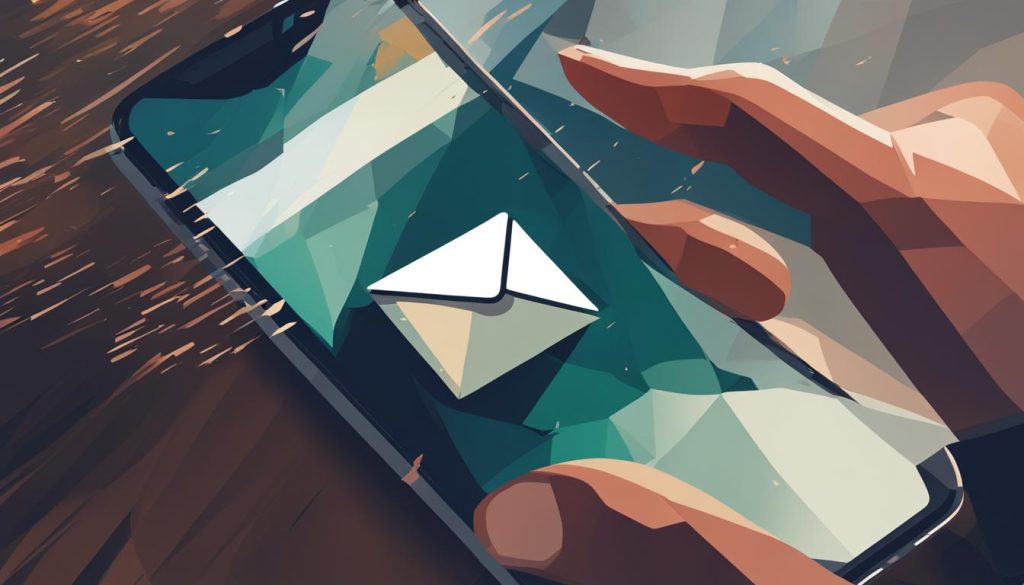
Table: Common Issues with Unread Messages on Instagram
| Issue | Possible Solution |
|---|---|
| The mark as unread feature is not working | Log out of your account and then log back in to see if the issue resolves |
| You want to make a message completely unread | Unfortunately, once a message has been read, it cannot be “unseen” |
| You want to hide the fact that you’ve read a message | Consider alternative options like airplane mode or restricting users on your personal account |
While Instagram’s messaging features continue to evolve, it’s important to be aware of the limitations and possibilities when it comes to unread messages. By understanding how the platform works and exploring alternative methods, you can better manage your message history and maintain the level of privacy you desire.
Conclusion
In conclusion, while the ability to mark messages as unread on Instagram is currently limited to business accounts, there are still alternatives for those with personal accounts who want to maintain their privacy. By using airplane mode or restricting users, you can read messages without the sender knowing that you’ve seen them. However, it’s important to note that these methods do not remove the “seen” status from the message, and the sender can still see that you have read their message.
It’s worth mentioning that Instagram does not currently allow users to turn off read receipts or hide their online status, so these limitations should be taken into consideration when using the platform’s messaging feature. As Instagram continues to evolve, it’s always a good idea to stay updated on any changes or new developments that may be introduced.
For those who want to have the ability to mark messages as unread on Instagram, switching to a business account is an option. However, it’s important to be aware that switching to a business account may impact your privacy settings, as professional accounts are not completely private. It’s always recommended to weigh the benefits and drawbacks before making any changes to your Instagram account.
FAQ
How can I make messages unread on Instagram after opening them?
Unfortunately, this feature is only available for Instagram business accounts.
Can I mark messages as unread on Instagram with a business account on an iPhone?
Yes, you can. Simply open the Instagram app, access your direct messages, and tap and hold the message you want to mark as unread. Select “mark as unread” from the pop-up menu.
Can I mark messages as unread on Instagram with a business account on an Android device?
Yes, you can. Open the Instagram app, access your direct messages, tap on the three dots icon, select “select chats,” then tap on each conversation you want to mark as unread and select “mark unread.”
What are the alternatives for making messages unread on Instagram if I don’t have a business account?
You can use airplane mode to read new messages without the sender knowing. Another option is to put the sender in restrict mode, which turns their message into a message request.
How do I switch to a business account on Instagram?
Go to your Instagram profile settings, tap on “switch to professional account,” and follow the prompts to set up your business account.
How can I restrict users on Instagram personal accounts?
Go to the user’s profile, tap on the three dots icon, and select “restrict.” This will keep their messages as message requests.
Are there any other considerations for unreading messages on Instagram?
Marking messages as unread does not remove the “seen” status, and Instagram does not allow you to turn off read receipts or hide your online status.
Can I unread messages on Instagram if the feature is not available?
No, you cannot unread messages once you have read them, but you can use alternative methods to maintain privacy.

Hey there, I’m Wesley! Passionate about all things social platforms, I founded this blog to decode the ever-changing landscape of likes and shares. If you’re looking to up your social game, you’re in the right place. Let’s make your feed something to talk about!