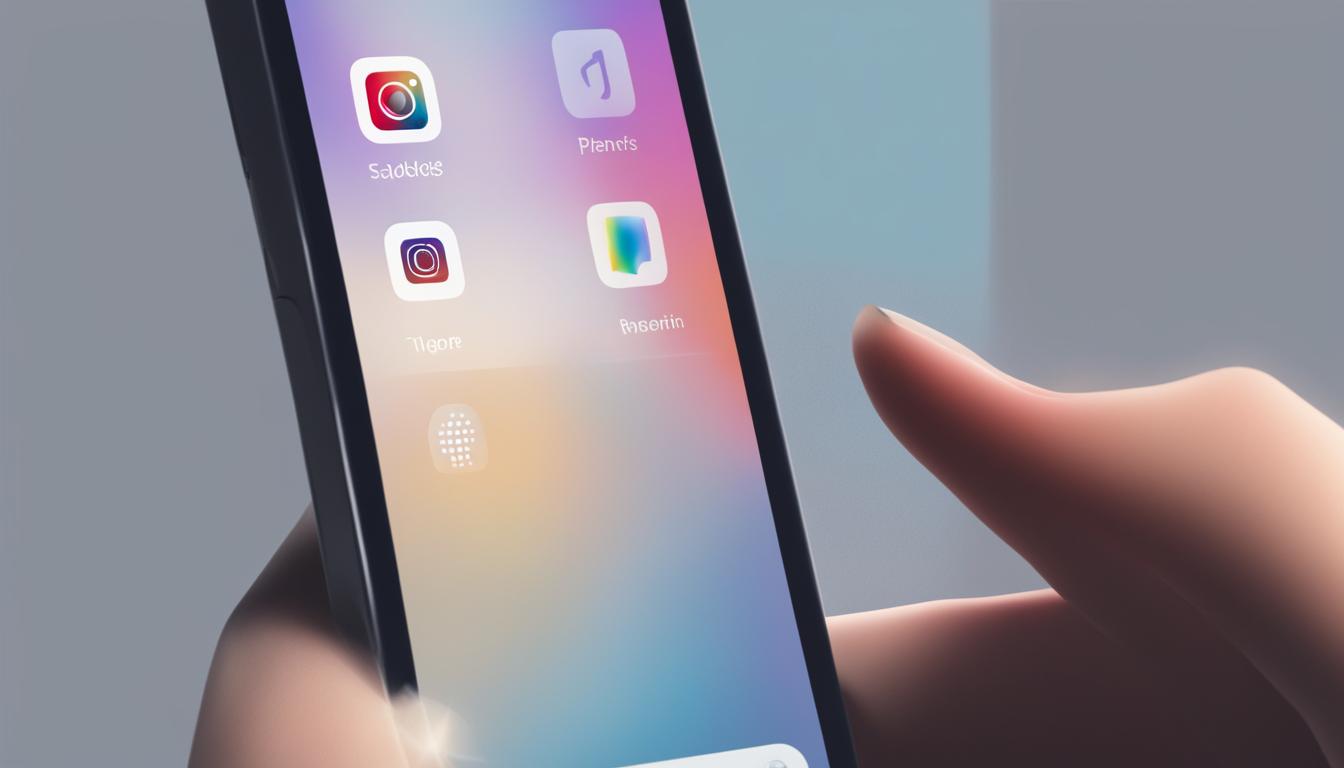Quiet Mode on Instagram is a feature designed to help users take a break from constant notifications and distractions. When enabled, it hides all notifications for a set period of time. However, turning off Quiet Mode can be a bit tricky. In this section, we will guide you through the process of turning off Quiet Mode on Instagram, allowing you to regain control of your app notifications.
Key Takeaways:
- Quiet Mode on Instagram is a feature that helps users take a break from notifications and distractions.
- Turning off Quiet Mode on Instagram will allow you to regain control of your app notifications.
- Follow the steps outlined in this guide to easily disable Quiet Mode on Instagram.
- Having control over your notifications can help create a healthier relationship with the platform.
- Implement the tips provided in this article to avoid social media burnout.
How to Choose an End Time for Quiet Mode on IG
Quiet Mode on Instagram allows users to choose an end time, specifying the exact moment when notifications will be reactivated. This feature is useful for planning a specific time to return to notifications after completing tasks. To choose an end time for Quiet Mode on Instagram, you need to follow these steps:
- Go to your profile.
- Access the settings.
- Select notifications.
- Tap on Quiet Mode.
- Turn on Quiet Mode.
- Scroll through the available options to select the desired start and stop time.
Remember that you can set Quiet Mode for up to 12 hours, giving you complete control over when you want to receive notifications again. By setting a specific end time, you can ensure that Quiet Mode automatically disables itself, allowing you to stay focused on your tasks without distractions, and then easily return to your normal Instagram usage when the time is right.
If you find yourself constantly being interrupted by notifications, utilizing Quiet Mode and choosing an end time can help you manage your Instagram usage more effectively, maintaining a healthy balance between productivity and connectivity.
Choose the end time for Quiet Mode on Instagram to regain control over your notifications and stay focused on your tasks. By setting a specific time, you can enjoy uninterrupted periods of productivity and then return to your app notifications when the time is right.
Remember, managing your Quiet Mode settings on Instagram is crucial to maintain a healthy relationship with the app and prevent constant interruptions. By customizing your Quiet Mode schedule, you can optimize your productivity and reduce distractions, allowing you to make the most out of your time on Instagram.
| Benefits of Choosing an End Time for Quiet Mode on Instagram |
|---|
| 1. Increased productivity and focus |
| 2. Reduced distractions and interruptions |
| 3. Improved time management |
| 4. Enhanced control over app notifications |
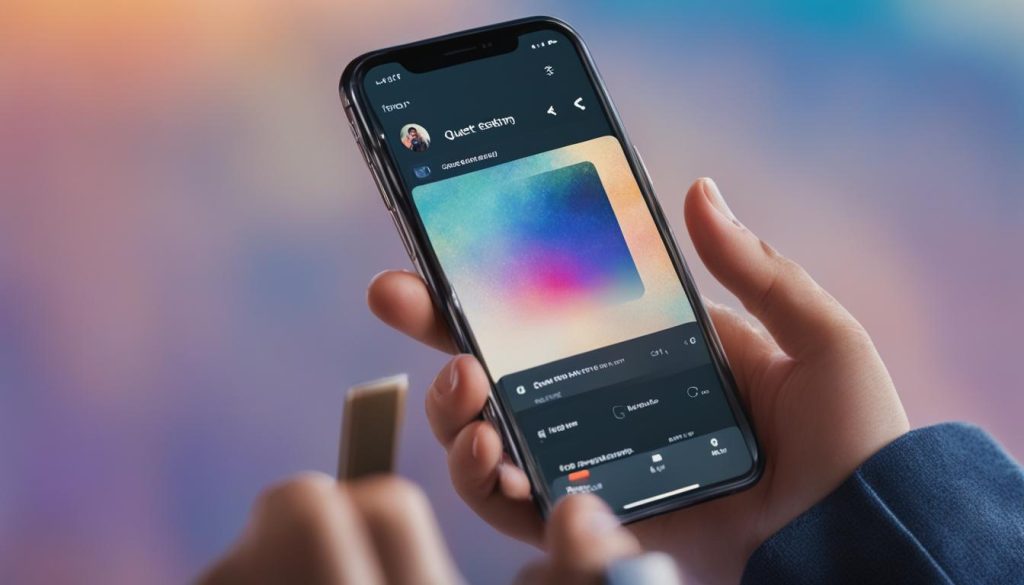
Turning Off Quiet Mode on IG – A Simple Process
Turning off Quiet Mode on Instagram is a straightforward process that allows you to regain control of your app notifications and access your direct messages. Here’s a step-by-step guide on how to disable Quiet Mode:
- Launch the Instagram app on your mobile device.
- Go to your profile by tapping the profile icon in the bottom right corner.
- Access the settings by tapping the gear icon.
- Select the “Notifications” option.
- Scroll down and find the “Quiet Mode” option.
- Switch off the Quiet Mode toggle switch to disable it.
Once you’ve turned off Quiet Mode, you’ll start receiving notifications again, and you’ll be able to access your direct messages on Instagram.
It’s important to note that turning off Quiet Mode doesn’t delete or remove any of your previous notifications. It simply allows them to appear on your device according to your regular notification settings.
“Disabling Quiet Mode on Instagram is a quick and simple process that can be done in a few easy steps. By following the guide provided, users can easily regain control of their app notifications and stay connected with their Instagram community.”
Now that you know how to disable Quiet Mode on Instagram, you can enjoy a more uninterrupted experience on the platform while still staying connected to important notifications and messages.

Why Turning Off Quiet Mode Matters
Quiet Mode is a feature designed to help users take a break from constant notifications and distractions. While it can be beneficial for some, it’s essential to know how to turn it off when needed. Disabling Quiet Mode allows you to receive notifications, stay connected with your Instagram community, and ensure you don’t miss any important updates or messages.
Tips to Avoid Social Media Burnout
Social media burnout is a real problem that many individuals, especially social media managers, face in today’s digital age. The constant pressure to create content, engage with followers, and stay up-to-date with trends can take a toll on mental and emotional well-being. However, there are effective strategies to manage and prevent social media burnout. Here are some actionable tips that you can implement today:
Create a Schedule and Set Boundaries
One of the main contributors to social media burnout is the lack of boundaries between work and personal life. To avoid this, it’s essential to create a schedule for social media activities and stick to it. Set specific times for content creation, engagement, and monitoring metrics. Additionally, establish boundaries by designating specific hours for personal time, away from social media platforms. This will help you maintain a healthy work-life balance and prevent burnout.
Take Regular Breaks
It’s crucial to take regular breaks from social media to recharge and refresh your mind. Schedule short breaks throughout the day to step away from the screens and engage in activities that promote relaxation and stress relief. Whether it’s going for a walk, practicing mindfulness, or pursuing hobbies, taking breaks can help prevent burnout and improve overall well-being.
Delegate and Automate Tasks
Managing social media accounts can be overwhelming, especially if you’re a one-person team. To lighten the workload and reduce the risk of burnout, consider delegating certain tasks to team members or outsourcing them to freelancers. Additionally, utilize automation tools to schedule posts, track analytics, and manage interactions. By automating repetitive tasks, you can save time and focus on more strategic aspects of social media management.
Limit Exposure to Negative Content
The constant exposure to negative content and online criticism can significantly impact mental health and contribute to burnout. To address this, it’s important to limit your exposure to negativity on social media. Unfollow accounts that consistently share negative or triggering content and curate your feed with accounts that inspire and uplift you. Additionally, consider implementing time limits for social media usage to prevent mindless scrolling and protect your mental well-being.
Implementing these tips can help you effectively manage social media burnout and create a healthier relationship with social media platforms. Remember, self-care and setting boundaries are key to maintaining your well-being in the digital world.
| Tips to Avoid Social Media Burnout |
|---|
| 1. Create a Schedule and Set Boundaries |
| 2. Take Regular Breaks |
| 3. Delegate and Automate Tasks |
| 4. Limit Exposure to Negative Content |

Conclusion
In conclusion, managing your Instagram notifications has never been easier with the Quiet Mode feature. By learning how to turn off Quiet Mode on Instagram, you can take control of your app and regain your focus. Simply follow the steps outlined in this guide to disable the feature and start receiving notifications again.
However, it’s important to remember that Quiet Mode can be a useful tool for taking breaks from constant distractions. By managing your Instagram notifications, you can create a healthier relationship with the platform and avoid social media burnout. Implement the additional tips provided in this article to strike a balance and maintain your well-being.
So, whether you need a break from notifications or want to stay connected, understanding how to manage Instagram notifications and the Quiet Mode feature is key. Take advantage of this powerful tool to prioritize your time and attention, and enjoy a more balanced experience on Instagram.
FAQ
How do I turn off Quiet Mode on Instagram?
To turn off Quiet Mode on Instagram, launch the Instagram app, go to your profile, access settings, select notifications, and choose the Quiet Mode option. Switch it off to disable Quiet Mode.
How do I choose an end time for Quiet Mode on Instagram?
To choose an end time for Quiet Mode on Instagram, go to your profile, access settings, select notifications, tap on Quiet Mode, and turn it on. Then, scroll through the available options to select the desired start and stop time. Remember that you can set Quiet Mode for up to 12 hours.
Can I turn off Quiet Mode before the set end time?
Yes, you can turn off Quiet Mode before the set end time. Simply follow the steps mentioned earlier to access Quiet Mode in the settings and switch it off.
What happens when I turn off Quiet Mode on Instagram?
When you turn off Quiet Mode on Instagram, you will start receiving notifications again and be able to access your direct messages on the app.
To avoid social media burnout, here are some actionable tips you can implement today:
– Set boundaries and allocate specific times for social media usage.
– Take regular breaks from social media and engage in offline activities.
– Prioritize your mental health and practice self-care.
– Limit exposure to negative content and unfollow accounts that don’t add value to your well-being.
– Seek support from friends, family, or professionals if you feel overwhelmed.

Hey there, I’m Wesley! Passionate about all things social platforms, I founded this blog to decode the ever-changing landscape of likes and shares. If you’re looking to up your social game, you’re in the right place. Let’s make your feed something to talk about!