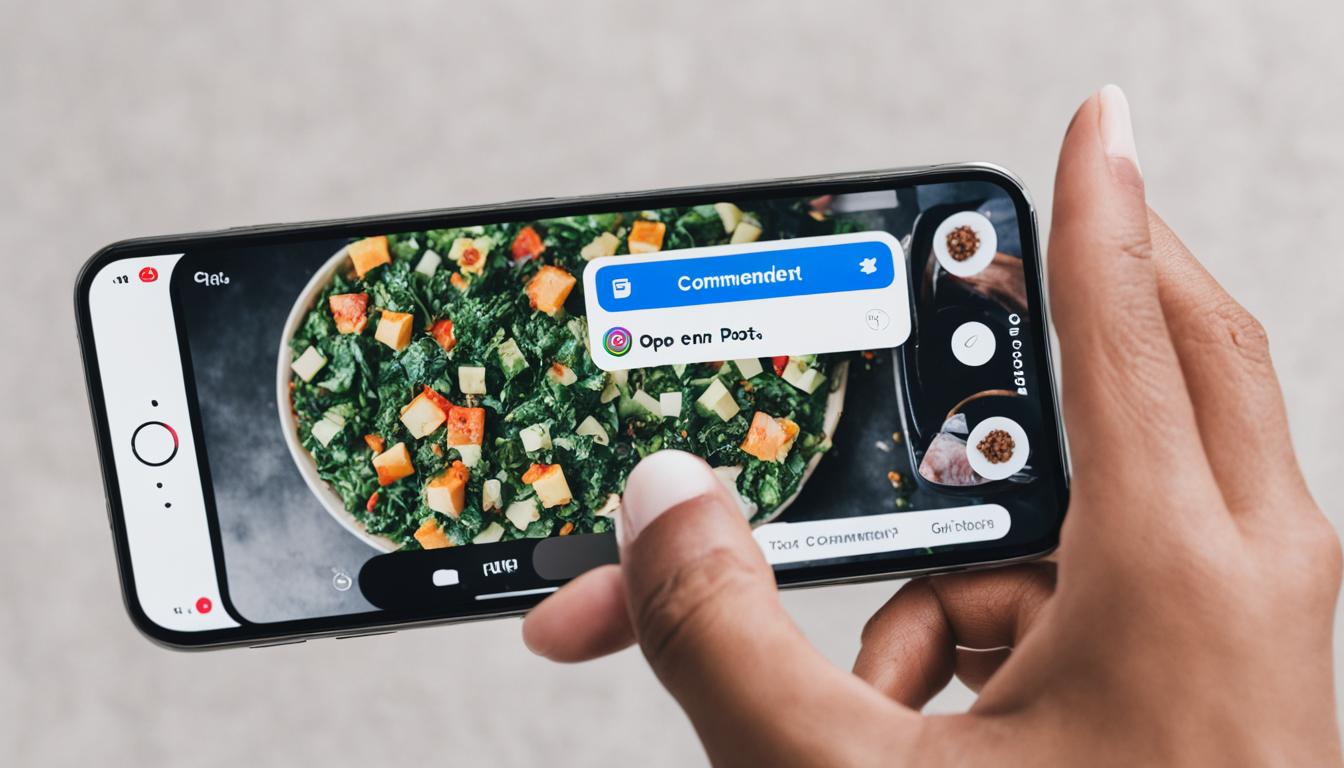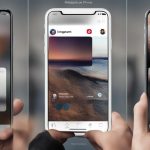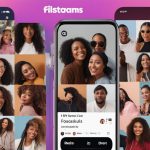Instagram’s evolving platform has embraced vivid motion and humor with its newest feature—commenting with GIFs. The social media landscape buzzed with excitement when Mark Zuckerberg and Adam Mosseri heralded this dynamic addition. Now, Instagram aficionados can maneuver through a curated universe of expressions, tapping into the platform’s library to find the perfect animated quip for any occasion.
Whether you’re looking to punctuate a friendly exchange or add zest to a moment shared, our comprehensive Instagram GIF comment guide is your go-to primer. It’s a seamless blend of fun and functionality, contributing to what makes Instagram a digital cornerstone for both robust connections and light-hearted interaction.
Indeed, GIFs enrich conversation, providing a visual punchline or sentiment where words alone may fall flat. While currently exclusive to mobile users, the option to comment a GIF on Instagram is not just a fad but represents the platform’s commitment to an immersive communicative experience. Keep in mind, though, that GIFs must be sourced from Instagram’s own arsenal, as the platform does not support uploads from external libraries or personal reserves.
Key Takeaways
- GIF commenting on Instagram fosters a more engaging and entertaining communication space.
- Accessing this feature requires the use of the mobile app—make sure it’s the latest version.
- Choose from Instagram’s library—external or personal GIFs can’t be uploaded for comments.
- GIFs are available for static posts, carousels, and Reels, enhancing the spectrum of interactivity.
- Remember to employ this feature judiciously, to maintain its charm and prevent dilution of conversations.
Introduction to Instagram GIF Comments
Instagram has enriched the social media conversation with the introduction of animated reactions, enabling users to respond with genuine emotion through a simple GIF. Learning how to react with GIFs on Instagram is now an essential skill for the platform’s enthusiasts looking to engage more creatively. These tiny animated images have become the go-to for those aiming to leave a memorable comment or to simply brighten someone’s day.
When considering using GIFs in Instagram comments, it’s important to recognize they are more than just fun images; they are a tool for communication. Just as a perfectly chosen word can enhance a message, a well-selected GIF in a comment can amplify your reaction, bringing with it a sense of immediacy and expressiveness that text alone couldn’t achieve. Whether it’s to convey excitement, acknowledge a joke, or offer comfort, understanding how to reply with GIFs on Instagram can elevate your commentary to new heights.
The allure of GIFs lies in their ability to capture a wide range of emotions and cultural references, offering a shared language for the Instagram community. With a diverse array of options from the ubiquitous Giphy database integrated within the Instagram app, users have virtually endless opportunities to find a GIF that perfectly captures the sentiment they wish to convey.
| Feature | Become Available | Mobile App Compatibility |
|---|---|---|
| Instagram GIF comments | Following GIF responses for Stories | Both Android and iOS |
| Giphy-powered library access | With the newest Instagram update | Both Android and iOS |
For those ready to dip their toes into animated waters, keeping the Instagram app fresh is key. As features often roll out in waves, always check for the latest updates to ensure you have the most current toolkit at your fingertips. Whether you’re a content creator looking to spice up your interactions or a casual user browsing your feed, knowing how to navigate GIF comments can add another layer of enjoyment to your Instagram experience.
The Exciting Update: GIFs in Instagram Comments
Instagram has elevated the comment game with a fun new feature: Instagram GIF comments. These animated snippets bring a pop of personality and emotion difficult to convey through text alone. Now, your reactions can be as vivid as your conversations, transforming the way we interact on the social platform. Here’s a breakdown of how to capitalize on this feature and sprinkle your interaction with the perfect gif commenting tips for Instagram.
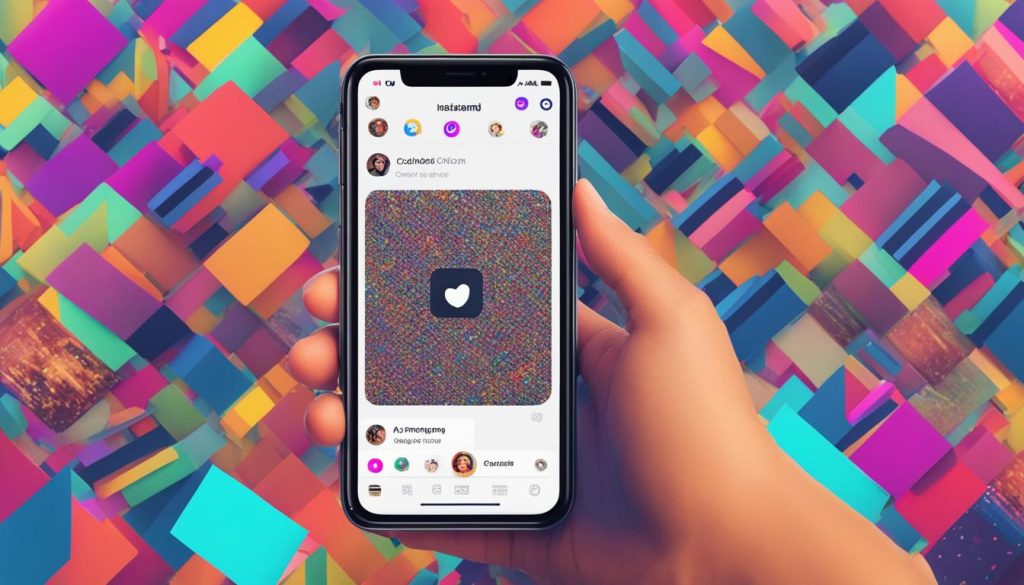
Starting off is as simple as initiating a comment, then tapping the ‘GIF’ button. A Giphy-powered library will unveil itself, filled with countless GIFs to match any sentiment. Here’s where the art of commenting is revolutionized – picking a GIF that adds value and humor to the discussion. For social media marketers, this addition is nothing short of a strategy goldmine, offering an alternative path to engagement through a diversified social media playbook.
- Choose the GIF that complements your message – be it clever, inspiring, or downright hilarious.
- Remain relevant to the post’s content to boost your comment’s value.
- Use GIFs sparingly to avoid over-saturation, keeping your interactions fresh and impactful.
However, one must navigate the fine line between enhancing a conversation and cluttering it. A strategic use of GIFs is encouraged to avoid tipping the scale towards spammy conduct. Remember, while a well-placed GIF can be a conversation starter, too many can be a fast track to getting ignored. Be judicious and watch your engagement grow.
Use GIFs not only to entertain but also to forge meaningful connections and craft comments that stand out without shouting for attention.
How to Comment a GIF on Instagram
Engaging with content on Instagram has become more dynamic and vivid with the ability to comment using GIFs. For those looking to add a spark to their interactions, following a simple set of steps can lead to a significant boost in expressing oneself in the comments. Below is a detailed insight into the art of gif commenting etiquette on Instagram and a user-friendly instagram gif comment guide.
Finding the Perfect GIF in Instagram’s Library
Begin by navigating to the Instagram post you want to comment on and tapping the ‘GIF’ icon. This action will open Instagram’s library with a rich selection powered by Giphy. Utilize the search function to locate a GIF that best fits the tone and context of your comment. This straightforward process allows you to convey emotions or reactions that words alone might not fully capture, ensuring your comment stands out in the conversation.
Posting Your Selected GIF in the Comments
Once you’ve made your choice, a simple tap is all that’s needed to share your selected GIF in the comments. Do remember that the content of your GIF will be visible to everyone interacting with the post, so choose wisely to maintain proper commenting guidelines. Note that GIFs are primarily meant to be used in new comment threads and aren’t supported in replies to existing comments, keeping the conversation organized and focused.
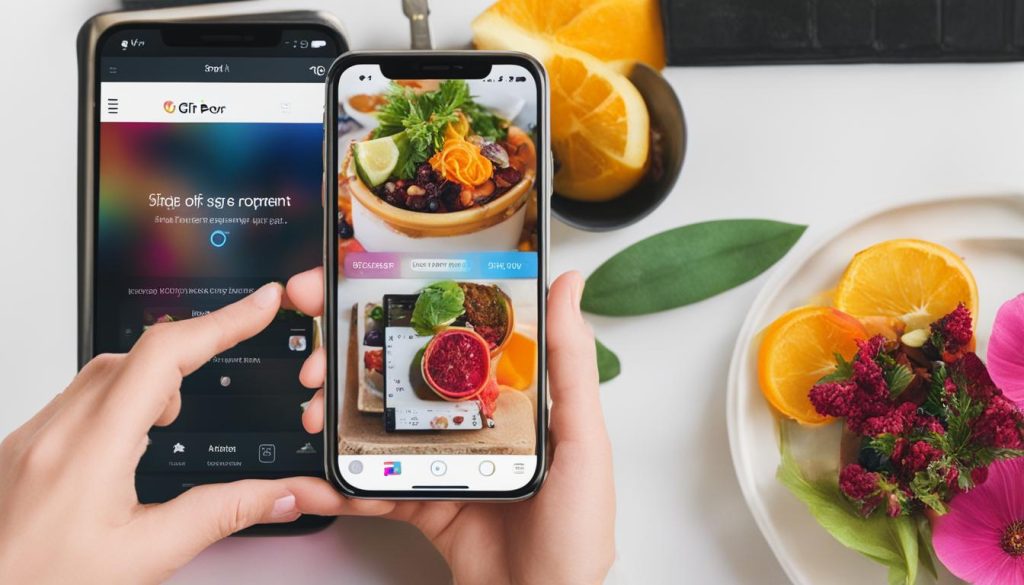
Adhering to the unspoken rules of gif commenting etiquette on Instagram enriches the social experience by adding a thoughtful touch to your interactions. Here’s a simple guide to help you navigate your way through commenting a GIF:
| Action | Instructions | Tips |
|---|---|---|
| Access GIF Library | Tap the ‘GIF’ button underneath the post | Make sure you have the latest version of Instagram |
| Search for GIF | Use keywords in the Giphy search bar | Think about the emotion or message you want to convey |
| Select & Post GIF | Choose your GIF and tap to immediately post it | Select GIFs that are appropriate for a general audience |
By following these succinct steps, you will be able to enhance your comments with the expressiveness of GIFs, ensuring your interactions on Instagram remain vibrant and engaging.
Interacting on Instagram with GIFs can enrich the conversation, but sometimes you might hit a snag. When you’re exploring how to comment a gif on Instagram, there may be instances where the GIF option is not visible. This setback is typically temporary and can be addressed with a few troubleshooting steps. In the upcoming paragraphs, we will delve into common hurdles and present practical solutions to ensure that you can enjoy the full range of Instagram gif comments functionality.
Updating Your Instagram App for Access to GIFs
The first step to resolve any glitches is to ensure your app is current. Instagram regularly updates its platform with new features and bug fixes. To enjoy the ability to add GIFs in comments, updating the app from the App Store or Google Play is usually the antidote. If your device auto-updates apps, you should be good to go, but it never hurts to check manually for the latest version. This is a common solution that enables users to keep abreast with all innovative attributes the social media giant offers, especially functionalities like commenting with GIFs.
When You Don’t See the GIF Option – What to Do?
If your app is up-to-date and the GIF option is still not showing, patience might be your best recourse. Since features often rollout in waves, your account may be in queue for the next update. Remember, GIF commenting is restricted to the mobile apps, so even if you’re on a desktop, you won’t see the GIF option as of August 2023. Verify that you’re using the mobile platform and hang tight if necessary—access should be just around the corner as the rollout reaches more users.
FAQ
How can I comment a GIF on Instagram?
To comment a GIF on Instagram, go to the post you want to comment on, tap the ‘GIF’ button next to the comment field, browse or search the Giphy-powered library for a GIF, select the GIF you want to use, and it will post immediately in the comment.
Can I use any GIF on Instagram comments?
No, you can only use GIFs from Instagram’s own library powered by Giphy. You cannot upload GIFs from your personal gallery or external websites.
If the GIF button isn’t showing up, make sure you have the latest version of the Instagram app on your mobile device. Update the app through the App Store or Google Play. If it’s still not there, it could be because Instagram is rolling the feature out gradually, and it may not be available to your account yet.
Are GIF comments available on Instagram Web?
As of now, GIF commenting is exclusively available on the mobile version of Instagram for both Android and iOS. It is not available on the desktop or web version of Instagram.
How do I reply with a GIF on Instagram?
Instagram currently allows GIFs to be used in new comments but doesn’t support them in replies within an existing comment thread. So you would need to post a new comment with a GIF to convey your reaction.
Can I use GIFs in Instagram direct messages (DMs)?
Yes, you can send GIFs in Instagram DMs. The feature to send GIFs via direct messages has been available for a while and operates similarly to posting GIFs in comments.
Is there a limit to how many GIFs I can post in comments?
Instagram has not specified a limit to the number of GIFs you can post in comments. However, it’s important to use GIFs judiciously to avoid spamming and to maintain good commenting etiquette.
How can I make sure my GIF comment stands out?
Choose a GIF that is both relevant to the post and can generate an emotional response such as humor or surprise. Be mindful of the context and the audience for the post to ensure your GIF comment is appropriate and engaging.
Will using GIFs in comments affect my account’s engagement?
Using GIFs can potentially increase engagement as they are eye-catching and can evoke a stronger reaction than text alone. However, overusing them or selecting inappropriate GIFs might have an adverse effect, so use them strategically.
Can I search for specific GIFs within Instagram’s library?
Yes, Instagram’s GIF library has a search function powered by Giphy. You can search for GIFs based on keywords, emotions, or popular culture references to find the right one for your comment.

Hey there, I’m Wesley! Passionate about all things social platforms, I founded this blog to decode the ever-changing landscape of likes and shares. If you’re looking to up your social game, you’re in the right place. Let’s make your feed something to talk about!