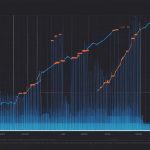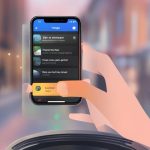Instagram’s dark mode offers a more immersive viewing experience, reduces eye strain, and conserves battery life. Whether you’re an iOS or Android user, enabling dark mode on Instagram is a simple process that can enhance your browsing experience.
For iOS 16 or iPhone 14 users, open the Settings app, select ‘Display and Brightness,’ and tap ‘Dark’ to change the theme. On Android 13 and below, launch Instagram, tap your profile picture, go to the hamburger menu, select ‘Settings,’ then choose ‘Theme’ and switch to ‘Dark.’
Key Takeaways:
- Instagram’s dark mode provides a more immersive and visually appealing browsing experience.
- Enabling dark mode on Instagram for iOS and Android devices is easy and can be done through the device settings or Instagram app settings.
- Unfortunately, dark mode is not available for Instagram on Windows PCs, but it can be accessed on the Instagram website using specific URLs or extensions for the Chrome browser.
- Dark mode on Instagram reduces eye strain and helps conserve battery life.
- Enjoy browsing Instagram in a more comfortable and visually pleasing way with dark mode.
How to Get Dark Mode on Instagram for Android Devices
To switch to dark mode on Instagram for Android, follow these simple steps. First, make sure that your device is running Android 13 or later. Then, open the Instagram app and tap on your profile picture. Next, go to the hamburger menu located in the top right corner of the screen. From there, select “Settings.” Scroll down and look for the “Theme” option. Tap on it and switch to “Dark.” And that’s it! You’ve successfully enabled dark mode on Instagram for your Android device.
If you prefer, you can also enable dark mode on Instagram for Android directly from your device’s settings. Navigate to your device’s “Display and Brightness” settings and select “Dark.” This will enable dark mode not only for Instagram but for your entire device as well. This is a great option if you want a consistent dark mode experience across all your apps.
Benefits of Dark Mode on Instagram for Android
Switching to dark mode on Instagram for Android offers several benefits. Firstly, it reduces eye strain, especially when using the app in low-light environments. The darker color scheme is easier on the eyes and makes it more enjoyable to browse through your Instagram feed. Additionally, dark mode can help conserve battery life on devices with OLED or AMOLED screens, as these types of displays use less power when displaying darker colors.

In summary, enabling dark mode on Instagram for Android is a simple and effective way to enhance your browsing experience. Whether you choose to enable it within the Instagram app or through your device’s settings, dark mode offers a visually appealing and comfortable way to enjoy the popular social media platform.
How to Get Dark Mode on Instagram for iPhone
Enabling dark mode on Instagram for iPhone can enhance your viewing experience and reduce eye strain. Follow these simple steps to enable dark mode on your iPhone running iOS 16 or later.
- Open the Settings app on your iPhone.
- Scroll down and tap on Display & Brightness.
- In the Appearance section, select Dark.
Once you have enabled dark mode in your iPhone settings, you can open the Instagram app and it will automatically appear in dark mode.
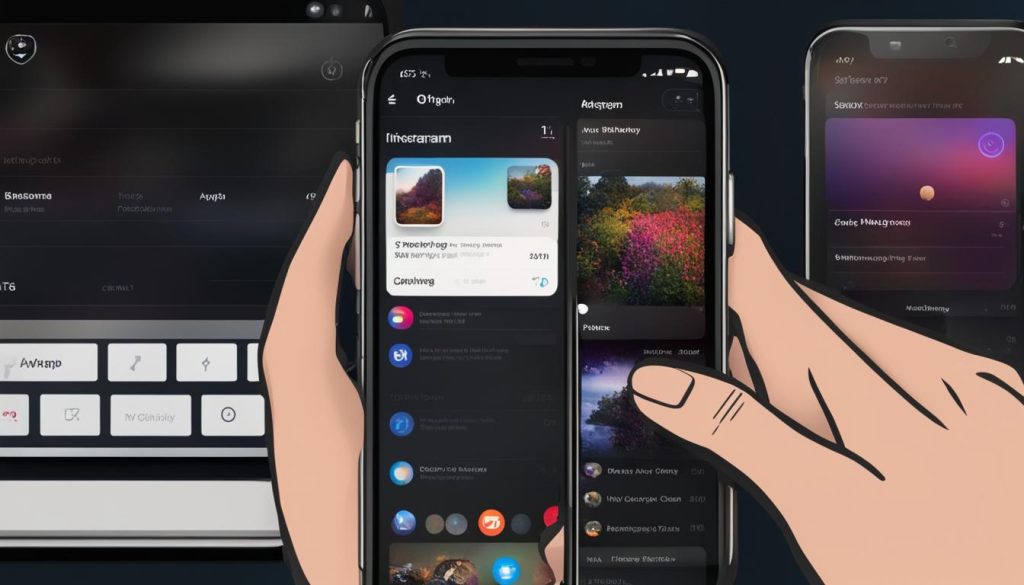
With dark mode enabled, you can enjoy browsing your Instagram feed and exploring profiles in a more visually appealing and comfortable way.
“Dark mode on Instagram enhances the overall user experience, providing a sleek and modern look to the app. It is especially useful in low-light environments and can help conserve battery life on iPhones with OLED displays.” – Instagram User
Dark Mode on Instagram for iPhone: Benefits
Enabling dark mode on Instagram for iPhone offers several key benefits, including:
- Improved readability in low-light environments
- Reduced eye strain and fatigue
- Extended battery life on devices with OLED displays
- Aesthetically pleasing and modern interface
By following these simple steps, you can easily enable dark mode on Instagram for your iPhone and enjoy a more visually appealing and comfortable browsing experience.
How to Get Dark Mode on Instagram for PC and Web
While Instagram’s dark mode is readily available for iOS and Android devices, PC users may be disappointed to learn that the official Instagram client for Windows does not support dark mode. However, there are alternative ways to enjoy the dark mode experience while browsing Instagram on your PC or web browser.
To access Instagram’s dark mode on the web, simply enter the URL https://www.instagram.com/?theme=dark in your preferred web browser. This will load the official Instagram website in dark mode, providing a visually appealing and comfortable browsing experience.
If you prefer using the Google Chrome browser, you can also install Instagram dark mode extensions. These extensions allow you to toggle Instagram’s dark mode directly from within your browser, without the need to manually adjust your device or visit specific URLs. Simply search for “Instagram dark mode extensions” in the Chrome Web Store to find a variety of options to suit your preference.
While the lack of native dark mode support for the Instagram Windows client may be disappointing, there are still ways to enjoy the benefits of dark mode while browsing Instagram on your PC or web browser. Whether you choose to access the official website in dark mode or use an extension, you can now experience the visually appealing and comfortable interface that dark mode offers.
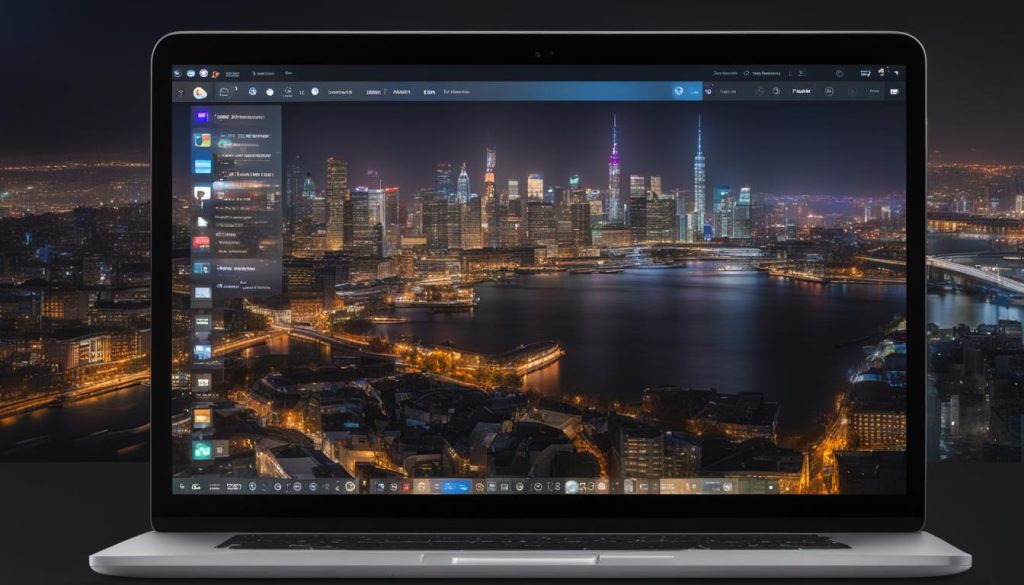
Conclusion
By following the step-by-step guides for enabling dark mode on Instagram for different devices, users can enhance their browsing experience with a visually appealing and comfortable dark theme. While Instagram’s dark mode is not available for the Windows client, PC and web users can still enjoy dark mode by accessing the official website or using dark mode extensions. Embrace the benefits of dark mode and enjoy browsing Instagram in a whole new light.
How to Get Dark Mode on Instagram for PC and Web
Instagram’s dark mode has become increasingly popular among users seeking a more visually appealing and comfortable browsing experience. Unfortunately, accessing dark mode on Instagram for a Windows PC can be a bit of a challenge.
However, there is a workaround to enjoy the dark mode experience while using Instagram on your PC. Simply enter the URL “https://www.instagram.com/?theme=dark” in your web browser, and voila! The official Instagram website will appear in dark mode, providing a sleek and immersive experience.
If you prefer using the Google Chrome browser, another option is to install Instagram dark mode extensions. These handy extensions can be easily added to your browser, enabling dark mode for the Instagram web version with just a few clicks.
While enabling Instagram’s dark mode on a PC might not be as straightforward as on mobile devices, these solutions will allow you to enjoy the benefits of dark mode while browsing Instagram on your computer. Embrace the visual appeal and reduced eye strain that dark mode offers, even when using Instagram on your PC or web browser.
FAQ
How do I enable dark mode on Instagram for Android devices?
To enable dark mode on Instagram for Android, make sure your device is running Android 13 or later. Launch the Instagram app, tap your profile picture, go to the hamburger menu, select ‘Settings,’ then choose ‘Theme’ and switch to ‘Dark.’ Alternatively, you can enable dark mode from your device’s settings by going to ‘Display and Brightness’ and selecting ‘Dark.’
How do I enable dark mode on Instagram for iPhone?
To enable dark mode on Instagram for iPhone, make sure your device is running iOS 16 or later. Open the Settings app, go to ‘Display and Brightness,’ and select ‘Dark.’ Launch the Instagram app, and it will automatically appear in dark mode.
Can I use dark mode on Instagram on a Windows PC?
Unfortunately, Instagram’s dark mode is not available for the Instagram client on a Windows PC. However, you can access the Instagram website in dark mode by entering the URL “https://www.instagram.com/?theme=dark” in your web browser. The dark mode will be applied to the official Instagram website. An alternative way to use dark mode on Instagram on the web is by using Instagram dark mode extensions available for the Chrome browser.
How does Instagram’s dark mode enhance the viewing experience?
Instagram’s dark mode offers a more immersive viewing experience, reduces eye strain, and conserves battery life.

Hey there, I’m Wesley! Passionate about all things social platforms, I founded this blog to decode the ever-changing landscape of likes and shares. If you’re looking to up your social game, you’re in the right place. Let’s make your feed something to talk about!