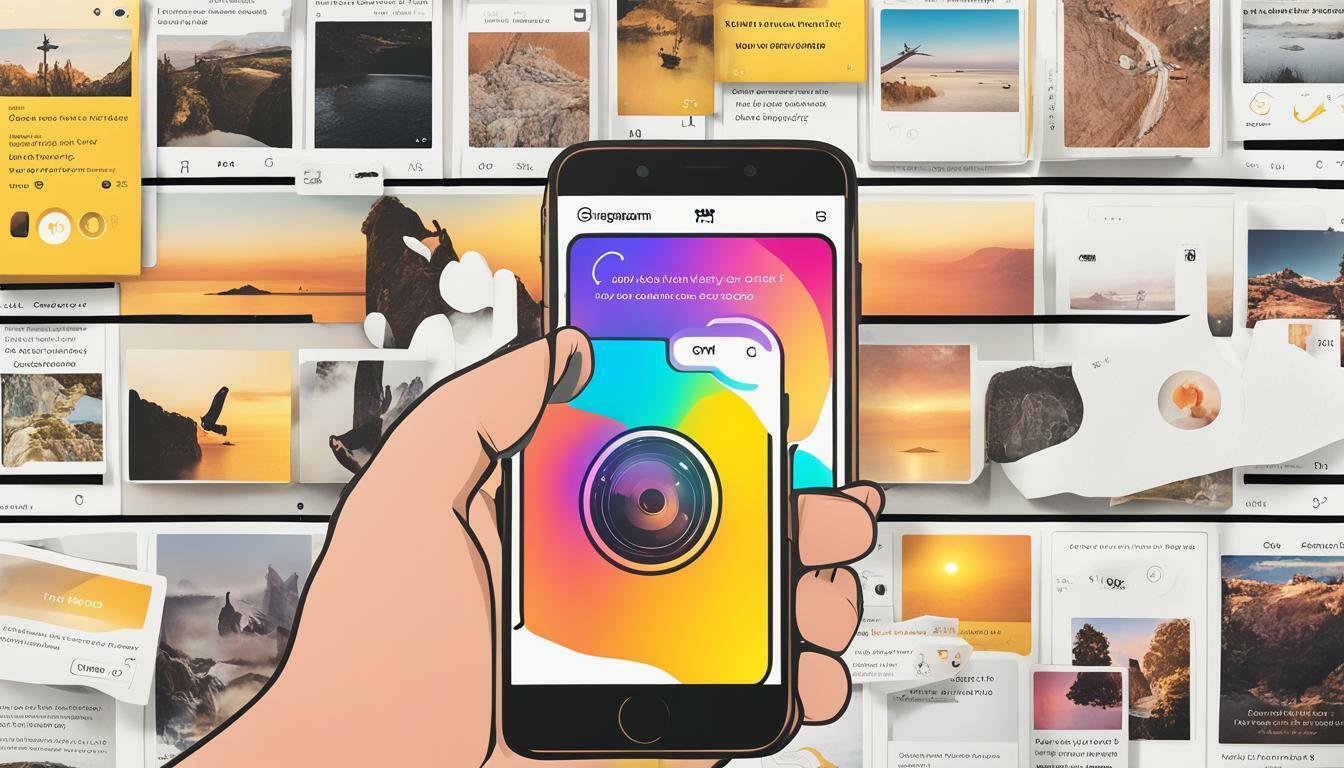Instagram stories are an excellent way to connect with your audience and showcase your creativity. One of the simplest and most effective ways to enhance the visual appeal of your Instagram story is by changing the background color. In this article, we will show you step-by-step how to customize your Instagram story background color and make your stories stand out.
With just a few taps, you can transform the look of your story and grab the attention of your followers. So whether you want to add a pop of color or create a specific mood, let’s get started on changing your Instagram story background color!
Key Takeaways:
- Customizing your Instagram story background color can make your stories more visually appealing and attract more attention from your followers.
- Changing the background color on Instagram stories is a simple process that only requires a few taps.
- There are various options available for customizing your background color, including a range of colors and effects.
Why Change Background Color on Instagram Story?
Customizing the background color on your Instagram stories can make them stand out and grab the attention of your followers. By choosing a unique and eye-catching background color, you can enhance the visual appeal of your stories and make them more memorable.
With Instagram’s story feature becoming increasingly popular, it’s important to make sure your content stands out from the crowd. A customized background color can add a personal touch to your stories and help establish your brand identity.
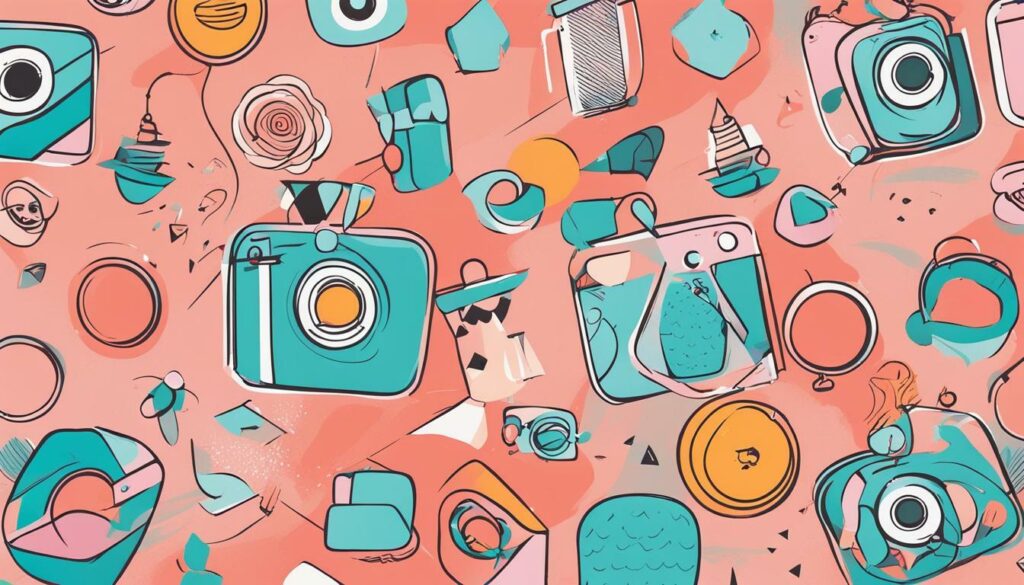
In addition, experimenting with different background color options can also help set the mood and tone for your story. Whether you’re looking to create a playful and fun story or a more serious and professional one, the background color can play a key role in conveying the right message.
Step-by-Step Guide to Change Background Color on Instagram Story
Customizing the background color on your Instagram story is a quick and easy process that can elevate the visual appeal of your content. Below are the step-by-step instructions on how to change the background color of your Instagram story:
- Open the Instagram app on your device and swipe right to access the camera screen.
- Take a picture or video for your story by tapping the capture button or hold to record.
- Once you have your photo or video, you can swipe left or right to access the different camera modes, including the option to add a background color.
- Tap the brush icon in the top right corner of the screen to open the drawing tools menu and select the color palette.
- Choose the background color you want by tapping on the color you prefer from the palette options.
- Once you have selected your preferred color, tap and hold the screen to apply it as the background color of your Instagram story.
- You can also add stickers, text, or other design elements to complement the new background color of your story.
- When you are satisfied with your customized Instagram story, tap the “Your Story” button to publish it to your account.
It’s important to note that you can change the background color as many times as you desire throughout the creation process of your Instagram story. Experiment with different colors and effects to find the perfect fit for your content.
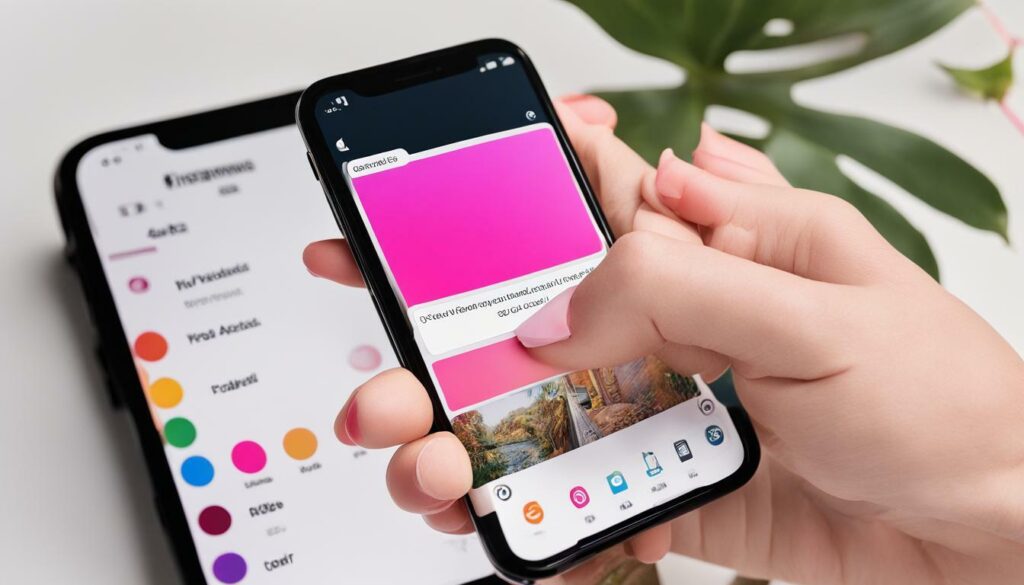
Using Instagram Story Background Color Settings
Customizing the background color on your Instagram story is a great way to add a personal touch to your content. Fortunately, Instagram makes it easy to change the background color by providing built-in tools and settings. Here’s how to access and utilize the Instagram story background color settings:
| Step | Description |
|---|---|
| 1 | Open the Instagram app and tap the camera icon in the top left corner of your screen. |
| 2 | Take a photo or record a video for your story. |
| 3 | Tap the brush icon in the top right corner of your screen. |
| 4 | Select the color plate icon at the bottom of your screen to open the color palette. |
| 5 | Choose the color you want to use for your background by tapping on it. |
| 6 | Customize your background color further by using the color slider at the bottom of the screen to adjust the color intensity and saturation. |
| 7 | Tap on the screen outside of the color palette to apply the new background color to your story. |
With these simple steps, you can easily customize the background color on your Instagram stories to match your preferences and style. Experiment with different colors and effects to create unique and visually appealing content.
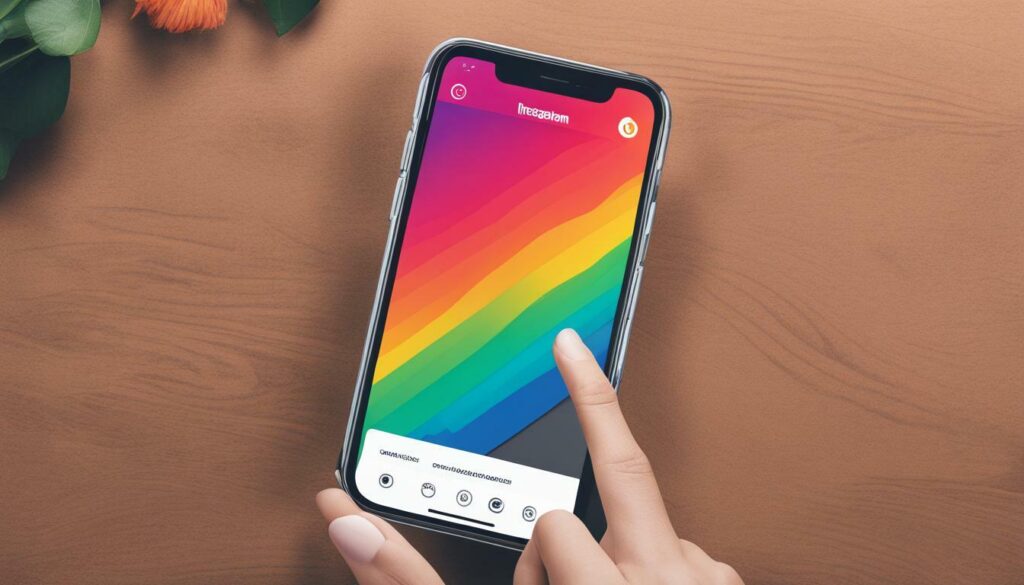
Exploring Different Background Color Options
Customizing the background color of your Instagram story can add an extra dimension of creativity and personality to your content. With a variety of color options available, you can easily find the perfect shade to suit your aesthetic.
From bold and bright to soft and muted, the Instagram story background color feature offers a range of colors to choose from. You can access the color options by tapping the brush tool and selecting the color palette icon on the top left corner of the screen.
Once you’ve accessed the color palette, you can scroll through the different shades and hues available. You can also use the color dropper tool to select a specific color from your image or video to use as the background color.
| Tip: | Choose a background color that complements your content and enhances its visual appeal. For example, a muted pastel color might work well for a serene or calming video, while a bold and bright color might be more suitable for a lively or energetic clip. |
|---|
Another option is to use the gradient feature, which allows you to create a gradient effect with two or more colors. To use this feature, select the color palette as before, and then swipe left on the color options until you reach the “Gradient” label. From there, you can choose the colors you want to use and adjust the gradient direction to your liking.
Whether you prefer a solid color or a gradient effect, the Instagram story background color feature offers endless options to customize your content and make it stand out from the crowd.
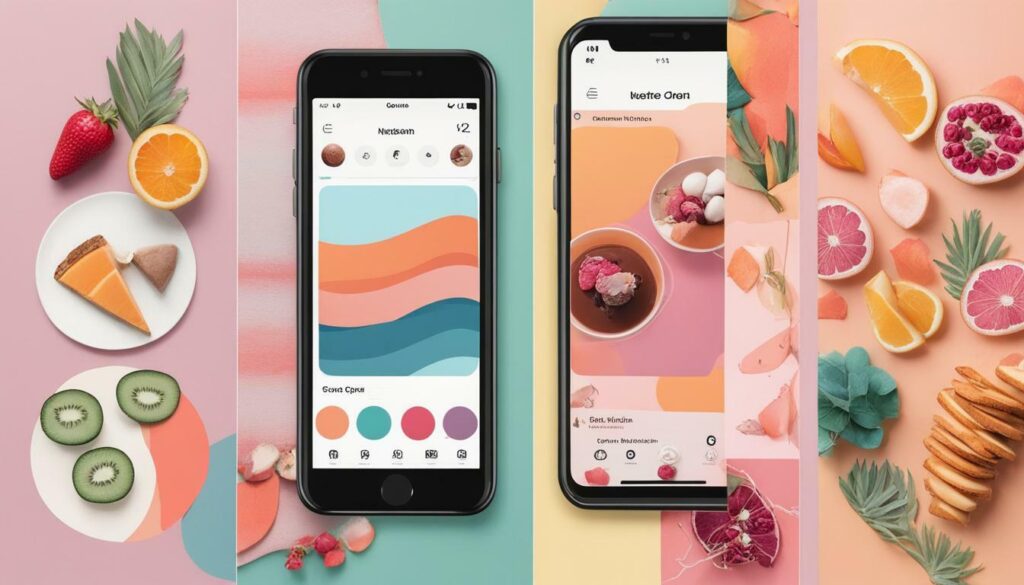
Tips for Choosing the Right Background Color
Choosing the right background color for your Instagram story can make a big impact on its overall appearance and messaging. Here are some tips to keep in mind:
- Consider your brand: If you’re using Instagram for business purposes, it’s important to choose a background color that aligns with your brand’s overall aesthetic and color scheme.
- Think about mood: Different colors can evoke different emotions and moods. For example, blue is often associated with calmness while red can be associated with excitement or passion. Choose a background color that reflects the mood you want to convey.
- Avoid clashing colors: Make sure the color of your text or stickers doesn’t clash with the background color you choose. It’s important to create a visually harmonious and consistent story.
- Experiment: Don’t be afraid to try out different background colors and see what works best for your content and audience.
Overall, choosing the right background color is about understanding your brand, messaging, and audience and experimenting with different options to find what works best for you.
And don’t forget, with the easy steps outlined in this article, you’ll be able to change your Instagram story background color with ease. Happy customizing!
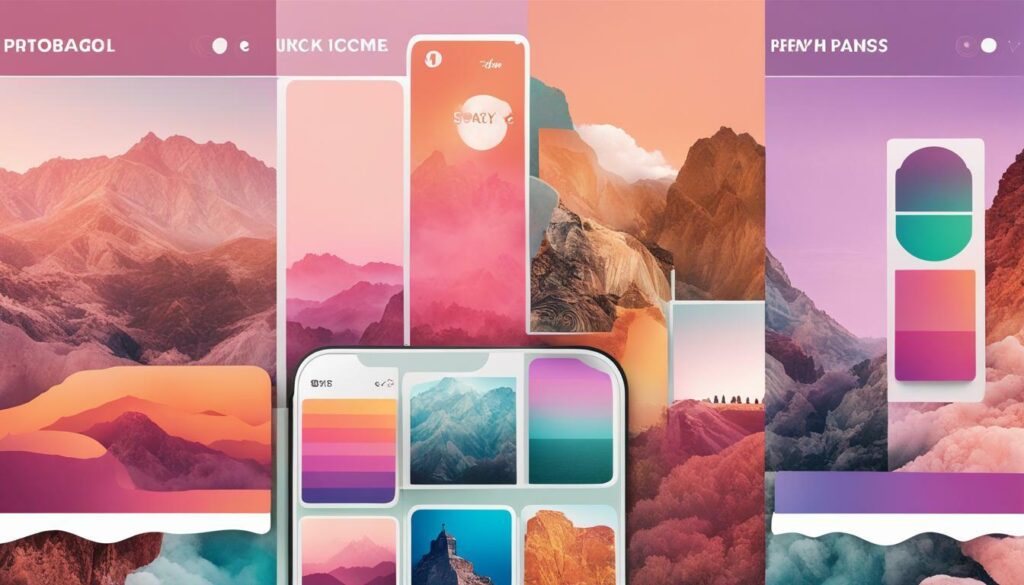
Adding Text and Stickers to Complement Background Color
Now that you’ve customized your Instagram story background color, it’s time to take it to the next level by adding some text and stickers! These creative elements can enhance the overall look of your story and make it even more engaging for your followers.
Start by selecting the text option at the top of the screen, then type in your desired message. Use the sliders to adjust the font size and color to match your background. You can also play around with different font styles to find the perfect match.
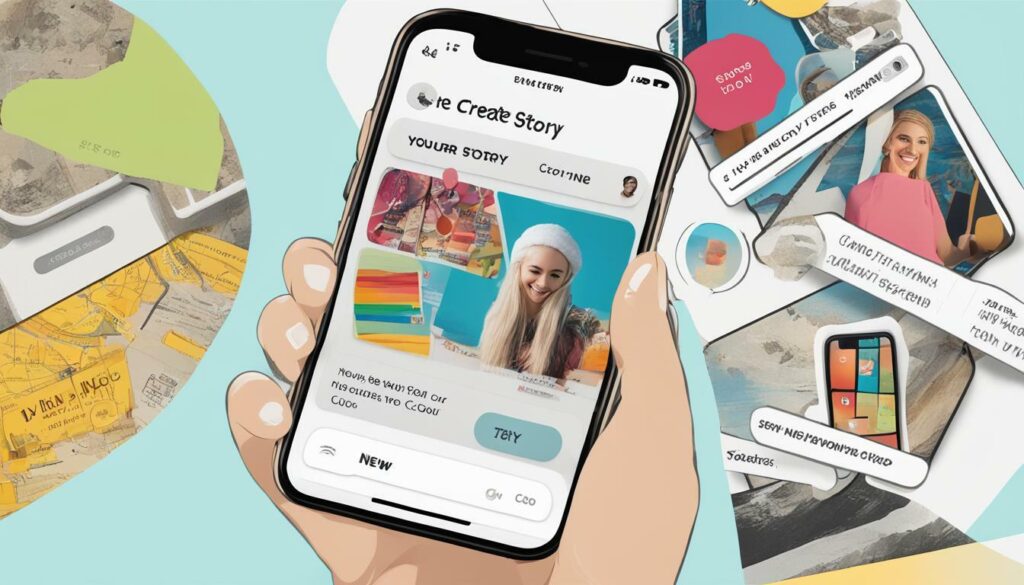
Next, explore the wide variety of stickers available on Instagram. From cute animals to funky icons, there’s something for everyone. Look for stickers that complement your background color and add a playful or informative touch to your story.
You can also use Instagram’s GIF search feature to find animated stickers that really pop against your new background. Just tap the sticker icon, then select the GIF search bar and type in a keyword.
Remember, don’t go overboard with text and stickers. Too many elements can overwhelm your story and distract from the main message. Stick to a few key elements that add value and enhance the overall aesthetic.
Saving and Sharing Your Customized Instagram Story
After you have customized your Instagram story’s background color to your liking, it’s time to share it with your followers. Here are the steps to save and share your new and improved story:
Step 1:
Tap the “Save” icon at the bottom of the screen once your customization is complete. This will ensure that the background color is saved along with your story.
Step 2:
Once saved, tap the “Share” button to display your sharing options.
| Option | Description |
|---|---|
| Send to | Allows you to send the story directly to specific followers or groups of followers. |
| Your Story | Allows you to add the story to your profile, making it available for all of your followers to view. |
| Close Friends | Allows you to share the story only with selected followers you have added to your “Close Friends” list. |
| Share as Post | Allows you to add the story to your Instagram feed as a regular post. |
| Save Video | Allows you to save the story as a video to your phone’s camera roll. |
Choose the option that works best for you and your followers.
Step 3:
Sit back and let your followers enjoy your newly customized Instagram story!

Now that you know how to save and share your customized Instagram story, you can experiment with different background color options and make your stories stand out even more!
Troubleshooting and Common Issues
While changing the background color on an Instagram story is a simple process, some users may face certain issues or encounter errors along the way. Here are some common problems and solutions:
| Problem | Solution |
|---|---|
| Background color not changing | Make sure you have the latest version of the Instagram app installed. If the issue persists, try restarting your device and clearing the app cache. |
| Background color options are limited | If you are only seeing a few color options in the background color settings, try updating the app or logging out and logging back in. It could also be due to a poor internet connection. |
| App crashing when changing background color | Try closing all other apps running in the background to free up memory. If the issue continues, try uninstalling and reinstalling the Instagram app. |
By following these troubleshooting tips, you can ensure a smooth and hassle-free experience when changing the background color on your Instagram stories.
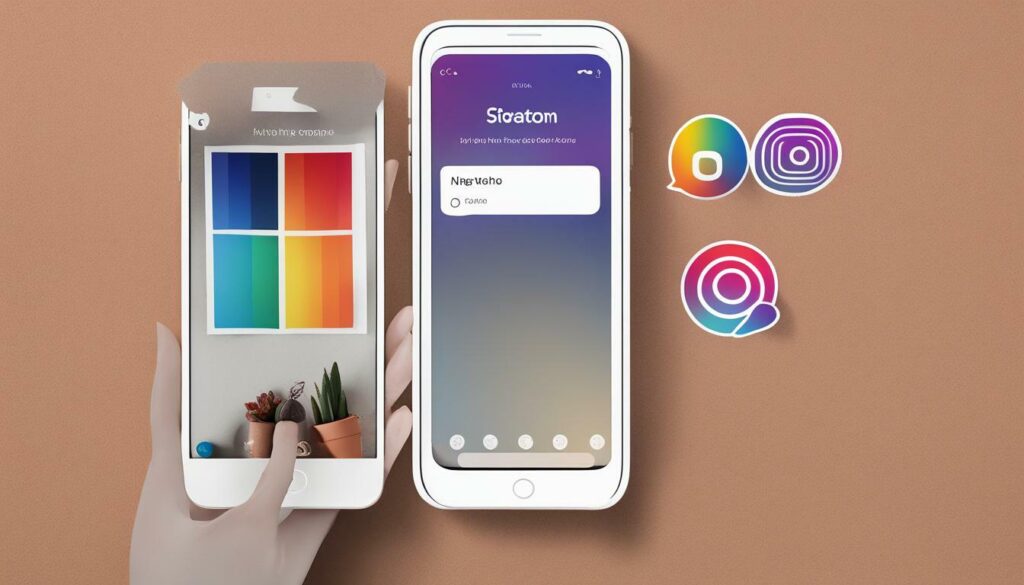
Conclusion
Now that you know how to change the background color on your Instagram story, the possibilities for creating visually appealing content are endless! Take advantage of the Instagram story background color settings to customize your stories and make them stand out from the crowd.
Don’t Be Afraid to Experiment
Remember, there are no right or wrong colors to choose from when it comes to selecting a background color for your Instagram story. Be creative and experiment with different options to see what works best for you and your brand.
Once you have customized your Instagram story background color, don’t forget to share it with your followers! You can download the story, share it to your feed, or send it directly to specific contacts. Show off your creative skills and watch your engagement grow.
Changing the background color on your Instagram story is a simple and effective way to make your content more visually appealing. So go ahead, give it a try, and take your Instagram game to the next level!
FAQ
Q: Can I change the background color on my Instagram story?
A: Yes, you can easily change the background color on your Instagram story.
Q: How do I customize the background color on my Instagram story?
A: To customize the background color on your Instagram story, follow these steps:
Q: Can I choose from different background color options?
A: Yes, Instagram offers a variety of background color options for you to choose from.
Q: How can changing the background color on my Instagram story benefit me?
A: Changing the background color can help your stories stand out and attract more attention from your followers.
Q: Are there any tips for choosing the right background color?
A: Yes, consider factors such as branding, mood, and overall aesthetic appeal when selecting the background color for your Instagram story.
Q: Can I add text and stickers to complement the background color?
A: Absolutely! You can enhance the background color of your Instagram story by adding text and stickers that complement the chosen color.
A: To save and share your customized Instagram story, you can either download it, share it to your feed, or send it directly to specific contacts.
Q: What should I do if I encounter any issues when changing the background color?
A: If you encounter any issues, refer to our troubleshooting section for tips and solutions to ensure a seamless experience.

Hey there, I’m Wesley! Passionate about all things social platforms, I founded this blog to decode the ever-changing landscape of likes and shares. If you’re looking to up your social game, you’re in the right place. Let’s make your feed something to talk about!