YouTube Shorts is the newest addition to the YouTube platform, and it allows creators to upload short-form videos that are under 60 seconds. One of the essential elements of an engaging video is the thumbnail. The thumbnail is like the cover of a book, and it’s what grabs the attention of viewers, making them want to click and watch the video. In this section, we’ll provide a step-by-step guide on how to change a YouTube Shorts thumbnail, so you can optimize the visual appeal of your content and attract more viewers.
Key Takeaways
- The thumbnail is a crucial visual element that can attract viewers to watch your YouTube Shorts video.
- Changing your YouTube Shorts thumbnail can impact visibility and engagement of your content, leading to more views and watch time.
- Follow the steps in this section to change your YouTube Shorts thumbnail, and customize it to your liking.
Why Change Your YouTube Shorts Thumbnail?
Changing your YouTube Shorts thumbnail can have a significant impact on the visibility and engagement of your videos. With millions of videos uploaded to the platform daily, it’s important to make yours stand out. A compelling thumbnail can attract more viewers and increase watch time, resulting in improved ranking and more exposure for your content.
YouTube Shorts allows you to change your thumbnail as many times as you like, so there’s no reason not to experiment with different options and find the one that works best for your content.

Steps to Change Thumbnail in YouTube Shorts
Changing the thumbnail for a YouTube Shorts video is a simple process that can be completed in just a few steps. Here’s a detailed tutorial:
Step 1: Access the YouTube Shorts Creator Studio
The first step is to log in to your YouTube account and access the Creator Studio. From there, select the Shorts tab on the left-hand menu, and click on the video for which you want to change the thumbnail.
Step 2: Select or Upload a New Thumbnail
Once you have accessed the video, click on the “Edit” button located below the video title. This will take you to the video editing page, where you can see the current thumbnail. To change it, simply click on the “Custom thumbnail” option and either select one from your computer or upload a new one.
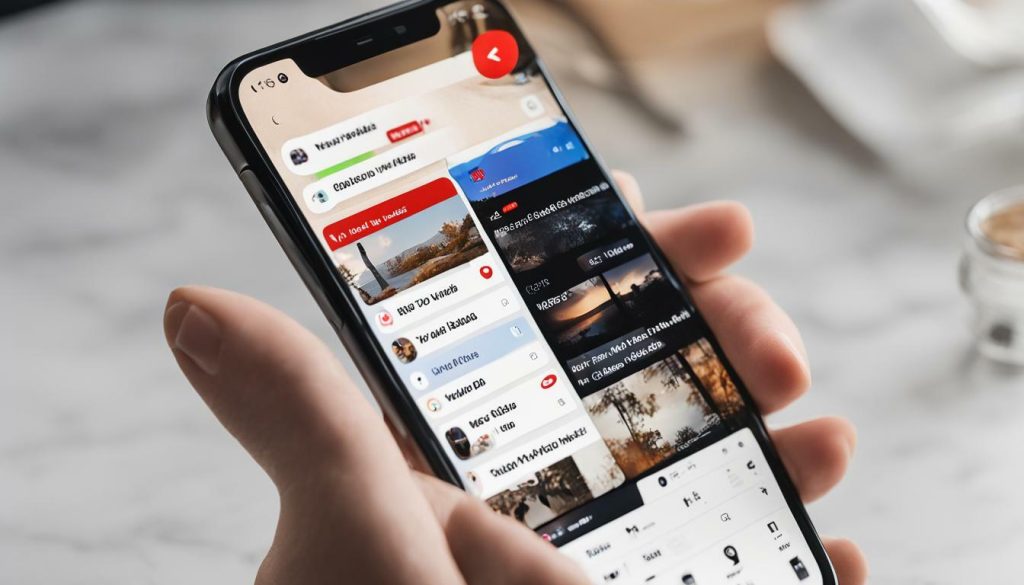
Step 3: Make the Necessary Adjustments
After selecting or uploading the thumbnail, you can make the necessary adjustments to ensure it looks appealing, relevant, and eye-catching. You can move the thumbnail into position, resize it, or zoom in and out to achieve the desired effect.
Once you have made the changes, click on the “Save” button, and your new YouTube Shorts thumbnail will be updated.
Customizing Your YouTube Shorts Thumbnail
Customizing your YouTube Shorts thumbnail can make it stand out from other videos on the platform. With various editing options available, you can easily create an eye-catching and memorable thumbnail. Here are some ways to customize your YouTube Shorts thumbnail:
- Add text: Consider adding text to your thumbnail, such as a catchy title or a brief description of your video. This can help viewers understand the content of your video and entice them to watch it.
- Use filters: Filters can enhance the visual appeal of your thumbnail. Consider adding a filter to create a unique look for your video.
- Add stickers: YouTube offers a range of stickers to choose from. Adding stickers can further enhance your thumbnail and make it more visually appealing.
- Third-party tools: There are various third-party tools available that can help you customize your YouTube Shorts thumbnail. These tools offer a range of editing options that can help you create a professional-looking thumbnail.
When customizing your thumbnail, it’s important to keep in mind the overall tone and content of your video. Make sure that your thumbnail accurately represents the content of your video to avoid clickbait and misleading titles.
Consider using bright colors, as they can attract more attention than dull or muted colors. However, make sure that your thumbnail is not too busy or cluttered, as this can make it difficult for viewers to understand the content of your video.
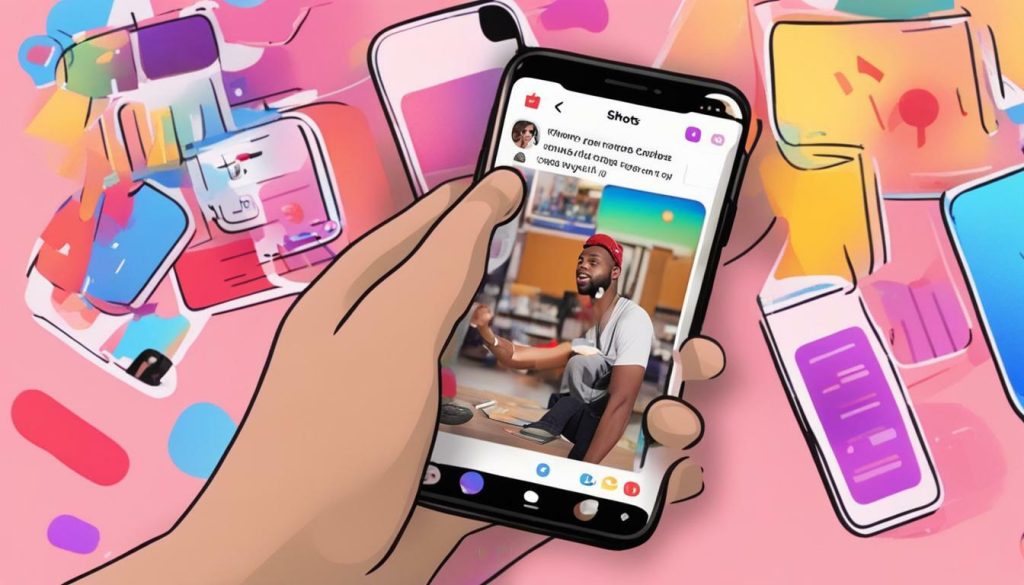
Tips for Changing Your YouTube Shorts Thumbnail
Changing your YouTube Shorts thumbnail can make a significant difference in the visibility and engagement of your videos. Here are some valuable tips and best practices to consider:
- Choose an eye-catching image: Your thumbnail should grab the viewer’s attention and entice them to watch your Shorts. Use bright colors, clear images, and intriguing designs to make it stand out in the search results.
- Use a relevant and descriptive title: Your title should match the content of your Shorts and describe what the viewer can expect to see. Avoid clickbait or misleading titles that may disappoint the viewer and harm your credibility.
- Add text or graphics: Adding text or graphics to your thumbnail can make it more informative and visually appealing. Use text to highlight the main message of your Shorts or add graphics that represent the theme or content of your video.
- Avoid clutter: Keep your thumbnail clean and simple, without too much text or graphics that can distract the viewer. Use a clear, high-quality image that can be easily recognized and understood.
- Test and optimize: Experiment with different thumbnails and analyze their performance to see which ones drive the most engagement and views. Use data to optimize your future thumbnails and create a consistent brand image.
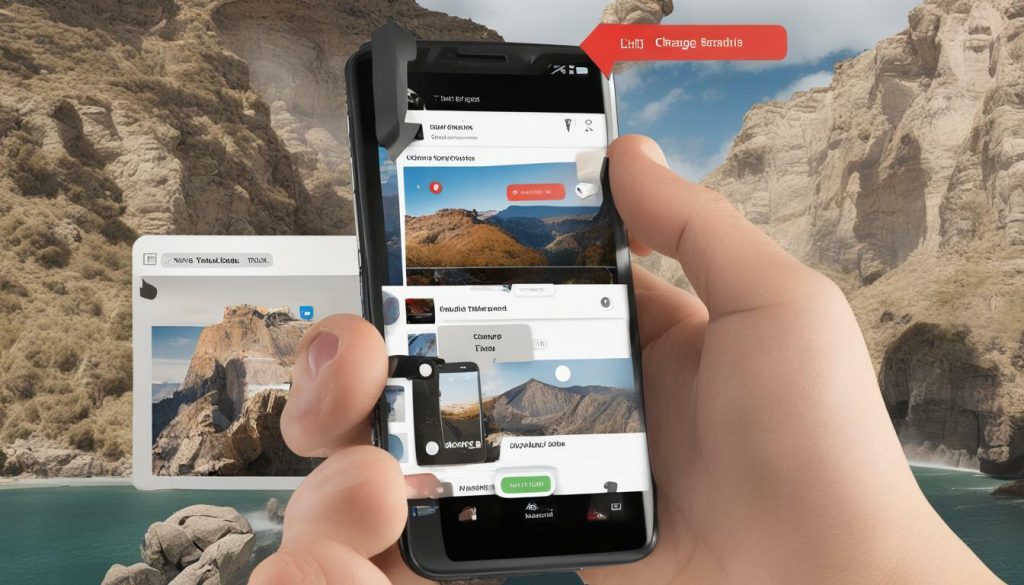
Optimization and Best Practices
Changing your YouTube Shorts thumbnail is not just about swapping one image for another, it’s also about optimizing it to attract more views and engagement. Here are some best practices to consider:
Use High-Quality Images
Your thumbnail is the first thing viewers see when browsing content, so it needs to stand out. Use high-quality images that are clear, bright, and relevant to your content. Blurry or pixelated images can be off-putting and may discourage viewers from clicking.
Create Eye-Catching Designs
Your thumbnail should be visually appealing and eye-catching. Use bold and contrasting colors to make your thumbnail stand out from the crowd. Try to use an attention-grabbing image or add text overlays to communicate your message effectively. Remember, the goal is to entice viewers to click on your video.
Comply with YouTube’s Guidelines
YouTube has specific guidelines for thumbnail specifications. Your thumbnail should be in the 16:9 aspect ratio, have a resolution of at least 1280 x 720 pixels, and be less than 2MB in size. Additionally, avoid using misleading or irrelevant images that do not accurately represent your content.
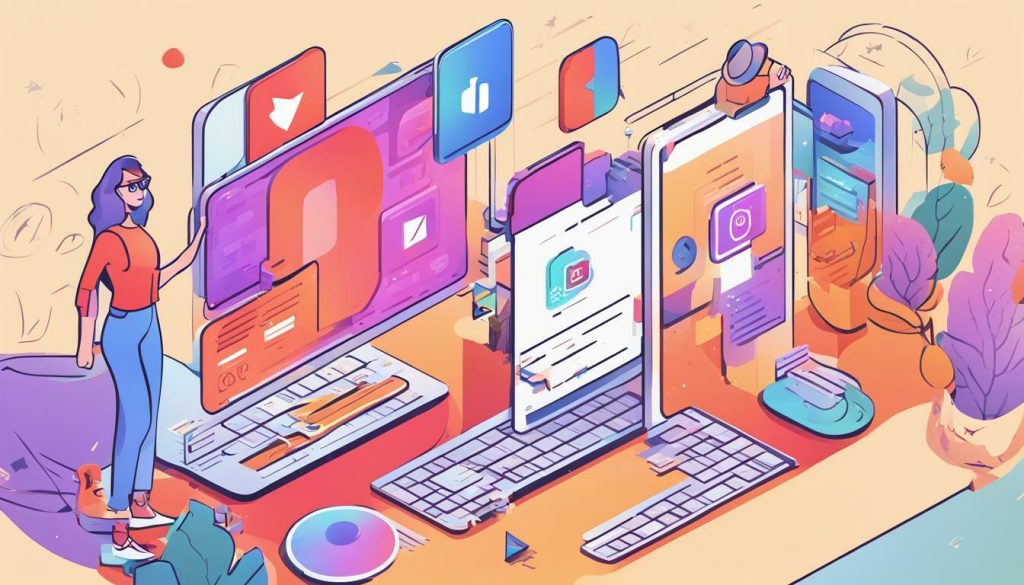
Test and Experiment with Different Thumbnails
Don’t settle for the first thumbnail you create. Experiment with different designs, images, and colors to see what works best. Test different variations and analyze the performance to see which thumbnails are generating the most views and engagement. Continuously optimize your thumbnails to maximize their potential.
Conclusion
In conclusion, changing your YouTube Shorts thumbnail is a simple and effective way to boost your video’s visibility and engagement. By following the step-by-step guide provided in section 3, you can easily update your thumbnail. Additionally, customizing your thumbnail with text, filters, or stickers can make it stand out and attract viewers.
Remember to implement the tips and best practices discussed in sections 4, 5, and 6 to create eye-catching thumbnails that entice viewers to watch your Shorts. It is also important to continuously experiment with different thumbnails to find the most effective one for each video.
By optimizing your YouTube Shorts thumbnail, you can increase your video’s watch time, drive clicks, and ultimately grow your channel. With these strategies, you can create compelling thumbnails that stand out and attract more viewers to your content.
FAQ
Q: How do I change the thumbnail for my YouTube Shorts?
A: To change the thumbnail for your YouTube Shorts, follow these steps:
1. Open the YouTube app on your mobile device.
2. Tap on your profile picture in the top right corner to access your channel.
3. Select the video you want to edit.
4. Tap on the three dots menu icon below the video.
5. Choose “Edit Shorts details” from the menu.
6. Tap on the current thumbnail image.
7. Select a new thumbnail from the available options or upload your own.
8. Adjust the position and size of the thumbnail as desired.
9. Tap on “Save” to apply the changes.
Q: Can I customize my YouTube Shorts thumbnail?
A: Yes, you can customize your YouTube Shorts thumbnail. After selecting or uploading a new thumbnail, you can further enhance its visual appeal by adding text, filters, stickers, or using third-party editing tools. Customizing your thumbnail can help grab viewers’ attention and make your Shorts stand out.
Q: Are there any tips for changing my YouTube Shorts thumbnail?
A: Absolutely! Here are some tips for changing your YouTube Shorts thumbnail:
1. Use high-quality images that are clear and visually appealing.
2. Choose a thumbnail that accurately represents the content of your Shorts.
3. Opt for eye-catching designs and colors that stand out in a crowded feed.
4. Consider incorporating text or captions to provide additional context.
5. Test different thumbnails to see what resonates best with your audience.
6. Follow YouTube’s guidelines for thumbnail specifications to ensure compatibility and avoid any issues.
Q: How can changing my YouTube Shorts thumbnail benefit me as a content creator?
A: Changing your YouTube Shorts thumbnail can have several benefits. By selecting an attention-grabbing thumbnail, you can increase the chances of viewers clicking on your Shorts, boosting engagement and watch time. A compelling thumbnail can also help your content stand out in the YouTube Shorts feed, attracting more viewers and potentially growing your audience.
Q: What are some optimization techniques and best practices for changing my YouTube Shorts thumbnail?
A: To optimize your YouTube Shorts thumbnail, consider the following best practices:
1. Use high-quality images that are relevant to your content.
2. Ensure your thumbnail is visually appealing and attractive to potential viewers.
3. Keep your thumbnail consistent with your branding and style.
4. Use attention-grabbing colors, fonts, and designs.
5. Test different thumbnail variations to see what performs best.
6. Comply with YouTube’s guidelines for thumbnail specifications, including size and format requirements.
Q: How can I comply with YouTube’s guidelines for thumbnail specifications?
A: To comply with YouTube’s guidelines for thumbnail specifications, make sure your thumbnail meets the following requirements:
1. Image size: 1280×720 pixels.
2. Image format: JPEG, BMP, PNG, or GIF.
3. File size: Up to 2MB.
By adhering to these guidelines, you can ensure that your thumbnail is compatible with YouTube’s platform and that it displays correctly across devices and screen sizes.

Hey there, I’m Wesley! Passionate about all things social platforms, I founded this blog to decode the ever-changing landscape of likes and shares. If you’re looking to up your social game, you’re in the right place. Let’s make your feed something to talk about!




